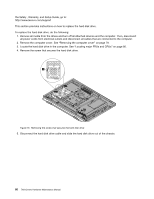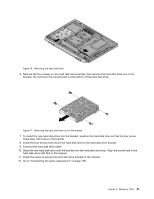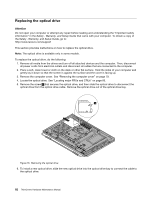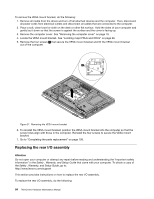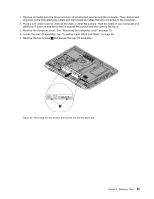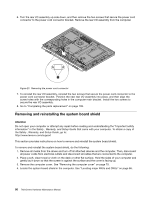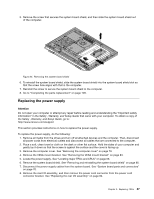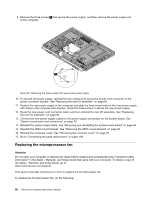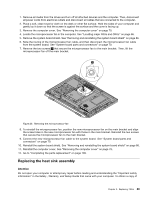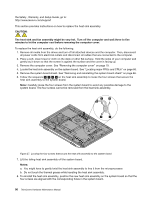Lenovo ThinkCentre M72z Hardware Maintenance Manual (HMM) for ThinkCentre M72z - Page 91
Remove all media from the drives and turn off all attached devices and the computer. Then, disconnect
 |
View all Lenovo ThinkCentre M72z manuals
Add to My Manuals
Save this manual to your list of manuals |
Page 91 highlights
1. Remove all media from the drives and turn off all attached devices and the computer. Then, disconnect all power cords from electrical outlets and disconnect all cables that are connected to the computer. 2. Place a soft, clean towel or cloth on the desk or other flat surface. Hold the sides of your computer and gently lay it down so that the screen is against the surface and the cover is facing up. 3. Remove the computer cover. See "Removing the computer cover" on page 79. 4. Locate the rear I/O assembly. See "Locating major FRUs and CRUs" on page 66. 5. Remove the two screws 1 that secure the rear I/O assembly. Figure 22. Removing the two screws that secure the rear I/O assembly Chapter 9. Replacing FRUs 85
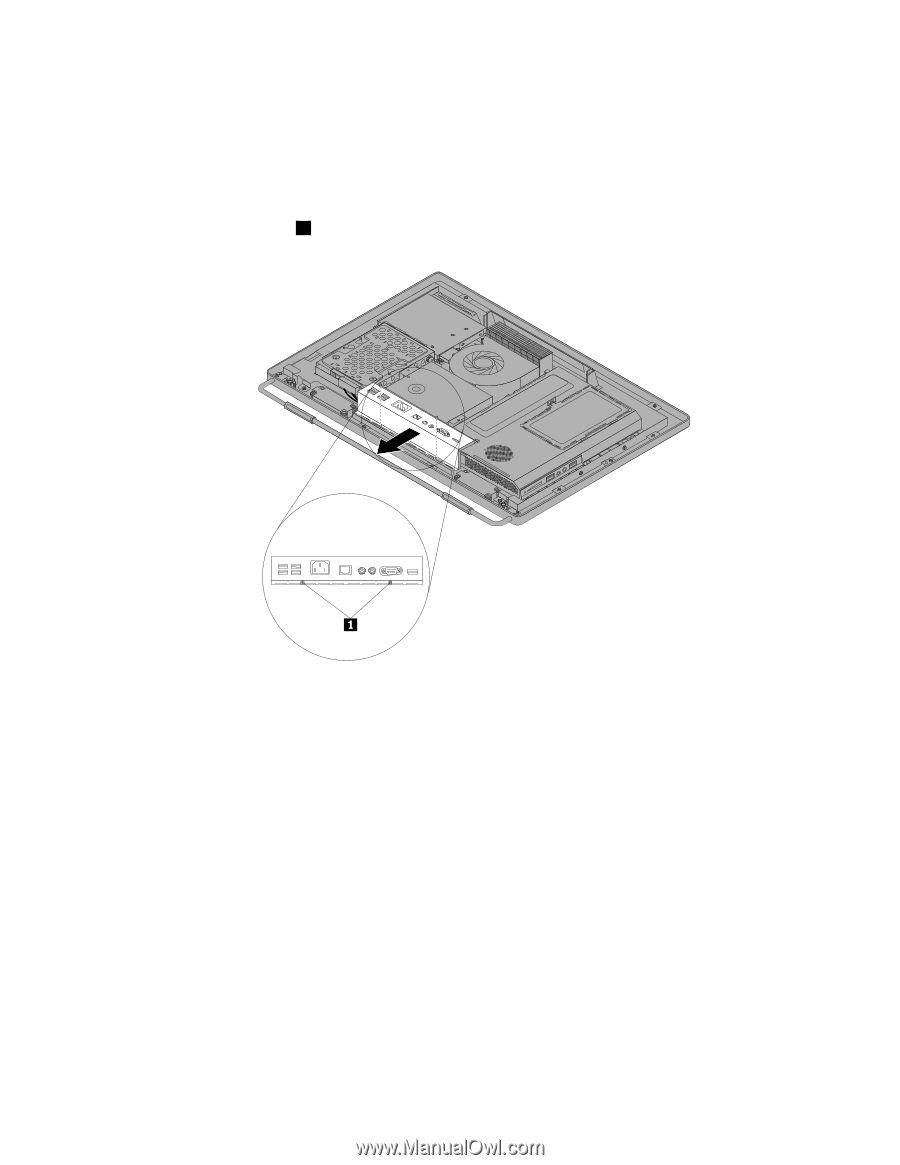
1. Remove all media from the drives and turn off all attached devices and the computer. Then, disconnect
all power cords from electrical outlets and disconnect all cables that are connected to the computer.
2. Place a soft, clean towel or cloth on the desk or other flat surface. Hold the sides of your computer and
gently lay it down so that the screen is against the surface and the cover is facing up.
3. Remove the computer cover. See “Removing the computer cover” on page 79.
4. Locate the rear I/O assembly. See “Locating major FRUs and CRUs” on page 66.
5. Remove the two screws
1
that secure the rear I/O assembly.
Figure 22. Removing the two screws that secure the rear I/O assembly
Chapter 9
.
Replacing FRUs
85