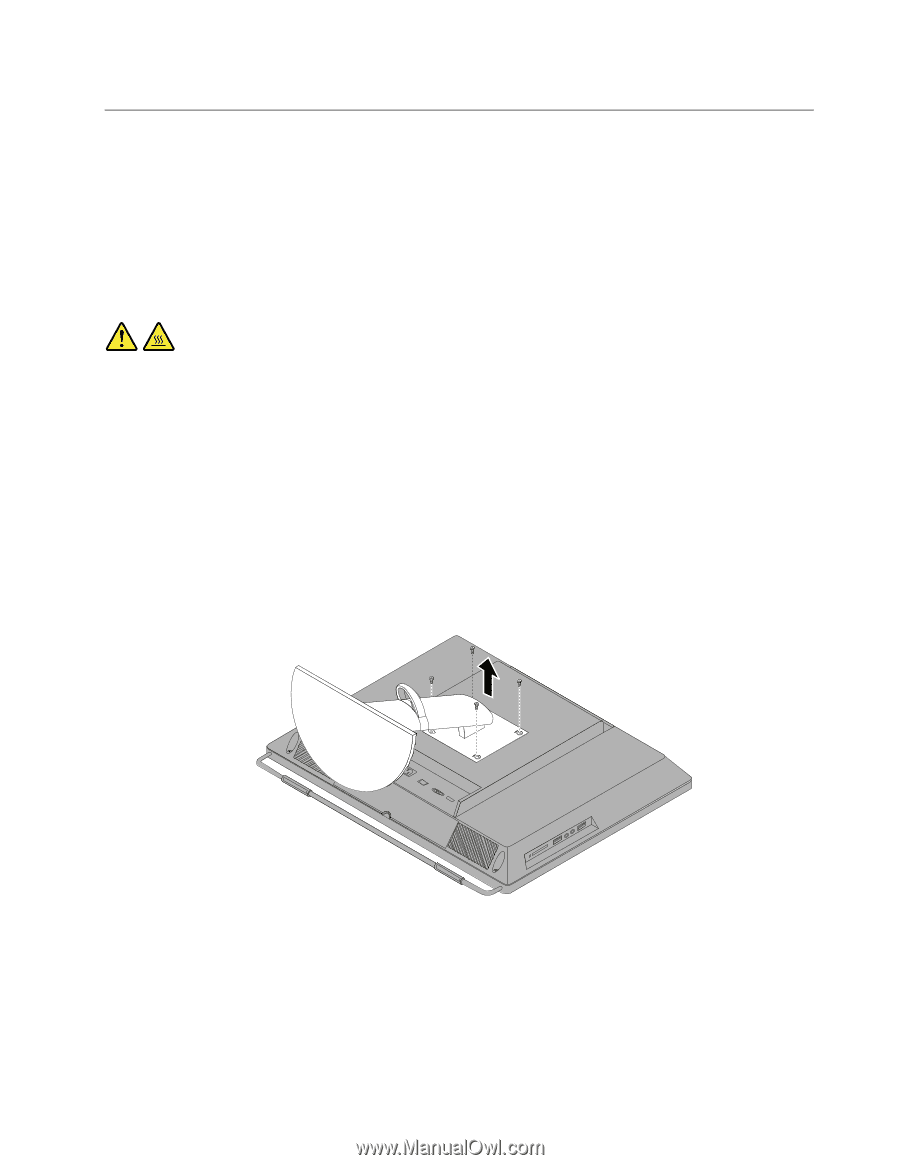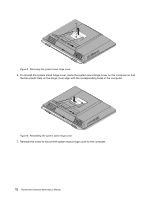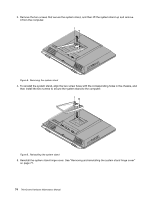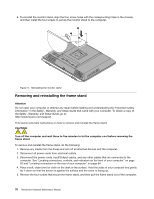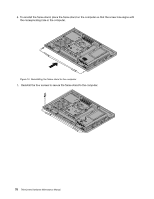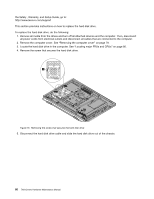Lenovo ThinkCentre M72z Hardware Maintenance Manual (HMM) for ThinkCentre M72z - Page 81
Removing and reinstalling the monitor stand
 |
View all Lenovo ThinkCentre M72z manuals
Add to My Manuals
Save this manual to your list of manuals |
Page 81 highlights
Removing and reinstalling the monitor stand Attention Do not open your computer or attempt any repair before reading and understanding the "Important safety information" in the Safety , Warranty, and Setup Guide that came with your computer. To obtain a copy of the Safety , Warranty, and Setup Guide, go to: http://www.lenovo.com/support This section provides instructions on how to remove and reinstall the monitor stand. CAUTION: Turn off the computer and wait three to five minutes to let the computer cool before removing the monitor stand. To remove and reinstall the monitor stand, do the following: 1. Remove any media from the drives and turn off all attached devices and the computer. 2. Disconnect all power cords from electrical outlets. 3. Disconnect the power cords, Input/Output cables, and any other cables that are connected to the computer. See "Locating connectors, controls, and indicators on the front of your computer" on page 63 and "Locating connectors on the rear of your computer" on page 64. 4. Place a soft, clean towel or cloth on the desk or surface. Hold the sides of your computer and gently lay it down so that the screen is against the surface and the cover is facing up. 5. Remove the four screws that secure the monitor stand, and then remove the monitor stand from the computer. Figure 10. Removing the monitor stand Chapter 9. Replacing FRUs 75