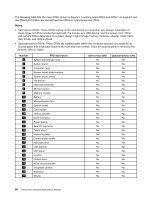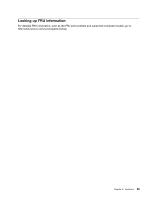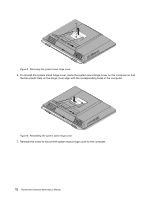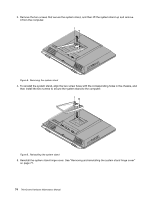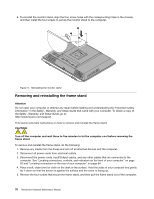Lenovo ThinkCentre M72z Hardware Maintenance Manual (HMM) for ThinkCentre M72z - Page 78
Reinstall the screw to secure the system stand hinge cover to the computer.
 |
View all Lenovo ThinkCentre M72z manuals
Add to My Manuals
Save this manual to your list of manuals |
Page 78 highlights
Figure 5. Removing the system stand hinge cover 6. To reinstall the system stand hinge cover, place the system stand hinge cover on the computer so that the two plastic tabs on the hinge cover align with the corresponding holes in the computer. Figure 6. Reinstalling the system stand hinge cover 7. Reinstall the screw to secure the system stand hinge cover to the computer. 72 ThinkCentre Hardware Maintenance Manual
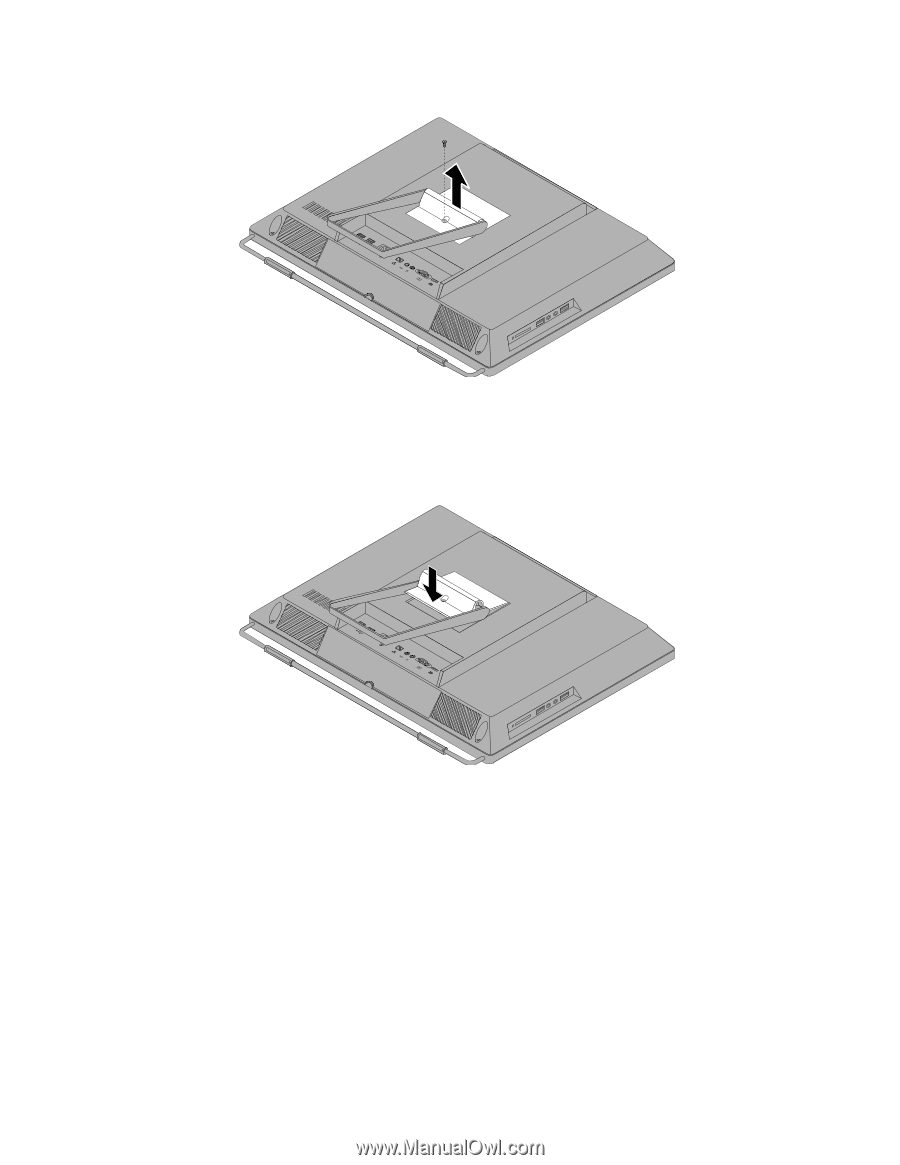
Figure 5. Removing the system stand hinge cover
6. To reinstall the system stand hinge cover, place the system stand hinge cover on the computer so that
the two plastic tabs on the hinge cover align with the corresponding holes in the computer.
Figure 6. Reinstalling the system stand hinge cover
7. Reinstall the screw to secure the system stand hinge cover to the computer.
72
ThinkCentre Hardware Maintenance Manual