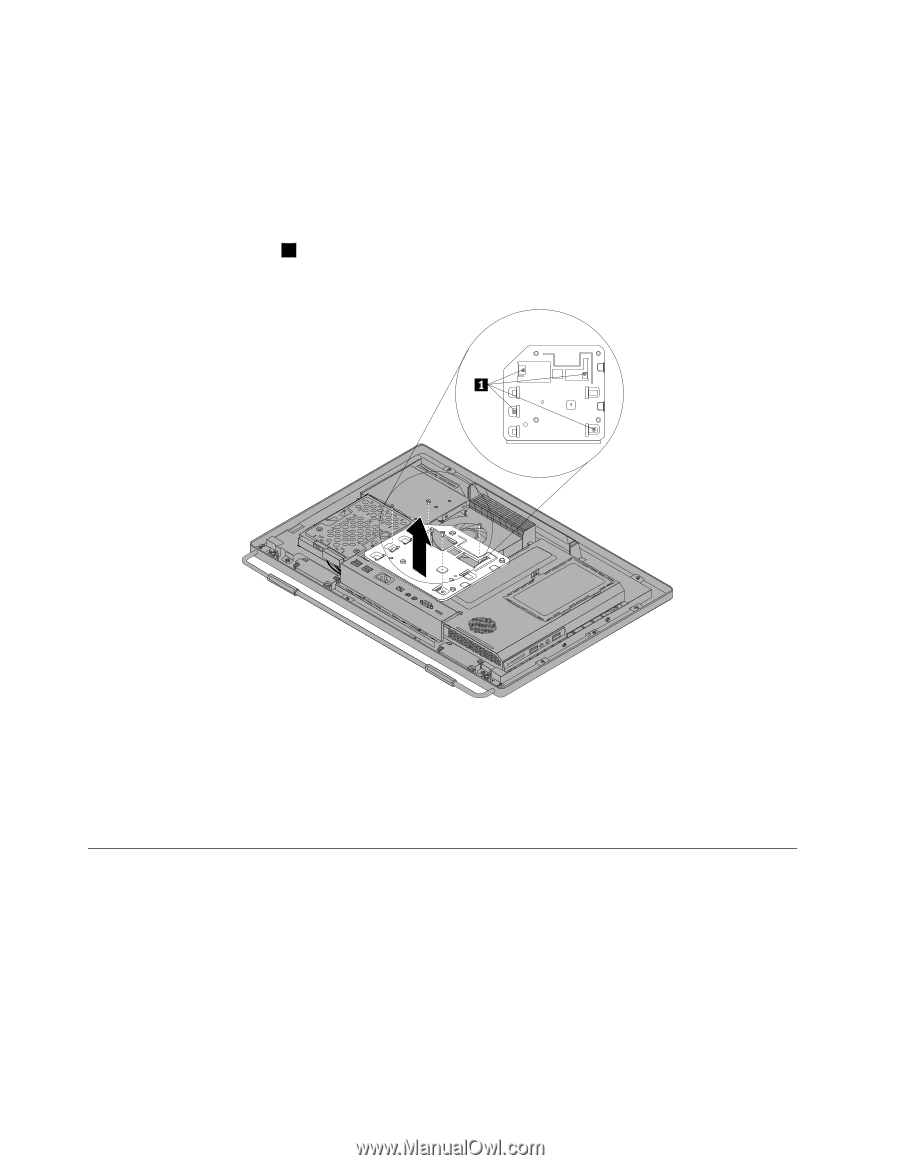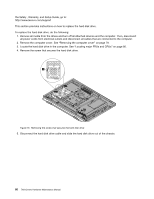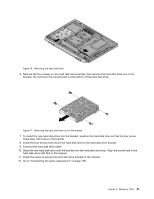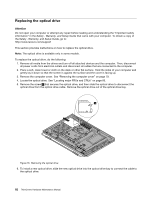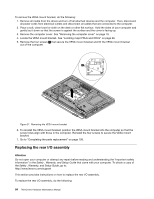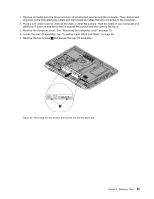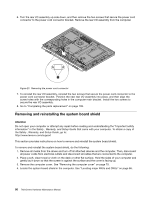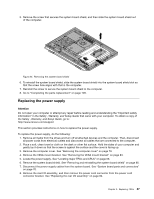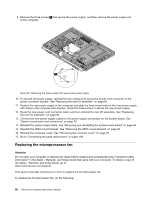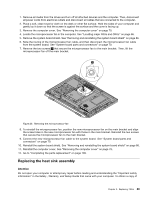Lenovo ThinkCentre M72z Hardware Maintenance Manual (HMM) for ThinkCentre M72z - Page 90
Replacing the rear I/O assembly, Go to Completing the parts replacement
 |
View all Lenovo ThinkCentre M72z manuals
Add to My Manuals
Save this manual to your list of manuals |
Page 90 highlights
To remove the VESA mount bracket, do the following: 1. Remove all media from the drives and turn off all attached devices and the computer. Then, disconnect all power cords from electrical outlets and disconnect all cables that are connected to the computer. 2. Place a soft, clean towel or cloth on the desk or other flat surface. Hold the sides of your computer and gently lay it down so that the screen is against the surface and the cover is facing up. 3. Remove the computer cover. See "Removing the computer cover" on page 79. 4. Locate the VESA mount bracket. See "Locating major FRUs and CRUs" on page 66. 5. Remove the four screws 1 that secure the VESA mount bracket and lift the VESA mount bracket out of the computer. Figure 21. Removing the VESA mount bracket 6. To reinstall the VESA mount bracket, position the VESA mount bracket into the computer so that the screw holes align with those in the computer. Reinstall the four screws to secure the VESA mount bracket. 7. Go to "Completing the parts replacement" on page 109. Replacing the rear I/O assembly Attention Do not open your computer or attempt any repair before reading and understanding the "Important safety information" in the Safety , Warranty, and Setup Guide that came with your computer. To obtain a copy of the Safety , Warranty, and Setup Guide, go to: http://www.lenovo.com/support This section provides instructions on how to replace the rear I/O assembly. To replace the rear I/O assembly, do the following: 84 ThinkCentre Hardware Maintenance Manual