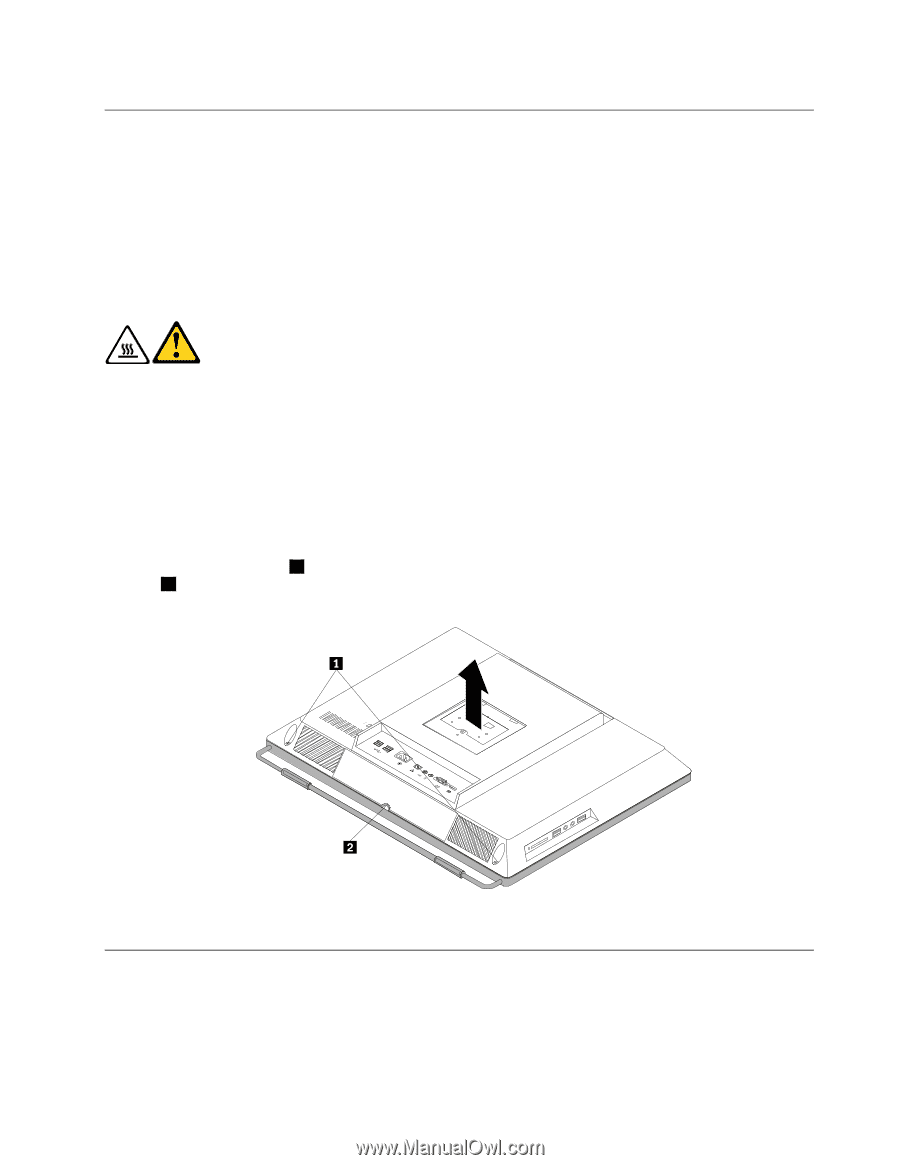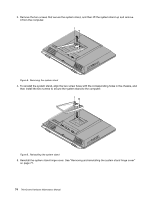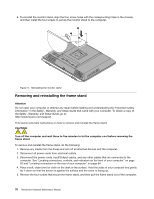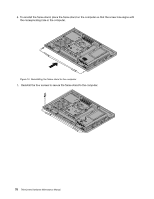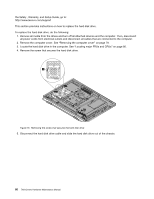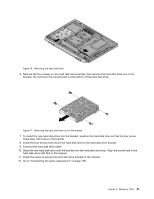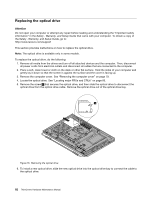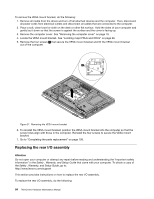Lenovo ThinkCentre M72z Hardware Maintenance Manual (HMM) for ThinkCentre M72z - Page 85
Removing the computer cover, Replacing the hard disk drive
 |
View all Lenovo ThinkCentre M72z manuals
Add to My Manuals
Save this manual to your list of manuals |
Page 85 highlights
Removing the computer cover Attention Do not open your computer or attempt any repair before reading and understanding the "Important safety information" in the Safety , Warranty, and Setup Guide that came with your computer. To obtain a copy of the Safety , Warranty, and Setup Guide, go to: http://www.lenovo.com/support This section provides instructions on how to remove the computer cover. CAUTION: Turn off the computer and wait three to five minutes to let the computer cool before removing the computer cover. To remove the computer cover, do the following: 1. Remove all media from the drives and turn off all attached devices and the computer. Then, disconnect all power cords from electrical outlets and disconnect all cables that are connected to the computer. 2. Place a soft, clean towel or cloth on the desk or other flat surface. Hold the sides of your computer and gently lay it down so that the screen is against the surface and the cover is facing up. 3. Remove any locking device that secures the computer cover, such as an integrated cable lock. 4. Remove the system stand. See "Removing and reinstalling the system stand" on page 73. 5. Loosen the two screws 1 at the bottom of the computer. Put your index finger or thumb in the finger slot 2 , and then lift the computer cover up to remove it from the computer. Figure 14. Removing the computer cover Replacing the hard disk drive Attention Do not open your computer or attempt any repair before reading and understanding the "Important safety information" in the Safety , Warranty, and Setup Guide that came with your computer. To obtain a copy of Chapter 9. Replacing FRUs 79