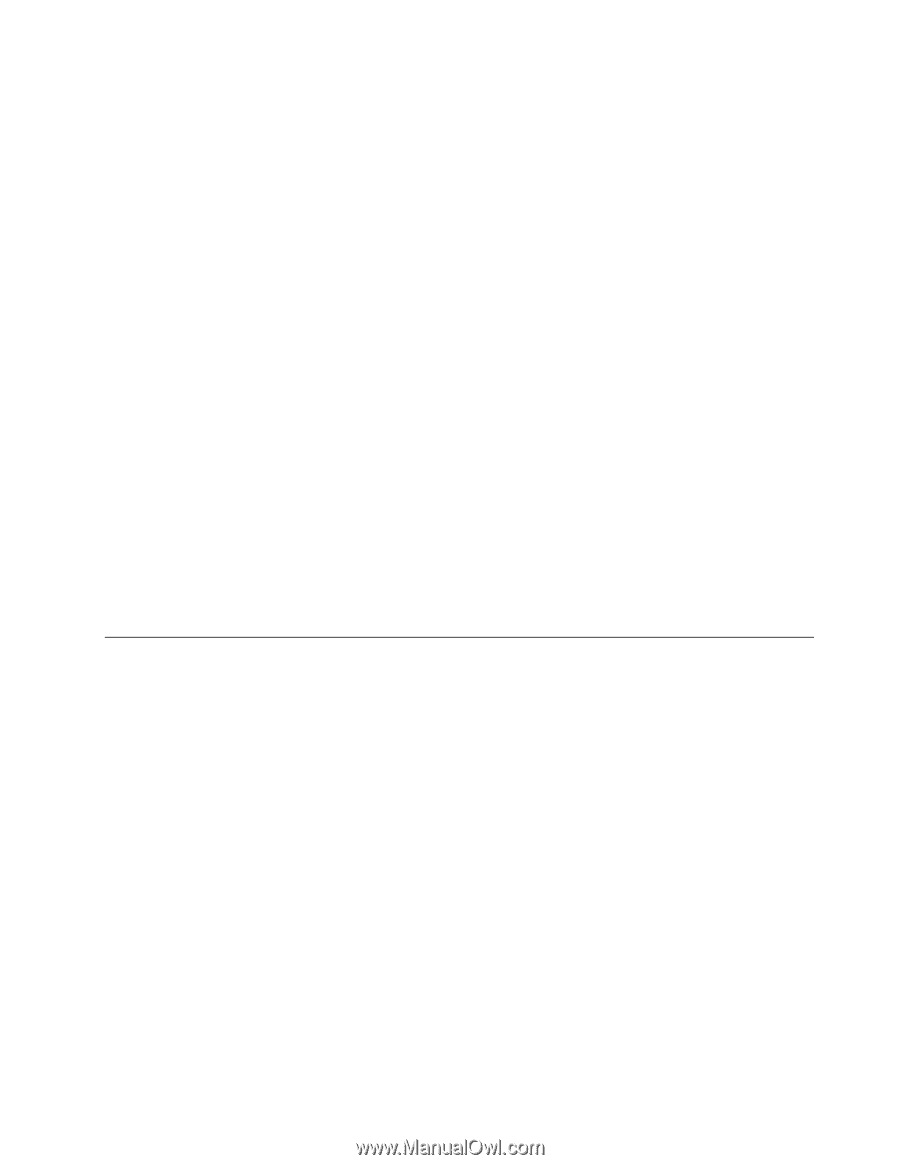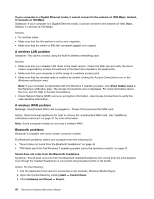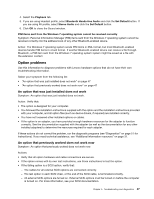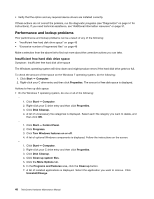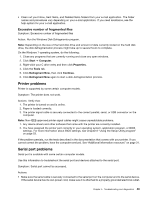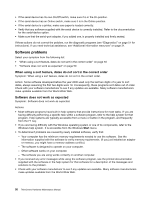Lenovo ThinkCentre M72z Hardware Maintenance Manual (HMM) for ThinkCentre M72z - Page 57
USB problems, Diagnostics, Lenovo Solution Center, Start, Control Panel, System and Security, System
 |
View all Lenovo ThinkCentre M72z manuals
Add to My Manuals
Save this manual to your list of manuals |
Page 57 highlights
• If the software program used to work correctly, but does not work correctly now, do the following: On the Windows 7 operating system, click Start ➙ Control Panel ➙ System and Security ➙ System ➙ System Protection ➙ System Restore. • If you are unable to resolve the problem through other methods, uninstall the software program and reinstall it. If these actions do not correct the problem, you might need technical assistance. Contact your software manufacturer or see "Additional information resources" on page 31 for details. USB problems Symptom: The USB connectors cannot be accessed. Actions: • Make sure the USB cable is securely connected to the USB connector and to the USB device. If the USB device has its own power cord, make sure it is attached to a properly grounded electrical outlet. • If the USB device has its own On/Off switch, make sure it is in the On position. • If the USB device has an Online switch, make sure it is in the Online position. • If the USB device is a printer, make sure paper is loaded correctly. • Make sure any device drivers or other software supplied with the USB device is correctly installed. Refer to the documentation for the USB device. • Reset the device by detaching and reattaching the USB connector. If these actions do not correct the problem, run the diagnostic programs to test the USB connector (see "Diagnostics" on page 51 for instructions). If the USB device came with its own diagnostics, run those diagnostics against the USB device. If you need technical assistance, see "Additional information resources" on page 31. Diagnostics Diagnostic programs are used to test hardware components of your computer. Diagnostic programs can also report operating-system-controlled settings that interfere with the correct operation of your system. You can use the preinstalled diagnostic program to diagnose computer problems, if your computer is running in the Windows® operating system. Notes: 1. Your computer is preinstalled with either the Lenovo Solution Center program for diagnostic purposes. For more information about the Lenovo Solution Center program, see "Lenovo Solution Center" on page 51. 2. If you are unable to isolate and repair the problem yourself after running the diagnostic program, save and print the log files created by the diagnostic program. You will need the log files when you speak to a Lenovo technical support representative. Lenovo Solution Center The Lenovo Solution Center program enables you to troubleshoot and resolve computer problems. It combines diagnostic tests, system information collection, security status, and support information, along with hints and tips for maximum system performance. Notes: Chapter 5. Troubleshooting and diagnostics 51