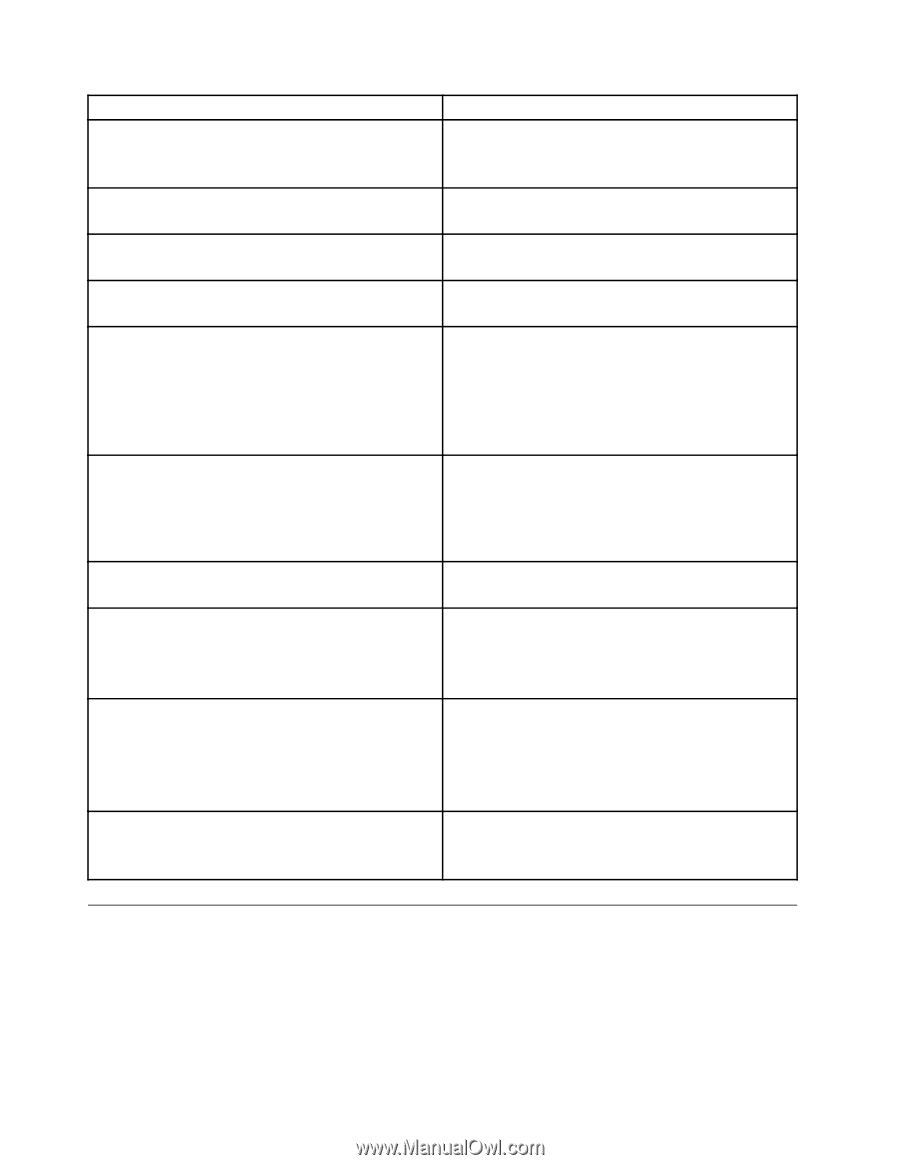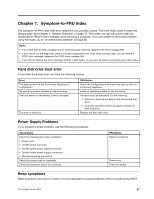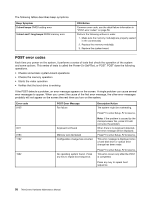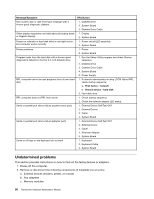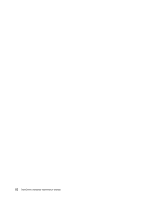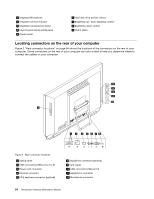Lenovo ThinkCentre M72z Hardware Maintenance Manual (HMM) for ThinkCentre M72z - Page 66
Undetermined problems, Power-off the computer.
 |
View all Lenovo ThinkCentre M72z manuals
Add to My Manuals
Save this manual to your list of manuals |
Page 66 highlights
Message/Symptom FRU/Action Non-system disk or disk error-type message with a known-good diagnostic diskette. 1. Diskette Drive 2. System Board 3. Diskette Drive Cable Other display symptoms not listed above (including blank or illegible display) 1. Display 2. System Board Power-on indicator or hard disk drive in-use light not on, but computer works correctly 1. Power switch/LED assembly 2. System Board Printer problems 1. Printer 2. System Board Program loads from the hard disk with a known-good diagnostics diskette in the first 3.5-inch diskette drive 1. Run the Setup Utility program and check Startup sequence. 2. Diskette Drive 3. Diskette Drive Cable 4. System Board 5. Power Supply RPL computer cannot access programs from its own hard 1. If network administrator is using LCCM Hybrid RPL, disk. check startup sequence: a. First device - network b. Second device - hard disk 2. Hard disk drive RPL computer does not RPL from server 1. Check startup sequence. 2. Check the network adapter LED status. Serial or parallel port device failure (system board port) 1. External Device Self-Test OK? 2. External Device 3. Cable 4. System Board Serial or parallel port device failure (adapter port) 1. External Device Self-Test OK? 2. External Device 3. Cable 4. Alternate Adapter 5. System Board Some or all keys on the keyboard do not work 1. Keyboard 2. Keyboard Cable 3. System Board Undetermined problems This section provides instructions on how to find out the failing devices or adapters. 1. Power-off the computer. 2. Remove or disconnect the following components (if installed) one at a time. a. External devices (modem, printer, or mouse) b. Any adapters c. Memory modules 60 ThinkCentre Hardware Maintenance Manual