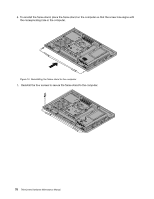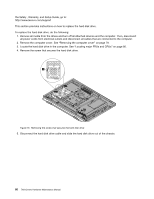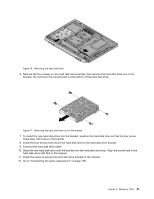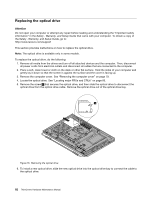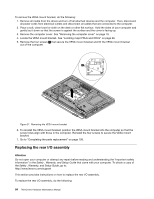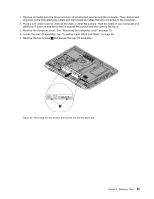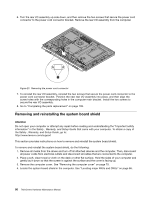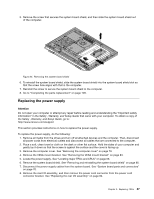Lenovo ThinkCentre M72z Hardware Maintenance Manual (HMM) for ThinkCentre M72z - Page 88
Replacing the optical drive, Remove the computer cover. See Removing the computer cover
 |
View all Lenovo ThinkCentre M72z manuals
Add to My Manuals
Save this manual to your list of manuals |
Page 88 highlights
Replacing the optical drive Attention Do not open your computer or attempt any repair before reading and understanding the "Important safety information" in the Safety , Warranty, and Setup Guide that came with your computer. To obtain a copy of the Safety , Warranty, and Setup Guide, go to: http://www.lenovo.com/support This section provides instructions on how to replace the optical drive. Note: The optical drive is available only in some models. To replace the optical drive, do the following: 1. Remove all media from the drives and turn off all attached devices and the computer. Then, disconnect all power cords from electrical outlets and disconnect all cables that are connected to the computer. 2. Place a soft, clean towel or cloth on the desk or other flat surface. Hold the sides of your computer and gently lay it down so that the screen is against the surface and the cover is facing up. 3. Remove the computer cover. See "Removing the computer cover" on page 79. 4. Locate the optical drive. See "Locating major FRUs and CRUs" on page 66. 5. Remove the screw 1 that secures the optical drive, and then slide the optical drive to disconnect the optical drive from the optical drive cable. Remove the optical drive out of the optical drive bay. Figure 18. Removing the optical drive 6. To install a new optical drive, slide the new optical drive into the optical drive bay to connect the cable to the optical drive. 82 ThinkCentre Hardware Maintenance Manual