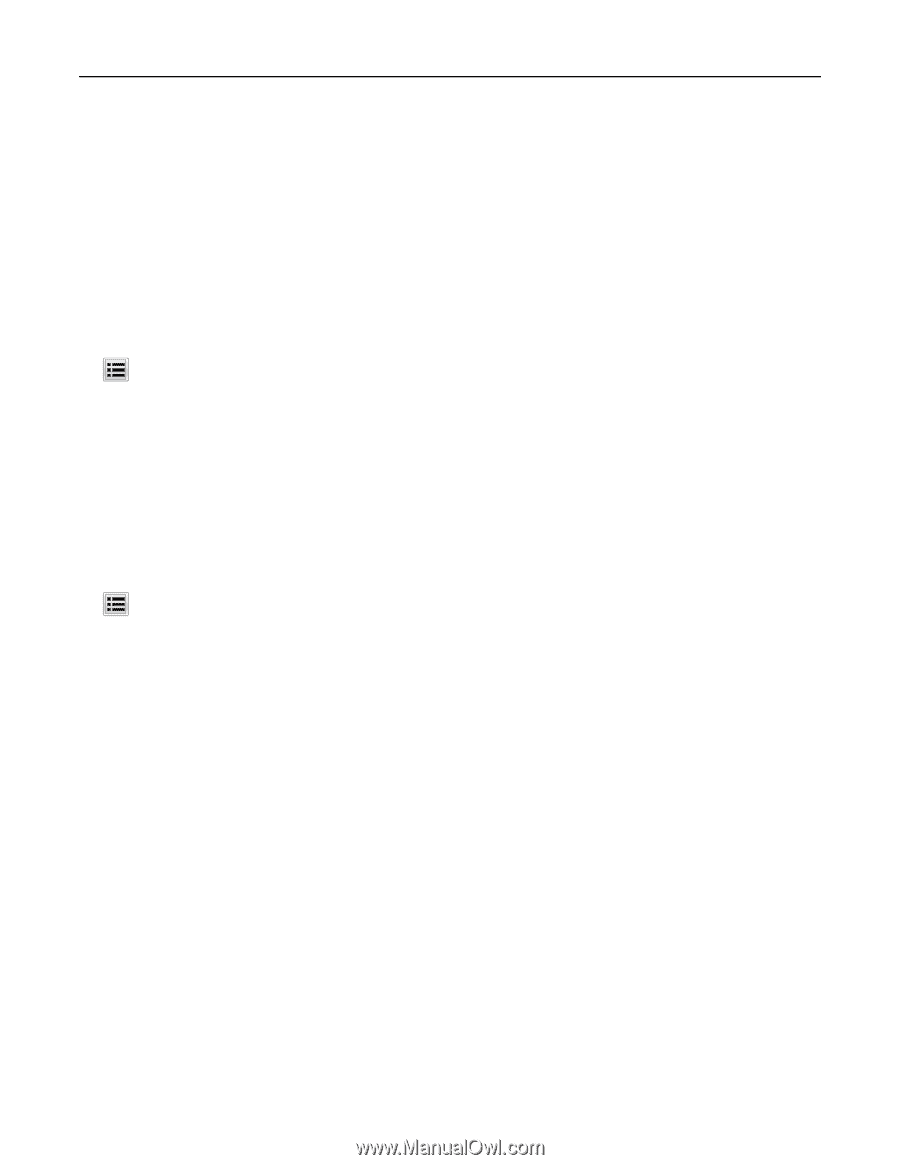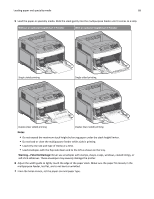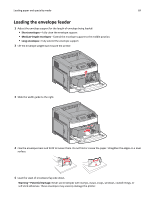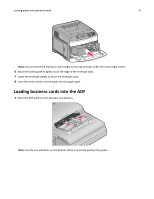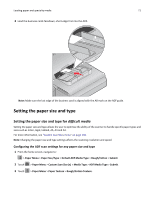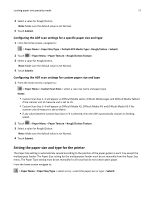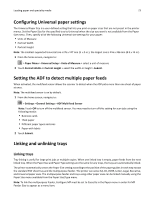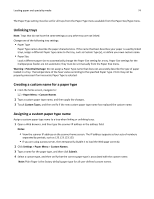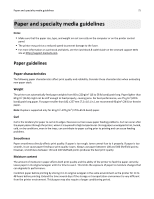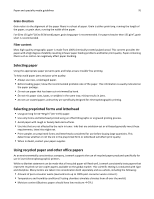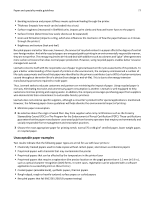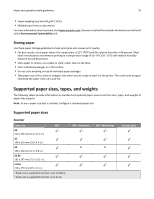Lexmark 6500 User Guide - Page 73
Configuring Universal paper settings, Setting the ADF to detect multiple paper feeds
 |
View all Lexmark 6500 manuals
Add to My Manuals
Save this manual to your list of manuals |
Page 73 highlights
Loading paper and specialty media 73 Configuring Universal paper settings The Universal Paper Size is a user‑defined setting that lets you print on paper sizes that are not preset in the printer menus. Set the Paper Size for the specified tray to Universal when the size you want is not available from the Paper Size menu. Then, specify all of the following Universal size settings for your paper: • Units of Measure • Portrait Width • Portrait Height Note: The smallest supported Universal size is 76 x 127 mm (3 x 5 in.); the largest size is 216 x 356 mm (8.5 x 14 in.). 1 From the home screen, navigate to: > Paper Menu > Universal Setup > Units of Measure > select a unit of measure 2 Touch Portrait Width or Portrait Height > select the width or height > Submit. Setting the ADF to detect multiple paper feeds When activated, the multifeed sensor allows the scanner to detect when the ADF picks more than one sheet of paper at once. Note: The multifeed sensor is on by default. 1 From the home screen, navigate to: > Settings > General Settings > ADF Multi-feed Sensor Note: Touch Off to turn off the multifeed sensor. You may need to turn off this setting for scan jobs using the following media: • Business cards • Thick paper • Different paper types and sizes • Paper with labels 2 Touch Submit. Linking and unlinking trays Linking trays Tray linking is useful for large print jobs or multiple copies. When one linked tray is empty, paper feeds from the next linked tray. When the Paper Size and Paper Type settings are the same for any trays, the trays are automatically linked. The printer automatically senses the Paper Size setting according to the position of the paper guides in each tray except the standard 550‑sheet tray and the multipurpose feeder. The printer can sense A4, A5, JIS B5, Letter, Legal, Executive, and Universal paper sizes. The multipurpose feeder and trays using other paper sizes can be linked manually using the Paper Size menu available from the Paper Size/Type menu. Note: To link the multipurpose feeder, Configure MP must be set to Cassette in the Paper menu in order for MP Feeder Size to appear as a menu item.