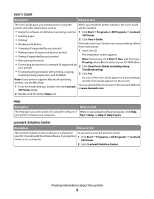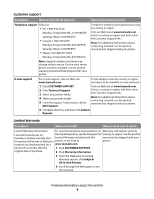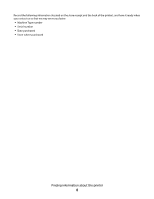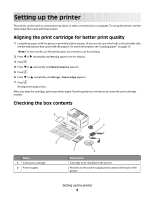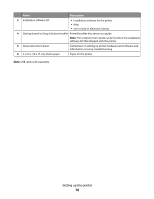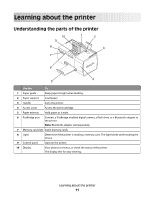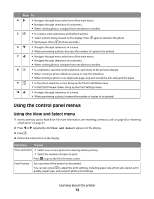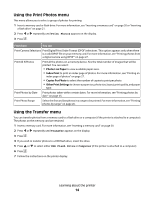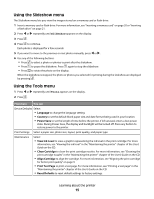Lexmark P350 Getting Started - Page 11
Learning about the printer, Understanding the parts of the printer, Use - cartridge
 |
View all Lexmark P350 manuals
Add to My Manuals
Save this manual to your list of manuals |
Page 11 highlights
Learning about the printer Understanding the parts of the printer Use the To 1 Paper guide Keep paper straight when feeding. 2 Paper support Load paper. 3 Handle Carry the printer. 4 Access cover Access the print cartridge. 5 Paper exit tray Hold paper as it exits. 6 PictBridge port Connect a PictBridge-enabled digital camera, a flash drive, or a Bluetooth adapter to the printer. Note: Bluetooth adapter sold separately. 7 Memory card slots Insert memory cards. 8 Light Determine if the printer is reading a memory card. The light blinks while reading the device. 9 Control panel Operate the printer. 10 Display View photos or menus, or check the status of the printer. The display tilts for easy viewing. Learning about the printer 11
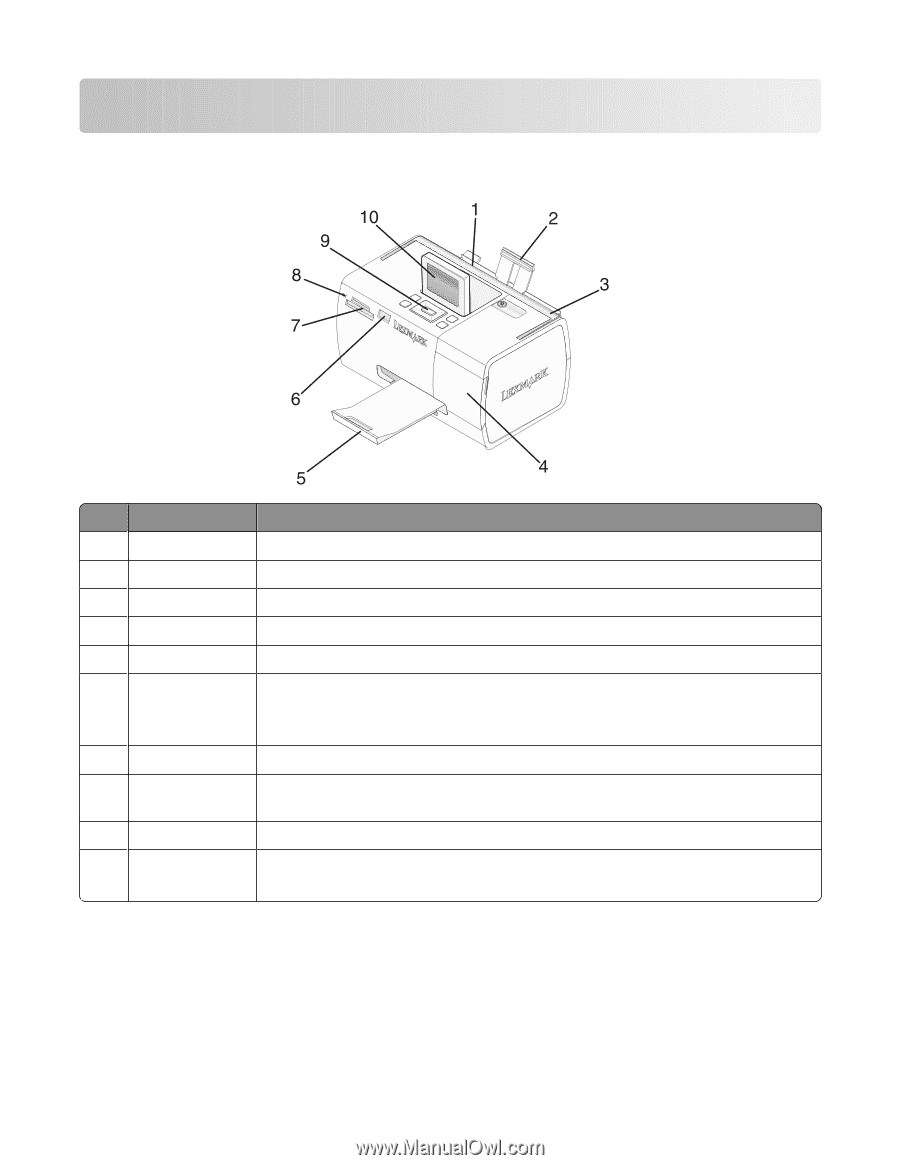
Learning about the printer
Understanding the parts of the printer
Use the
To
1
Paper guide
Keep paper straight when feeding.
2
Paper support
Load paper.
3
Handle
Carry the printer.
4
Access cover
Access the print cartridge.
5
Paper exit tray
Hold paper as it exits.
6
PictBridge port
Connect a PictBridge-enabled digital camera, a flash drive, or a Bluetooth adapter to
the printer.
Note:
Bluetooth adapter sold separately.
7
Memory card slots
Insert memory cards.
8
Light
Determine if the printer is reading a memory card. The light blinks while reading the
device.
9
Control panel
Operate the printer.
10
Display
View photos or menus, or check the status of the printer.
The display tilts for easy viewing.
Learning about the printer
11