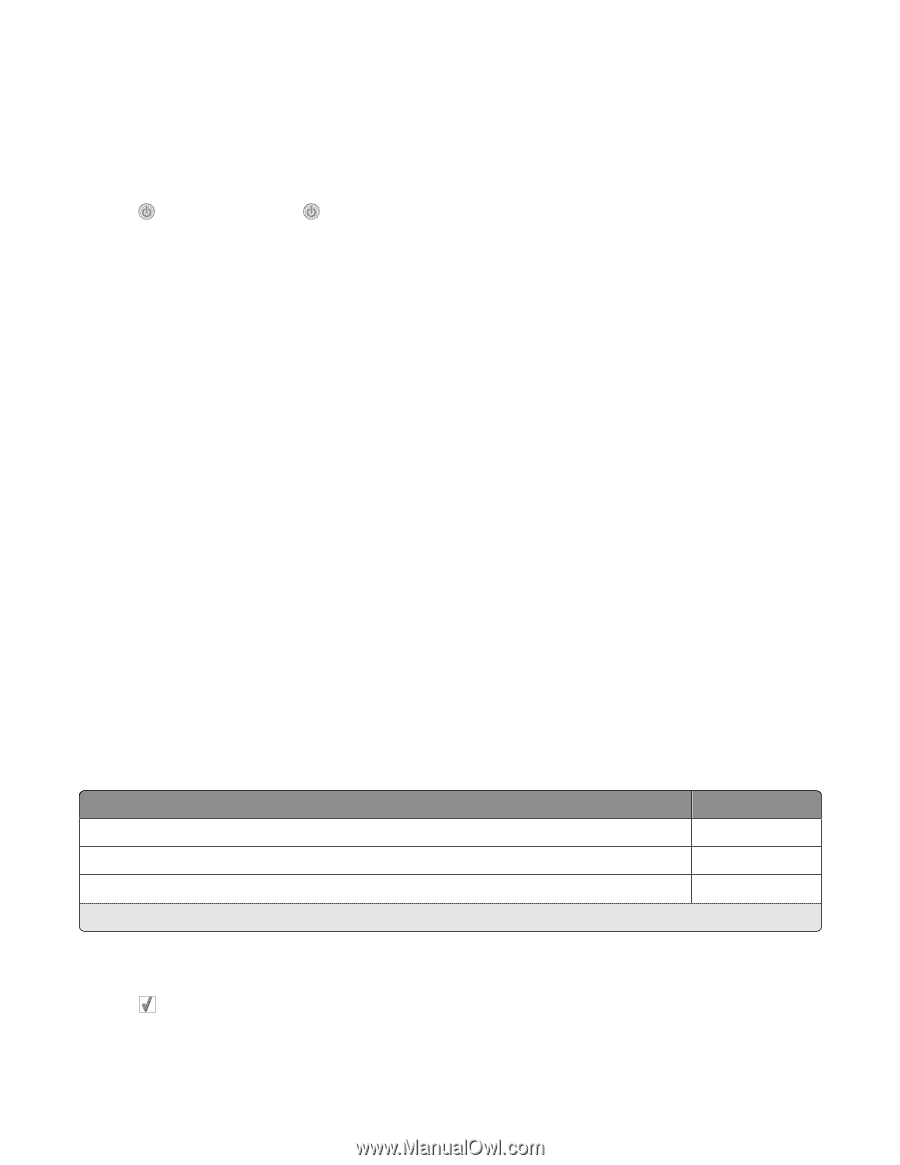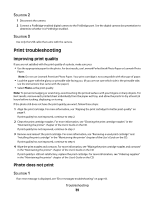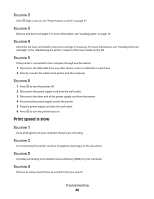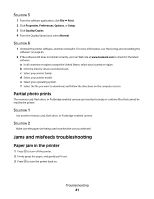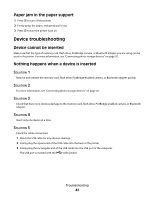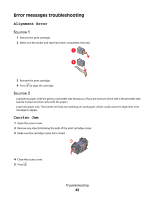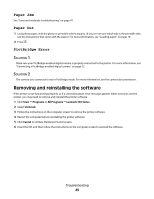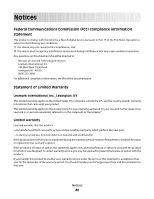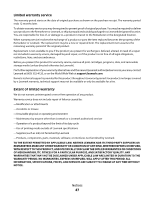Lexmark P350 Getting Started - Page 44
Cartridge Error, Cartridge missing, Cover open, Invalid Device, Invalid Image File, Ink level - ink cartridges
 |
View all Lexmark P350 manuals
Add to My Manuals
Save this manual to your list of manuals |
Page 44 highlights
Cartridge Error 1 Remove the print cartridge. 2 Disconnect the power supply cord from the electrical outlet. 3 Reconnect the power supply cord to the electrical outlet. 4 If the button is not lit, press . 5 Reinsert the cartridge. 6 If the cartridge error returns, install a new cartridge. For more information, see "Installing the print cartridge" in the "Maintaining the printer" chapter of the User's Guide on the CD. Cartridge missing The print cartridge is missing or is not installed properly. For more information, see "Installing the print cartridge" In the "Maintaining the printer" chapter of the User's Guide on the CD. Cover open Make sure that the access cover is closed. Invalid Device The camera you connected to the printer is not communicating using PictBridge. 1 Disconnect the camera from the printer. 2 Check to see if the camera is PictBridge-enabled. For more information, see the camera documentation. Invalid Image File The memory card or flash drive you inserted is empty or contains files that cannot be read by the printer. Use another memory card or flash drive. For more information, see "Inserting a memory card" on page 20 or "Inserting a flash drive" on page 21. Ink level Message Ink level Your Color Cartridge will need to be replaced soon. 25% full Your Color Cartridge will need to be replaced soon. 15% full Your Color Cartridge will need to be replaced very soon. 5% full Note: These messages and percentages may not apply to the starter cartridge that shipped with your printer. 1 Install a new print cartridge if necessary. To order supplies, see "Ordering supplies" in the "Maintaining the printer" chapter of the User's Guide on the CD. 2 Press to continue. Troubleshooting 44