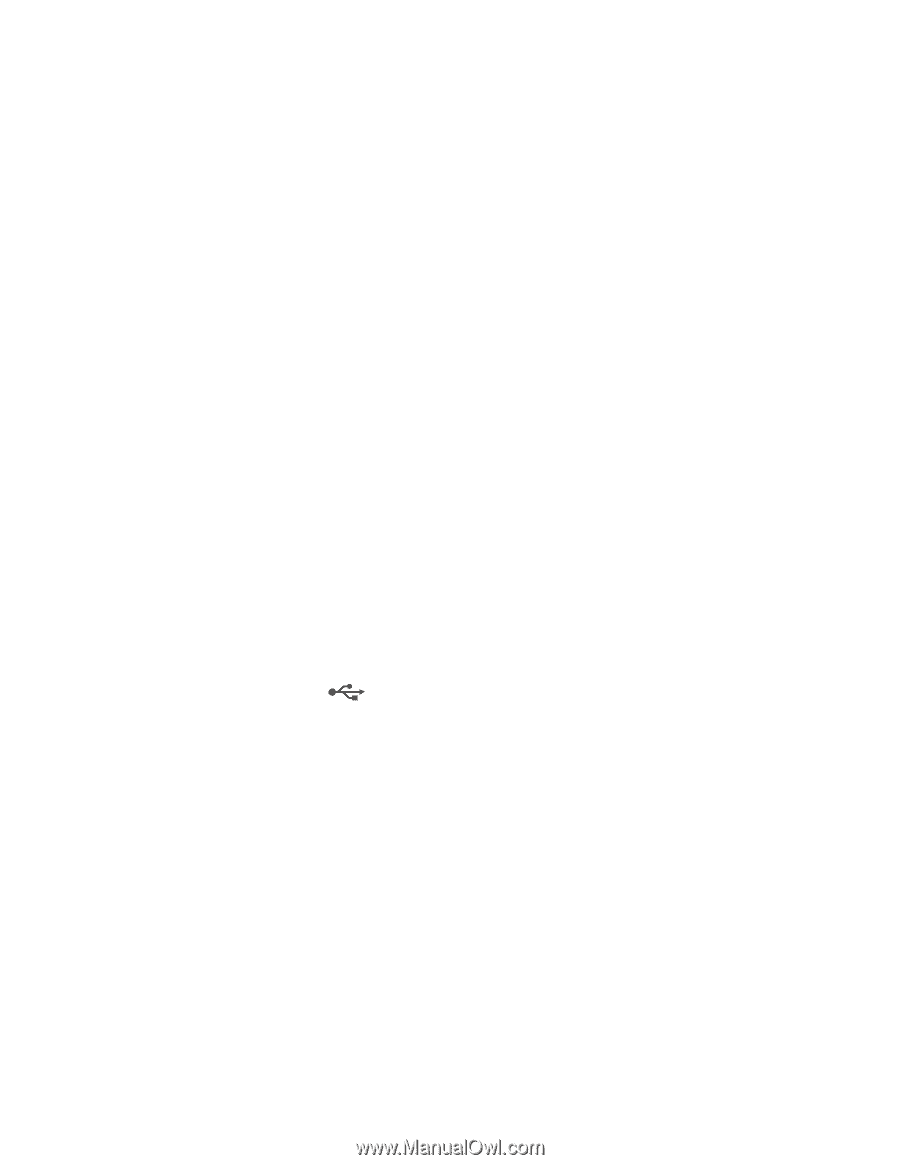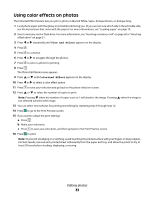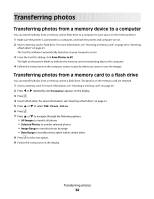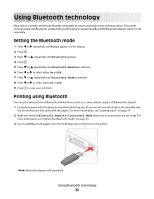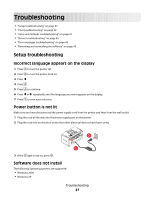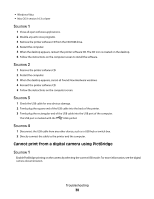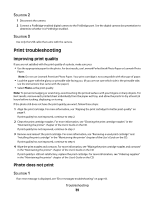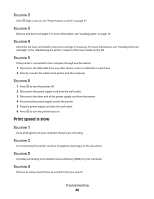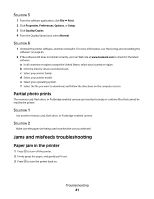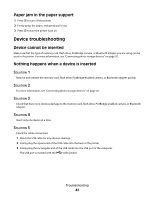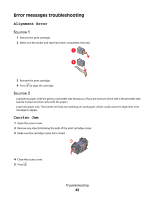Lexmark P350 Getting Started - Page 38
Cannot print from a digital camera using PictBridge, SOLUTION SOLUTION SOLUTION SOLUTION SOLUTION
 |
View all Lexmark P350 manuals
Add to My Manuals
Save this manual to your list of manuals |
Page 38 highlights
• Windows Vista • Mac OS X version 10.3 or later SOLUTION 1 1 Close all open software applications. 2 Disable any anti-virus programs. 3 Remove the printer software CD from the CD-ROM drive. 4 Restart the computer. 5 When the desktop appears, reinsert the printer software CD. The CD icon is created on the desktop. 6 Follow the instructions on the computer screen to install the software. SOLUTION 2 1 Remove the printer software CD. 2 Restart the computer. 3 When the desktop appears, cancel all Found New Hardware windows. 4 Reinsert the printer software CD. 5 Follow the instructions on the computer screen. SOLUTION 3 1 Check the USB cable for any obvious damage. 2 Firmly plug the square end of the USB cable into the back of the printer. 3 Firmly plug the rectangular end of the USB cable into the USB port of the computer. The USB port is marked with the USB symbol. SOLUTION 4 1 Disconnect the USB cable from any other device, such as a USB hub or switch box. 2 Directly connect the cable to the printer and the computer. Cannot print from a digital camera using PictBridge SOLUTION 1 Enable PictBridge printing on the camera by selecting the correct USB mode. For more information, see the digital camera documentation. Troubleshooting 38