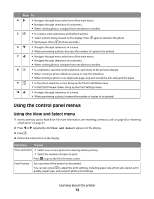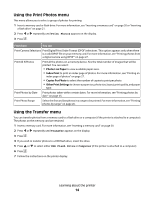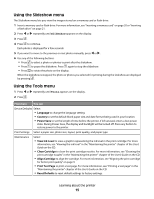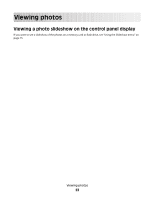Lexmark P350 Getting Started - Page 18
Learning about the software, Use this, Opening the software - cartridges
 |
View all Lexmark P350 manuals
Add to My Manuals
Save this manual to your list of manuals |
Page 18 highlights
Learning about the software The printer software can be accessed only from a computer. For more information on setting up the printer with a computer, see the Setup sheet that came with the product. Use this The Solution Center To Opening the software Find troubleshooting, maintenance, and cartridge ordering information. From the desktop: 1 Click Start Œ Programs or All Programs Œ Lexmark 350 Series. 2 Select Solution Center. Print Properties Select the best print settings for the photo you are printing using a computer. 1 With a photo open in a program, click File Œ Print. 2 From the Print dialog, click Properties, Preferences, Options, or Setup. Fast Pics • Transfer photos from a memory Insert a memory card or flash drive. device to a computer. For more For more information, see "Inserting information, see "Transferring a memory card" on page 20 or photos from a memory device to a "Inserting a flash drive" on computer" on page 34. page 21. • Edit and print photos stored on the computer. For more information, see "Printing photos using Fast Pics" in the "Printing photos" chapter of the User's Guide on the CD. Learning about the software 18