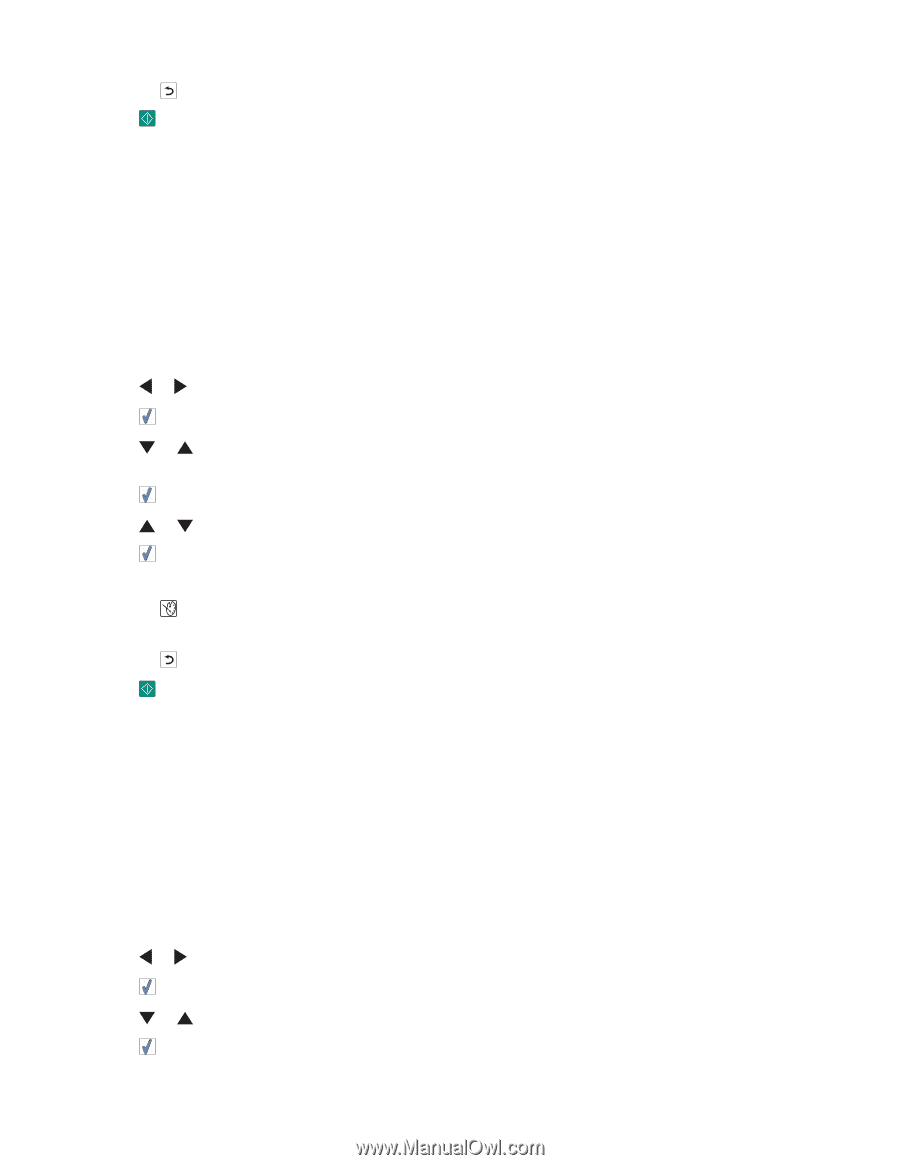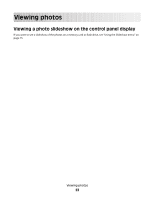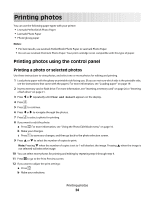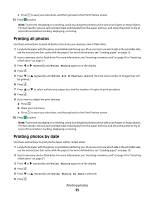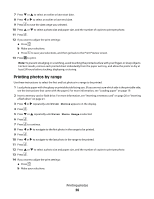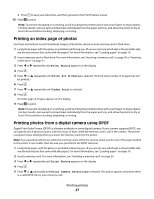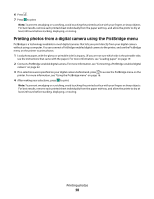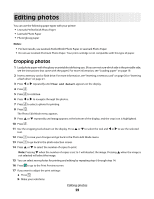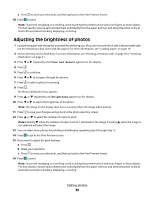Lexmark P350 Getting Started - Page 25
Printing all photos, Printing photos by date, Print Photos
 |
View all Lexmark P350 manuals
Add to My Manuals
Save this manual to your list of manuals |
Page 25 highlights
c Press to save your selections, and then go back to the Print Preview screen. 13 Press to print. Note: To prevent smudging or scratching, avoid touching the printed surface with your fingers or sharp objects. For best results, remove each printed sheet individually from the paper exit tray, and allow the prints to dry at least 24 hours before stacking, displaying, or storing. Printing all photos Use these instructions to print all photos stored on your memory card or flash drive. 1 Load photo paper with the glossy or printable side facing you. (If you are not sure which side is the printable side, see the instructions that came with the paper.) For more information, see "Loading paper" on page 19. 2 Insert a memory card or flash drive. For more information, see "Inserting a memory card" on page 20 or "Inserting a flash drive" on page 21. 3 Press or repeatedly until Print Photos appears on the display. 4 Press . 5 Press or repeatedly until Print All N Photos is selected. (N is the total number of images that will be printed.) 6 Press . 7 Press or to select a photo size, paper size, and the number of copies to print per photo. 8 Press . 9 If you want to adjust the print settings: a Press . b Make your selections. c Press to save your selections, and then go back to the Print Preview screen. 10 Press to print. Note: To prevent smudging or scratching, avoid touching the printed surface with your fingers or sharp objects. For best results, remove each printed sheet individually from the paper exit tray, and allow the prints to dry at least 24 hours before stacking, displaying, or storing. Printing photos by date Use these instructions to print photos taken within certain dates. 1 Load photo paper with the glossy or printable side facing you. (If you are not sure which side is the printable side, see the instructions that came with the paper.) For more information, see "Loading paper" on page 19. 2 Insert a memory card or flash drive. For more information, see "Inserting a memory card" on page 20 or "Inserting a flash drive" on page 21. 3 Press or repeatedly until Print Photos appears on the display. 4 Press . 5 Press or repeatedly until Print Photos by Date is selected. 6 Press . Printing photos 25