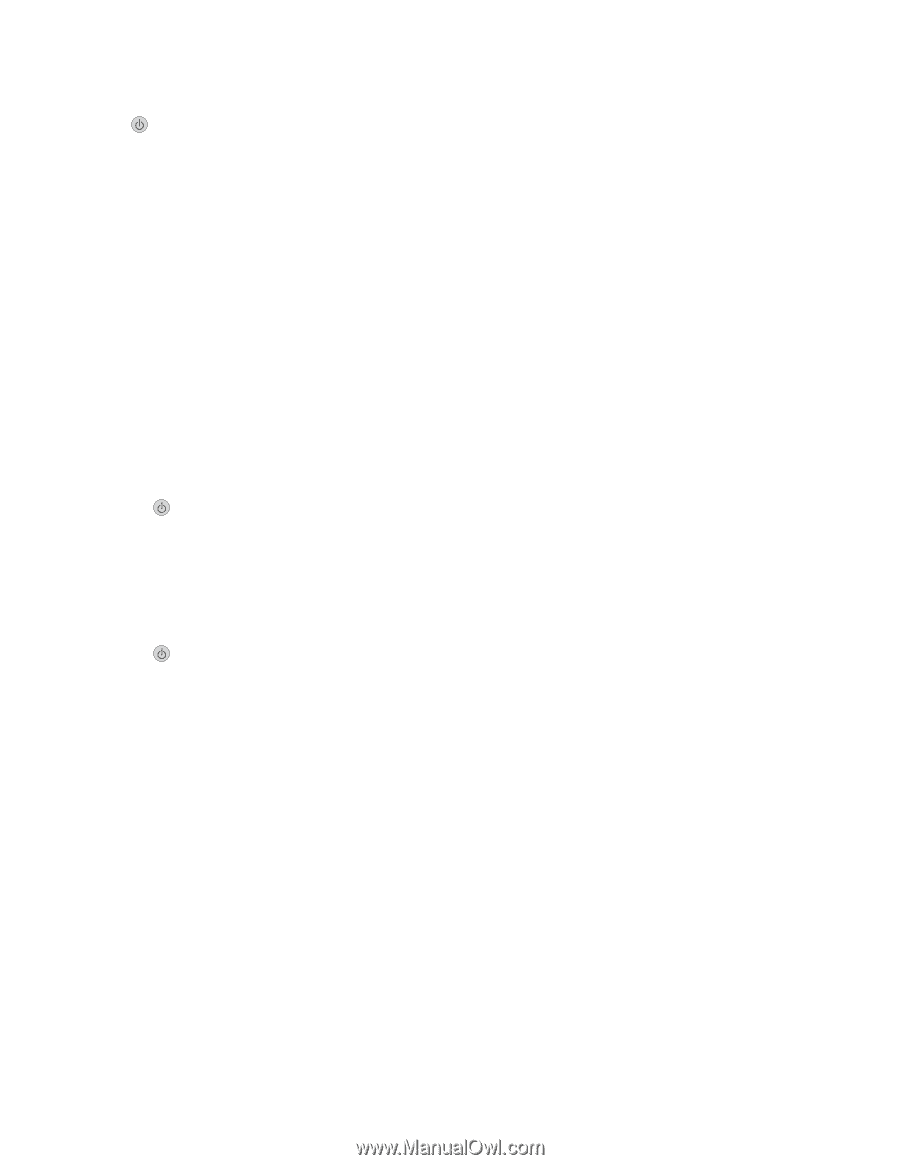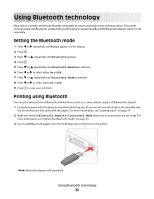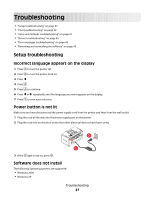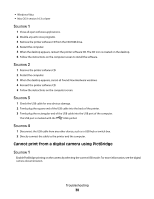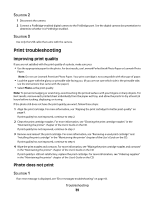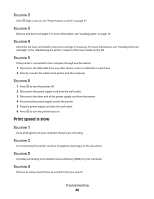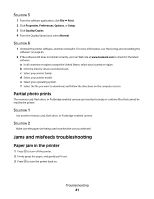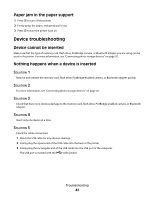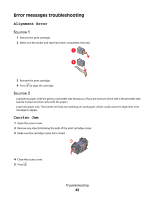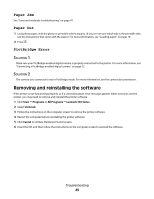Lexmark P350 Getting Started - Page 40
Print Speed Is Slow, Solution Solution Solution Solution Solution Solution Solution Solution Solution - ink
 |
View all Lexmark P350 manuals
Add to My Manuals
Save this manual to your list of manuals |
Page 40 highlights
SOLUTION 2 If the light is not on, see "Power button is not lit" on page 37. SOLUTION 3 Remove and then load paper. For more information, see "Loading paper" on page 19. SOLUTION 4 Check the ink level, and install a new print cartridge if necessary. For more information, see "Installing the print cartridge" in the "Maintaining the printer" chapter of the User's Guide on the CD. SOLUTION 5 If the printer is connected to the computer through another device: 1 Disconnect the USB cable from any other device, such as a USB hub or switch box. 2 Directly connect the cable to the printer and the computer. SOLUTION 6 1 Press to turn the printer off. 2 Disconnect the power supply cord from the wall outlet. 3 Disconnect the other end of the power supply cord from the printer. 4 Reconnect the power supply cord to the printer. 5 Plug the power supply cord into the wall outlet. 6 Press to turn the printer back on. Print speed is slow SOLUTION 1 Close all programs on your computer that you are not using. SOLUTION 2 Try minimizing the number and size of graphics and images in the document. SOLUTION 3 Consider purchasing more Random Access Memory (RAM) for your computer. SOLUTION 4 Remove as many unused fonts as possible from your system. Troubleshooting 40