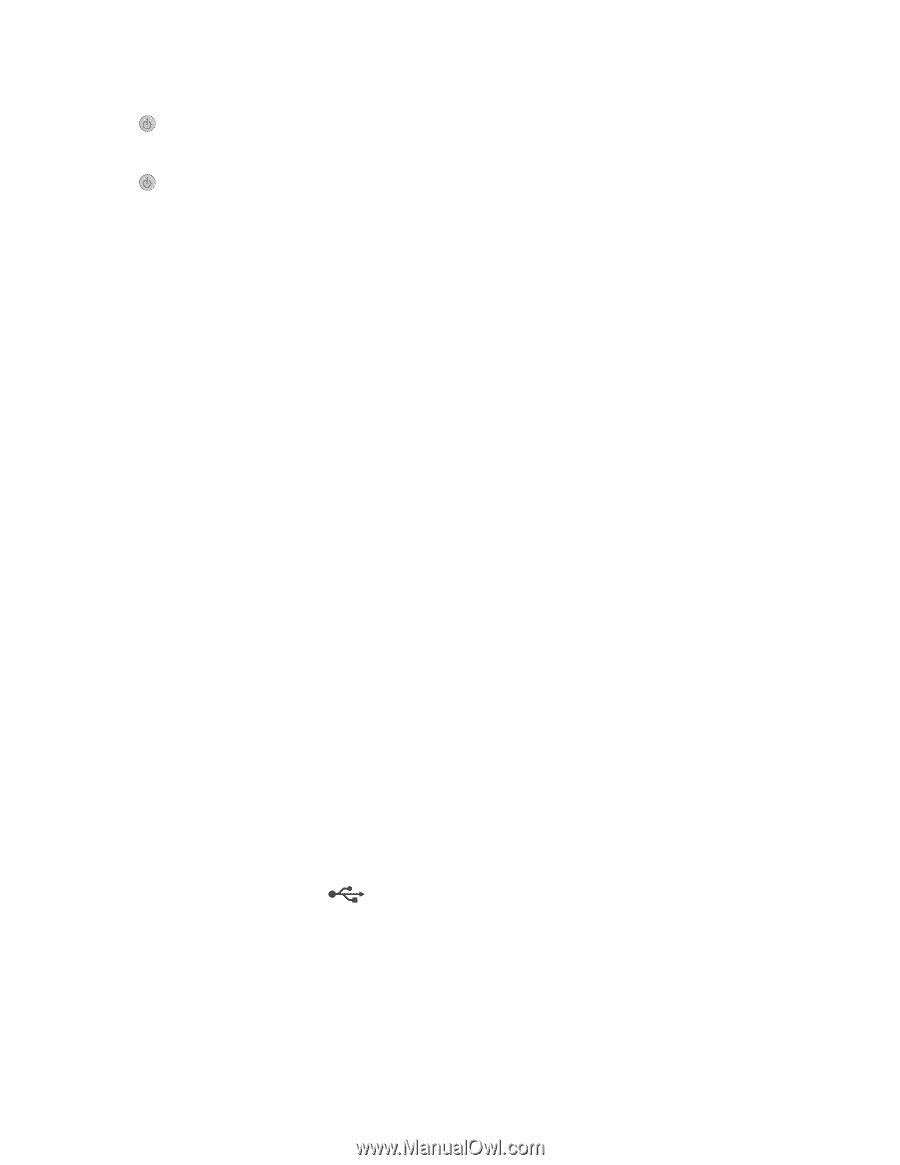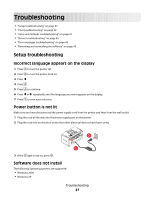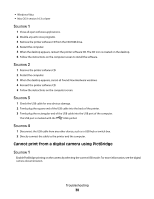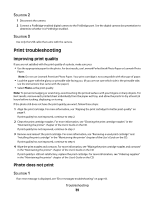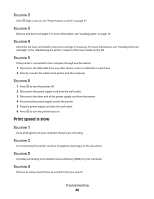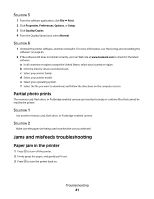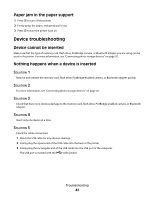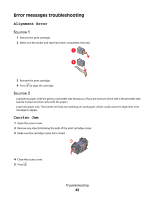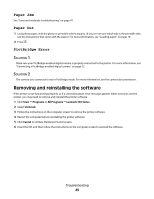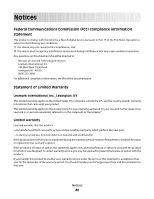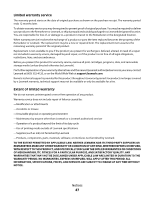Lexmark P350 Getting Started - Page 42
Paper jam in the paper support, Device troubleshooting, Device cannot be inserted - bluetooth
 |
View all Lexmark P350 manuals
Add to My Manuals
Save this manual to your list of manuals |
Page 42 highlights
Paper jam in the paper support 1 Press to turn off the printer. 2 Firmly grasp the paper, and gently pull it out. 3 Press to turn the printer back on. Device troubleshooting Device cannot be inserted Make sure that the type of memory card, flash drive, PictBridge camera, or Bluetooth adapter you are using can be used in the printer. For more information, see "Connecting photo storage devices" on page 20. Nothing happens when a device is inserted SOLUTION 1 Remove and reinsert the memory card, flash drive, PictBridge-enabled camera, or Bluetooth adapter quickly. SOLUTION 2 For more information, see "Connecting photo storage devices" on page 20. SOLUTION 3 Check that there is no obvious damage to the memory card, flash drive, PictBridge-enabled camera, or Bluetooth adapter. SOLUTION 4 Insert only one device at a time. SOLUTION 5 Check the cable connections. 1 Check the USB cable for any obvious damage. 2 Firmly plug the square end of the USB cable into the back of the printer. 3 Firmly plug the rectangular end of the USB cable into the USB port of the computer. The USB port is marked with the USB symbol. Troubleshooting 42