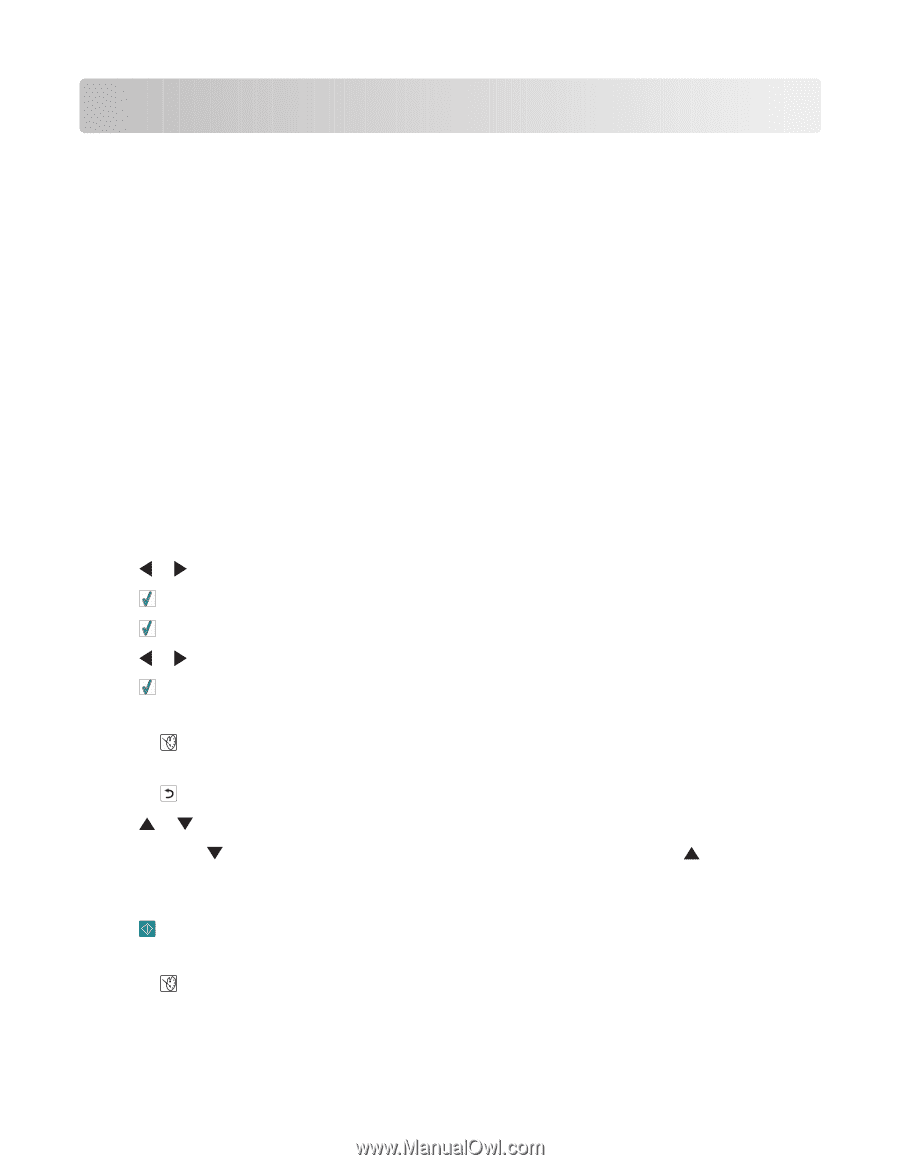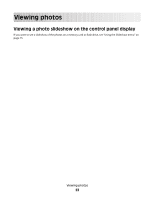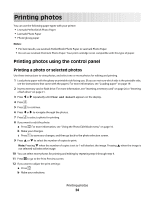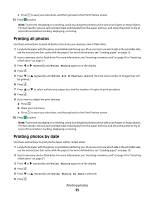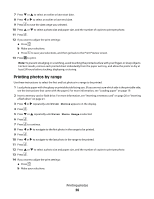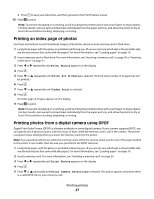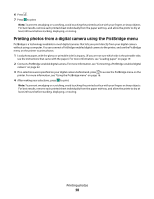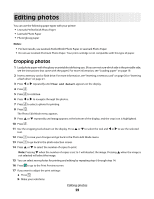Lexmark P350 Getting Started - Page 24
Printing photos, Printing photos using the control panel, Printing a photo or selected photos
 |
View all Lexmark P350 manuals
Add to My Manuals
Save this manual to your list of manuals |
Page 24 highlights
Printing photos You can use the following paper types with your printer: • Lexmark Perfectfinish Photo Paper • Lexmark Photo Paper • Photo/glossy paper Notes: • For best results, use Lexmark Perfectfinish Photo Paper or Lexmark Photo Paper. • Do not use Lexmark Premium Photo Paper. Your print cartridge is not compatible with this type of paper. Printing photos using the control panel Printing a photo or selected photos Use these instructions to view photos, and select one or more photos for editing and printing. 1 Load photo paper with the glossy or printable side facing you. (If you are not sure which side is the printable side, see the instructions that came with the paper.) For more information, see "Loading paper" on page 19. 2 Insert a memory card or flash drive. For more information, see "Inserting a memory card" on page 20 or "Inserting a flash drive" on page 21. 3 Press or repeatedly until View and Select appears on the display. 4 Press . 5 Press to continue. 6 Press or to navigate through the photos. 7 Press to select a photo for printing. 8 If you want to edit the photo: a Press . For more information, see "Using the Photo Edit Mode menu" on page 16. b Make your changes. c Press to save your changes, and then go back to the photo selection screen. 9 Press or to select the number of copies to print. Note: Pressing when the number of copies is set to 1 will deselect the image. Pressing when the image is not selected will select the image. 10 You can select more photos for printing and editing by repeating step 6 through step 9. 11 Press to go to the Print Preview screen. 12 If you want to adjust the print settings: a Press . b Make your selections. Printing photos 24