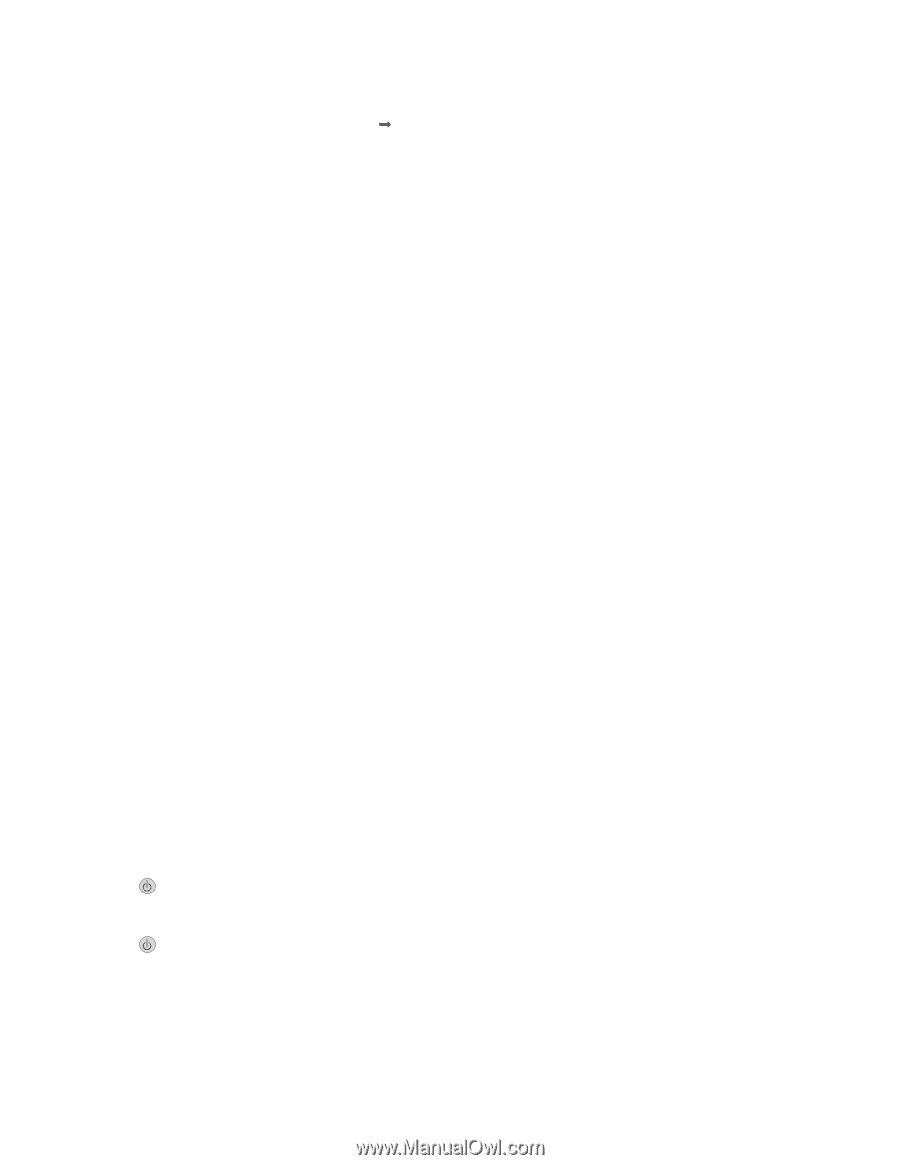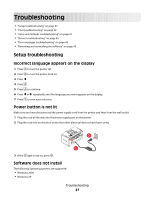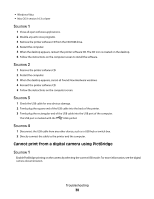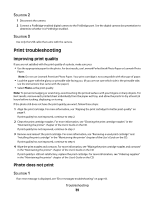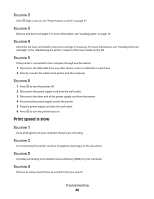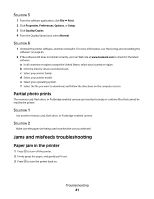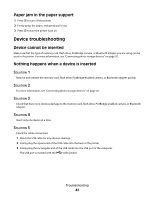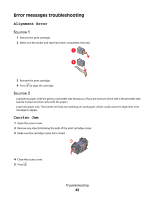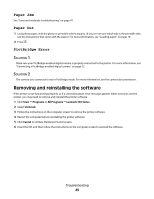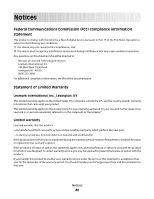Lexmark P350 Getting Started - Page 41
Partial photo prints, Jams and misfeeds troubleshooting, Paper jam in the printer - driver
 |
View all Lexmark P350 manuals
Add to My Manuals
Save this manual to your list of manuals |
Page 41 highlights
SOLUTION 5 1 From the software application, click File ΠPrint. 2 Click Properties, Preferences, Options, or Setup. 3 Click Quality/Copies. 4 From the Quality/Speed area, select Normal. SOLUTION 6 1 Uninstall the printer software, and then reinstall it. For more information, see "Removing and reinstalling the software" on page 45. 2 If the software still does not install correctly, visit our Web site at www.lexmark.com to check for the latest software. a In all countries or regions except the United States, select your country or region. b Click the links for drivers and downloads. c Select your printer family. d Select your printer model. e Select your operating system. f Select the file you want to download, and follow the directions on the computer screen. Partial photo prints The memory card, flash drive, or Pictbridge-enabled camera you inserted is empty or contains files that cannot be read by the printer. SOLUTION 1 Use another memory card, flash drive, or Pictbridge-enabled camera. SOLUTION 2 Make sure the paper size being used matches the size you selected. Jams and misfeeds troubleshooting Paper jam in the printer 1 Press to turn off the printer. 2 Firmly grasp the paper, and gently pull it out. 3 Press to turn the printer back on. Troubleshooting 41