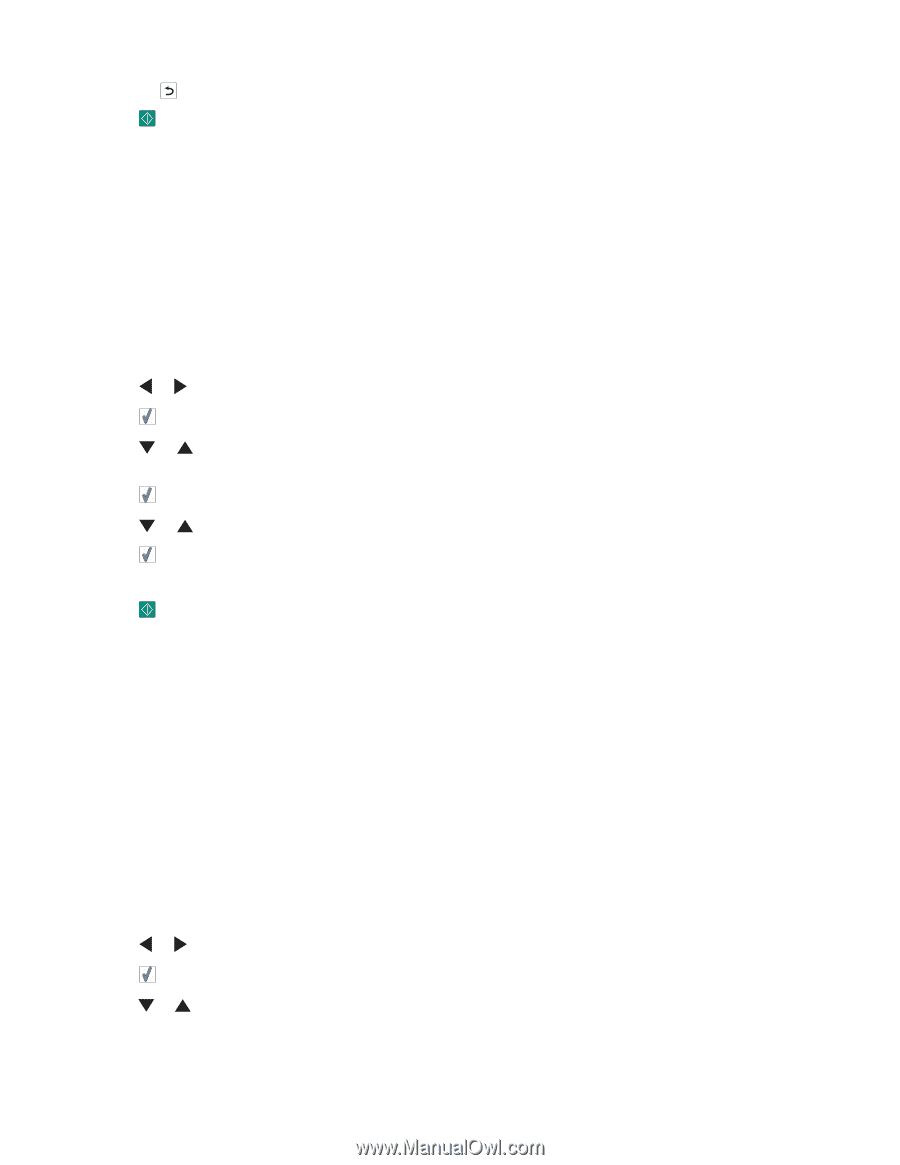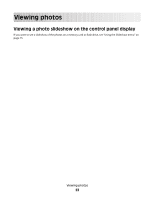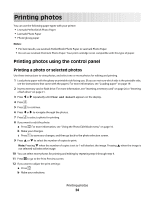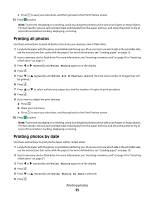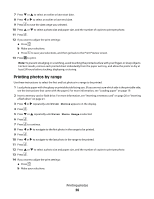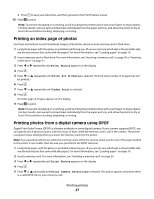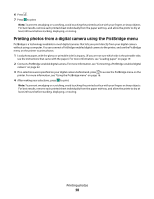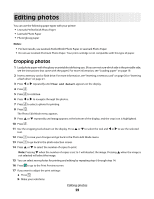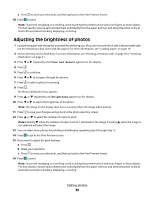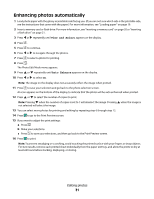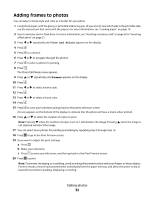Lexmark P350 Getting Started - Page 27
Printing an index of photos, Printing photos from a digital camera using DPOF, Print Photos
 |
View all Lexmark P350 manuals
Add to My Manuals
Save this manual to your list of manuals |
Page 27 highlights
c Press to save your selections, and then go back to the Print Preview screen. 15 Press to print. Note: To prevent smudging or scratching, avoid touching the printed surface with your fingers or sharp objects. For best results, remove each printed sheet individually from the paper exit tray, and allow the prints to dry at least 24 hours before stacking, displaying, or storing. Printing an index page of photos Use these instructions to print thumbnail images of all photos stored on your memory card or flash drive. 1 Load photo paper with the glossy or printable side facing you. (If you are not sure which side is the printable side, see the instructions that came with the paper.) For more information, see "Loading paper" on page 19. 2 Insert a memory card or flash drive. For more information, see "Inserting a memory card" on page 20 or "Inserting a flash drive" on page 21. 3 Press or repeatedly until Print Photos appears on the display. 4 Press . 5 Press or repeatedly until Print All N Photos is selected. (N is the total number of images that will be printed.) 6 Press . 7 Press or repeatedly until Index Print is selected. 8 Press . An index page of images appears on the display. 9 Press to print. Note: To prevent smudging or scratching, avoid touching the printed surface with your fingers or sharp objects. For best results, remove each printed sheet individually from the paper exit tray, and allow the prints to dry at least 24 hours before stacking, displaying, or storing. Printing photos from a digital camera using DPOF Digital Print Order Format (DPOF) is a feature available on some digital cameras. If your camera supports DPOF, you can specify which photos to print, and how many of each, while the memory card is still in the camera. The printer recognizes these settings when you insert the memory card into the printer. Note: If you specified a photo size while the memory card is still in the camera, make sure the size of the paper loaded in the printer is not smaller than the size you specified in the DPOF selection. 1 Load photo paper, with the glossy or printable side facing you. (If you are not sure which side is the printable side, see the instructions that came with the paper.) For more information, see "Loading paper" on page 19. 2 Insert a memory card. For more information, see "Inserting a memory card" on page 20. 3 Press or repeatedly until Print Photos appears on the display. 4 Press . 5 Press or repeatedly until Print Camera Selections is selected. This option appears only when there is a valid DPOF file on your memory card. Printing photos 27