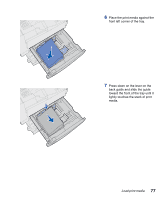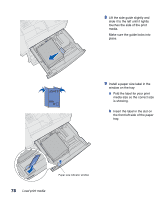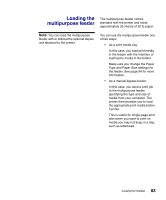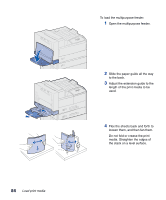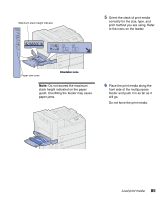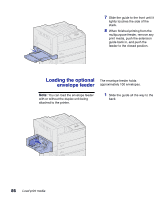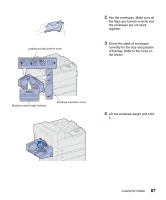Lexmark W820 Setup Guide - Page 94
If the tray is not pushed, Slide the tray all the way into
 |
UPC - 734646210508
View all Lexmark W820 manuals
Add to My Manuals
Save this manual to your list of manuals |
Page 94 highlights
6 Slide the guide forward until it lightly touches the stack of print media. 7 Gently push on the right side of the stack to make it even. Sticker 8 Attach a sticker to the front of the tray in the recessed area indicating the size of print media you loaded. 9 Slide the tray all the way into the printer. If the tray is not pushed completely into the printer, text and images may print in the wrong position on the page, the margins may appear incorrect, and you may receive an error message. 82 Load print media

82
Load print media
6
Slide the guide forward until it
lightly touches the stack of print
media.
7
Gently push on the right side of
the stack to make it even.
8
Attach a sticker to the front of the
tray in the recessed area
indicating the size of print media
you loaded.
9
Slide the tray all the way into the
printer.
If the tray is not pushed
completely into the printer, text
and images may print in the wrong
position on the page, the margins
may appear incorrect, and you
may receive an error message.
Sticker