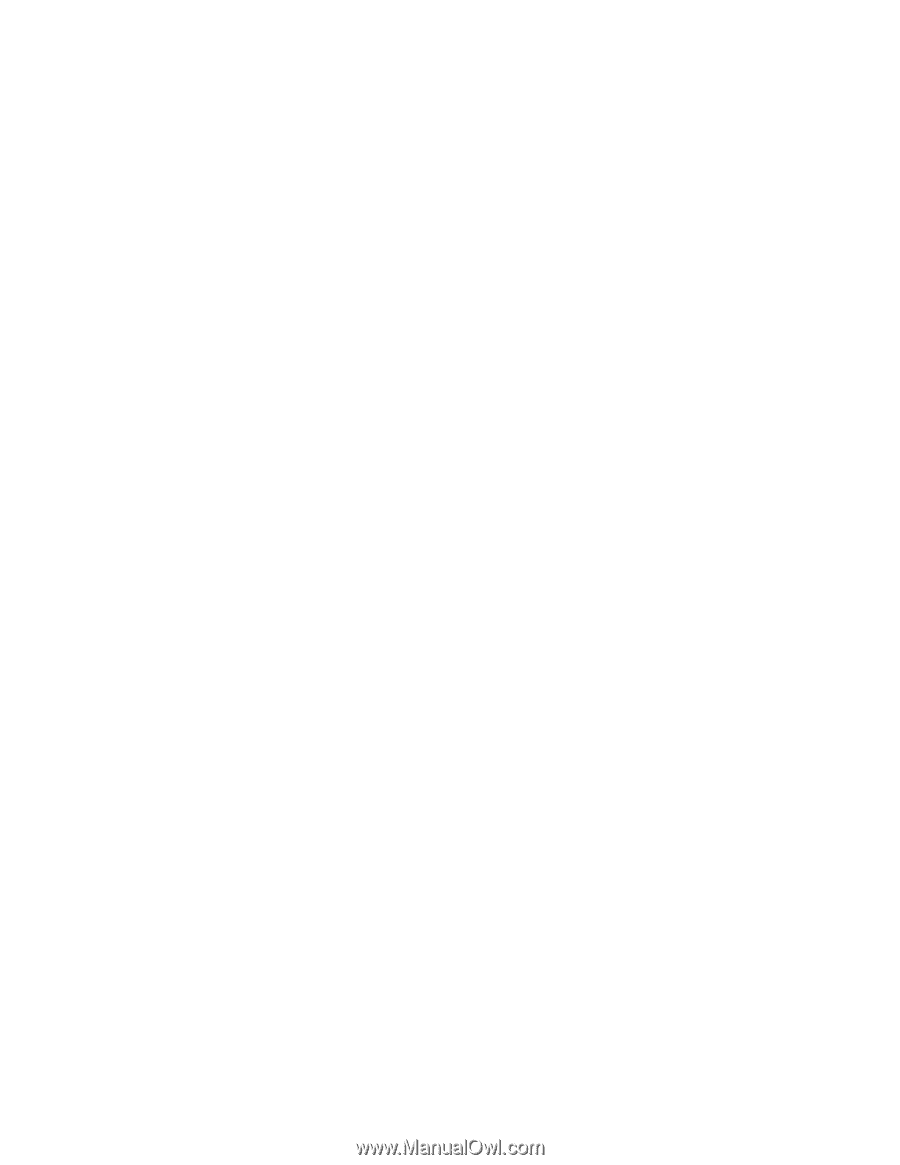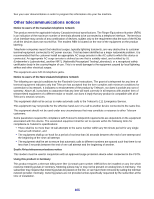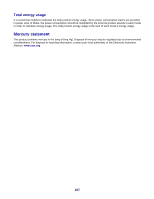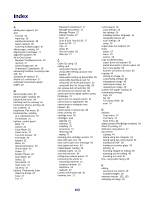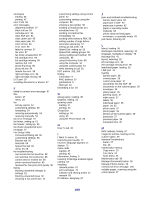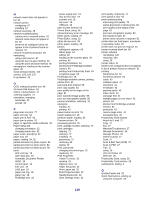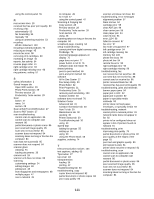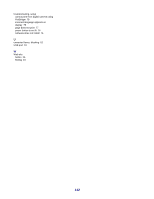Lexmark X7350 User's Guide - Page 110
Scan & Edit Text OCR, On Hook Dial feature
 |
View all Lexmark X7350 manuals
Add to My Manuals
Save this manual to your list of manuals |
Page 110 highlights
N network name does not appear in list 92 network printer configuring 67 installing 67 network scanning 49 network troubleshooting cannot print to network printer 91 network name does not appear in list 92 printer to be configured does not appear in list of printers found on network 91 network troubleshooting tips 68 networking using a print server 67 using the peer-to-peer method 66 using the point-and-print method 66 newspapers, loading on the scanner glass 39 noise emission levels 103 notices 103, 104, 107 N-up feature 42 O OCR, editing document text 48 On Hook Dial feature 52 Online Tutorial button 27 ordering supplies 74 orientation, changing landscape 32 portrait 32 P page does not print 77 paper exit tray 18 paper jam in ADF 92 paper jam in printer 92 paper or specialty media misfeeds 93 Paper Setup tab changing orientation 32 changing paper size 32 paper sizes, specifying 32 paper tray 18 paper, loading 34, 35 partial document or photo copies 84 partial document or photo prints 82 partial document or photo scans 86 parts ADF exit tray 18 ADF input tray 18 Automatic Document Feeder (ADF) 18 control panel 18 EXT port 19 LINE port 19 paper exit tray 18 paper tray 18 PictBridge port 18 power supply port 19 rear access door 19 scanner unit 18 top cover 18 USB port 19 peer-to-peer method 66 Phone Book, using 56 phone line busy error message 99 photo cards, loading 37 Photo Editor, using 32 photo ink low error 94 photo paper, loading 35 photos adding text captions 65 album page 64 editing 32 loading on the scanner glass 39 printing 63 printing borderless 63 printing from PictBridge-enabled camera 64 printing from Productivity Suite 63 scrapbook page 64 PictBridge port 18 PictBridge-enabled camera, printing photos from 64 point-and-print method 66 poor copy quality 83 poor quality at the edges of the page 81 poor scanned image quality 85 poor text and graphic quality 80 portrait orientation, selecting 32 postcards loading 37 printing 43 power button is not lit 76 power supply port 19 premium paper, loading 35 Preview section 28 previewing photos 29 print cartridge nozzles, cleaning 72 print cartridges aligning 71 cleaning 72 installing 70 preserving 73 removing 69 wiping 72 Print Layout tab changing document type 32 duplexing 32 Print Properties I Want To menu 31 opening 31 Options menu 31 Paper Setup tab 32 Print Layout tab 32 Print Properties tabs 32 Quality/Copies tab 32 Save Settings menu 31 print quality, improving 71 print speed is slow 81 print troubleshooting improving print quality 79 partial document or photo prints 82 poor quality at the edges of the page 81 poor text and graphic quality 80 print speed is slow 81 printer does not print or respond 81 printer does not feed paper, envelopes, or specialty media 93 printer does not print or respond 81 printer received blank fax 89 printer software reinstalling 100 removing 100 using 26 printer status 31 printer to be configured does not appear in list of printers found on network 91 printing blocked fax list 62 borderless photos 63 cards 43 collated copies 41 document 41 envelopes 42 greeting cards 43 index cards 43 last page first 41 multiple pages on one sheet 42 photos 63 photos from PictBridge-enabled camera 64 postcards 43 reverse page order 41 transparencies 42 Productivity Suite buttons Attach to E-mail 27 Copy 27 Fax 27 Maintain/Troubleshoot 27 Manage Documents 26 Manage Photos 26 Online Tutorial 27 Scan 27 Scan & Edit Text (OCR) 27 Scan to PDF 27 Tips 27 using 26 Visit Us Online 26 Web site 26 Productivity Suite, using 26 Productivity Tools section 28 publications, finding 9 Q Quality/Copies tab 32 Quick Dial buttons, setting up using the computer 55 110