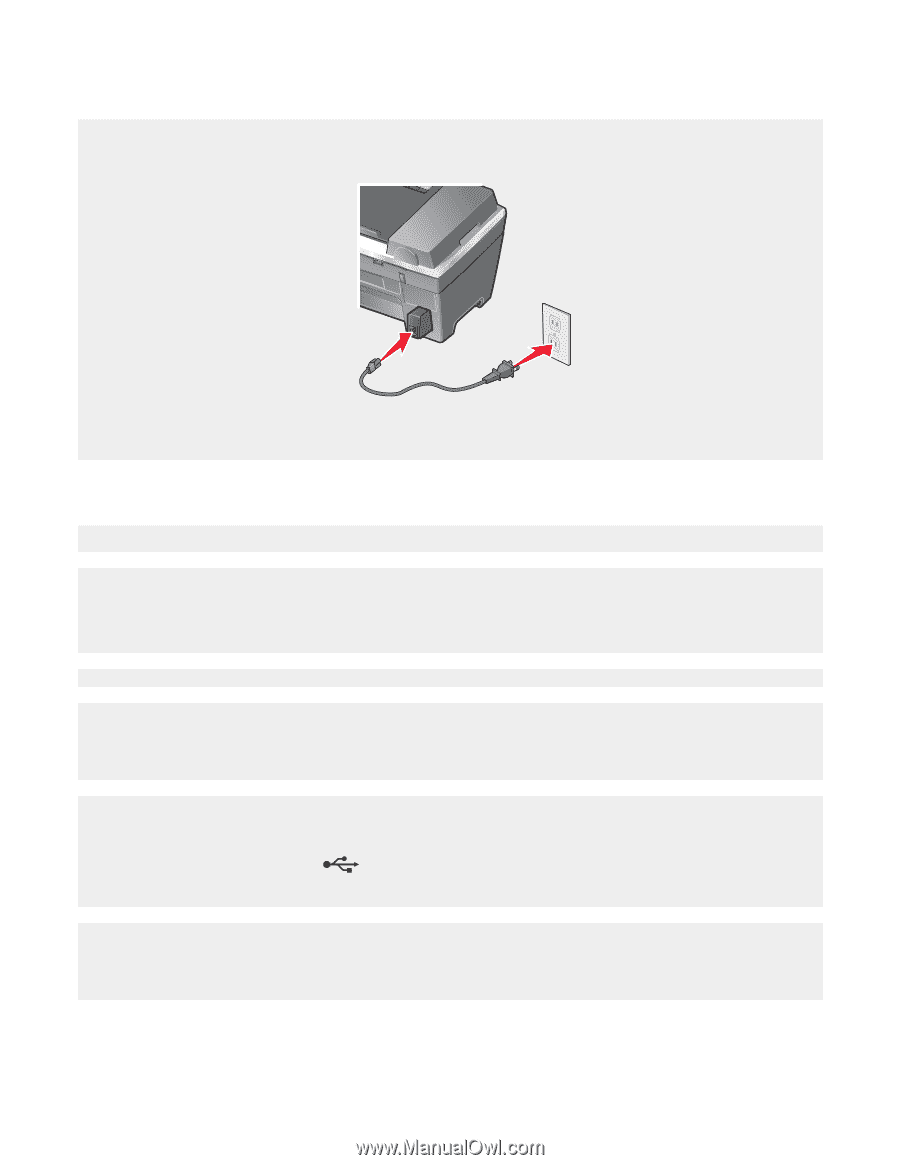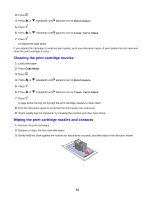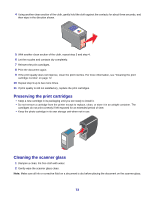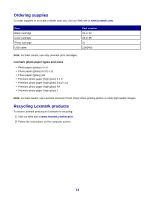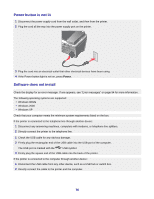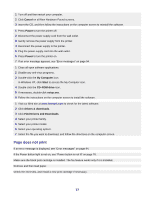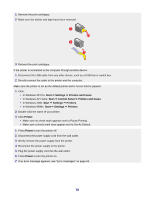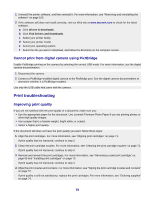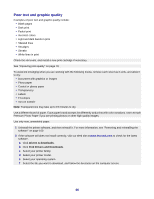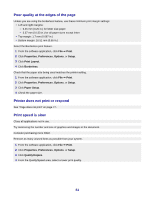Lexmark X7350 User's Guide - Page 76
Power button is not lit, Software does not install, Windows XP - power supply
 |
View all Lexmark X7350 manuals
Add to My Manuals
Save this manual to your list of manuals |
Page 76 highlights
Power button is not lit 1 Disconnect the power supply cord from the wall outlet, and then from the printer. 2 Plug the cord all the way into the power supply port on the printer. 3 Plug the cord into an electrical outlet that other electrical devices have been using. 4 If the Power button light is not on, press Power. Software does not install Check the display for an error message. If one appears, see "Error messages" on page 94 for more information. The following operating systems are supported: • Windows 98/Me • Windows 2000 • Windows XP Check that your computer meets the minimum system requirements listed on the box. If the printer is connected to the telephone line through another device: 1 Disconnect any answering machines, computers with modems, or telephone line splitters. 2 Directly connect the printer to the telephone line. 1 Check the USB cable for any obvious damage. 2 Firmly plug the rectangular end of the USB cable into the USB port of the computer. The USB port is marked with the USB symbol. 3 Firmly plug the square end of the USB cable into the back of the printer. If the printer is connected to the computer through another device: 1 Disconnect the USB cable from any other device, such as a USB hub or switch box. 2 Directly connect the cable to the printer and the computer. 76