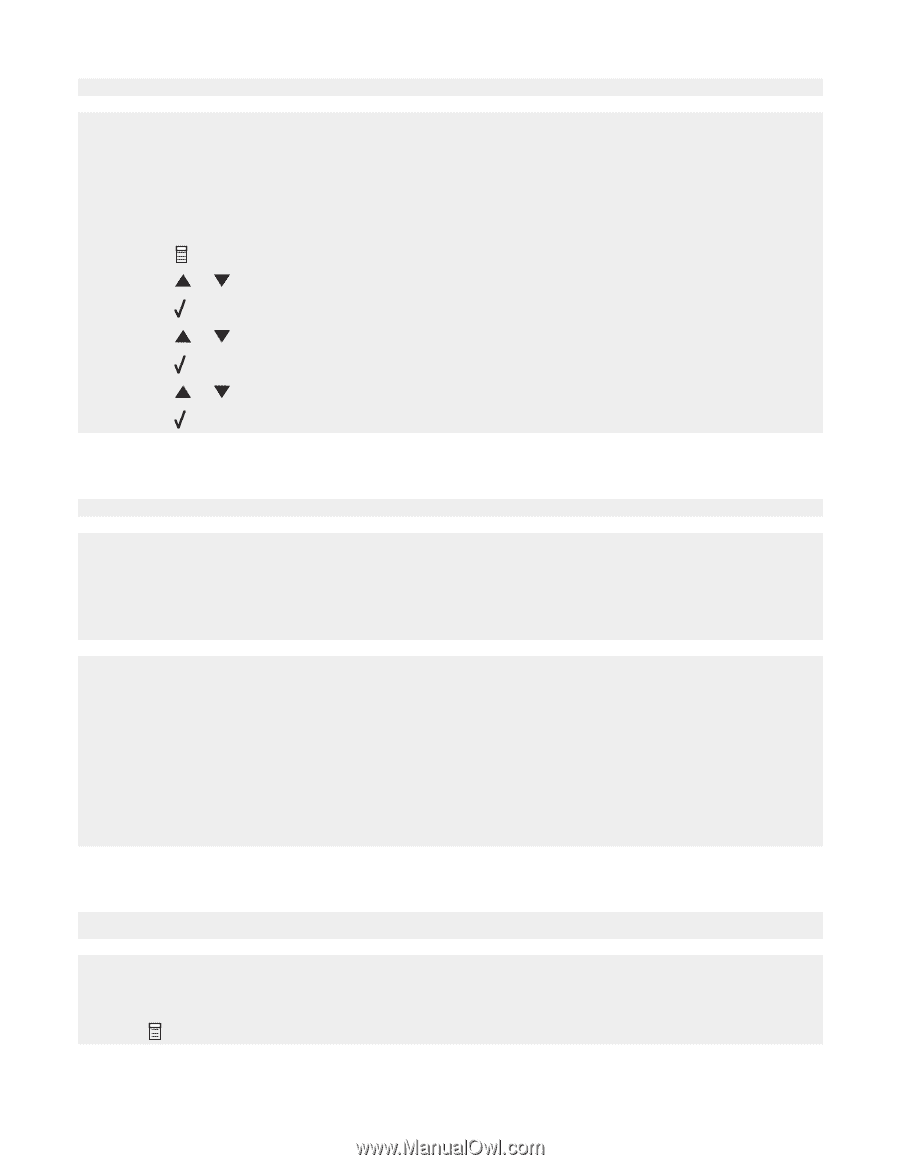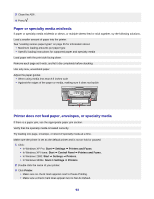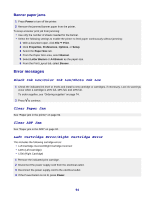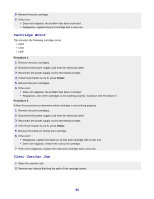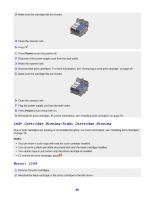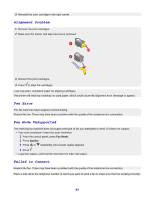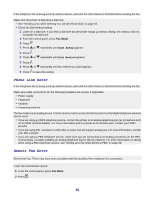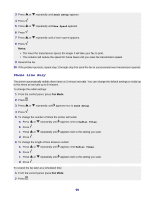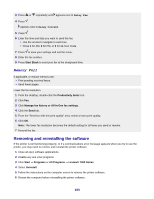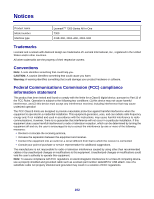Lexmark X7350 User's Guide - Page 98
Phone Line Error, Remote Fax Error, Send Setup, Dial Method
 |
View all Lexmark X7350 manuals
Add to My Manuals
Save this manual to your list of manuals |
Page 98 highlights
If the telephone line is being used by another device, wait until the other device is finished before sending the fax. Make sure the printer is detecting a dial tone. • See "Sending a fax while listening to a call (On Hook Dial)" on page 52. • Check the Dial Method setting. 1 Listen for a dial tone. If you hear a dial tone but the printer hangs up without dialing, this means it did not recognize the dial tone. 2 From the control panel, press Fax Mode. 3 Press . 4 Press or repeatedly until Send Setup appears. 5 Press . 6 Press or repeatedly until Dial Method appears. 7 Press . 8 Press or repeatedly until the method you want appears. 9 Press to save this setting. Phone Line Error If the telephone line is being used by another device, wait until the other device is finished before sending the fax. Make sure cable connections for the following hardware are secure, if applicable: • Power supply • Telephone • Handset • Answering machine The fax modem is an analog device. Certain devices can be connected to the printer so that digital telephone services can be used. • If you are using an ISDN telephone service, connect the printer to an analog telephone port (an R-interface port) on an ISDN terminal adapter. For more information and to request an R-interface port, contact your ISDN provider. • If you are using DSL, connect to a DSL filter or router that will support analog use. For more information, contact your DSL provider. • If you are using a PBX telephone service, make sure you are connecting to an analog connection on the PBX. If none exists, consider installing an analog telephone line for the fax machine. For more information on faxing when using a PBX telephone service, see "Setting up to fax while behind a PBX" on page 58. Remote Fax Error Resend the fax. There may have been a problem with the quality of the telephone line connection. Lower the transmission speed. 1 From the control panel, press Fax Mode. 2 Press . 98