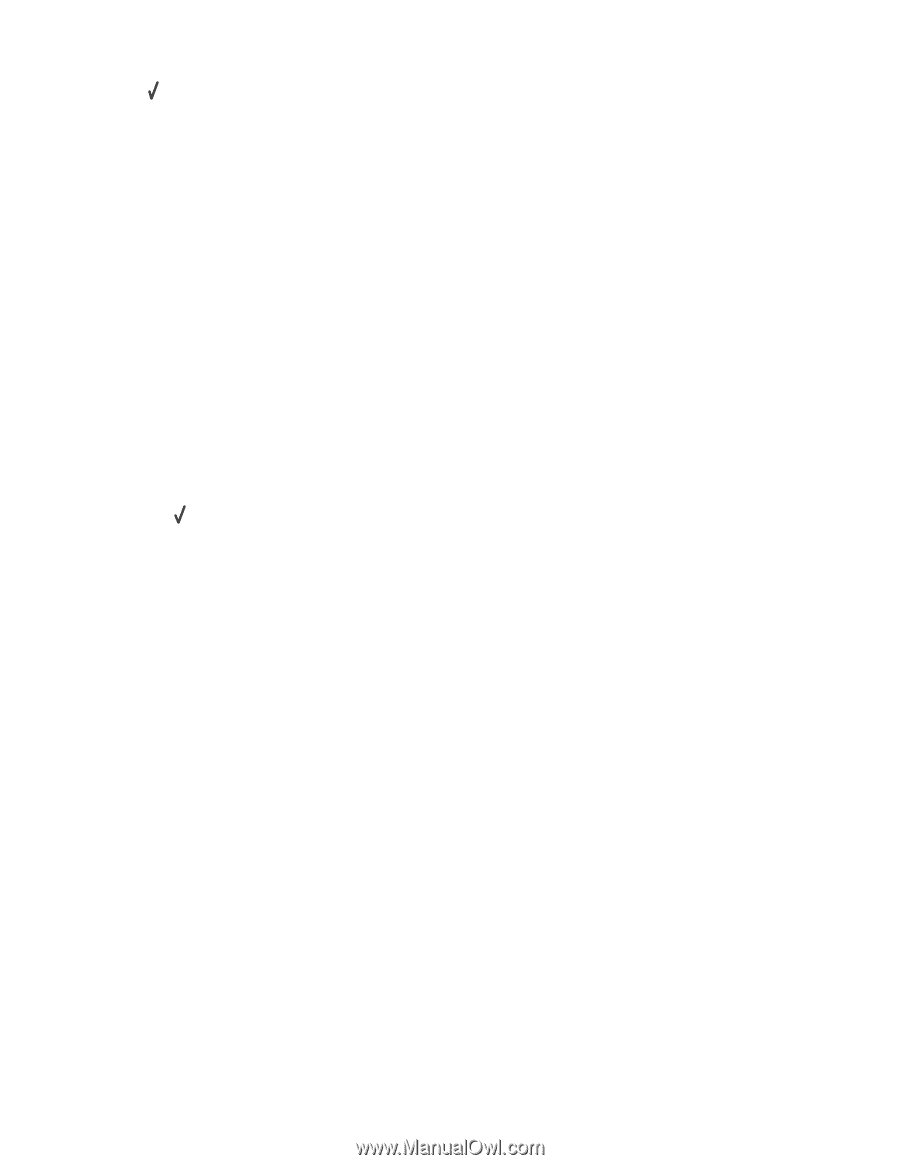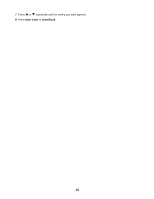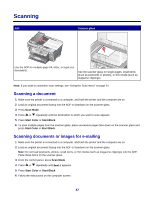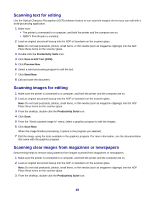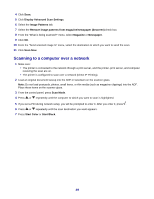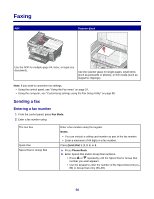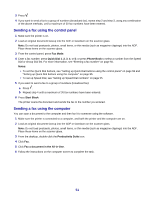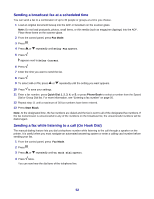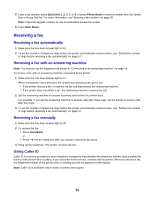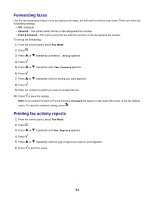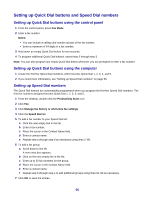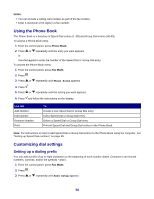Lexmark X7350 User's Guide - Page 51
Sending a fax using the control panel, Fax Mode, Quick Dial 1, Phone Book, Notes, Start Black
 |
View all Lexmark X7350 manuals
Add to My Manuals
Save this manual to your list of manuals |
Page 51 highlights
3 Press . 4 If you want to send a fax to a group of numbers (broadcast fax), repeat step 2 and step 3, using any combination of the above methods, until a maximum of 30 fax numbers have been entered. Sending a fax using the control panel 1 Make sure the printer is on. 2 Load an original document faceup into the ADF or facedown on the scanner glass. Note: Do not load postcards, photos, small items, or thin media (such as magazine clippings) into the ADF. Place these items on the scanner glass. 3 From the control panel, press Fax Mode. 4 Enter a fax number; press Quick Dial 1, 2, 3, 4, or 5; or press Phone Book to select a number from the Speed Dial or Group Dial list. For more information, see "Entering a fax number" on page 50. Notes: • To set the Quick Dial buttons, see "Setting up Quick Dial buttons using the control panel" on page 55 and "Setting up Quick Dial buttons using the computer" on page 55. • To set up Speed Dial, see "Setting up Speed Dial numbers" on page 55. 5 If you want to send a fax to a group of numbers (broadcast fax): a Press . b Repeat step 4 until a maximum of 30 fax numbers have been entered. 6 Press Start Black. The printer scans the document and sends the fax to the number you entered. Sending a fax using the computer You can scan a document to the computer and then fax it to someone using the software. 1 Make sure the printer is connected to a computer, and both the printer and the computer are on. 2 Load an original document faceup into the ADF or facedown on the scanner glass. Note: Do not load postcards, photos, small items, or thin media (such as magazine clippings) into the ADF. Place these items on the scanner glass. 3 From the desktop, double-click the Productivity Suite icon. 4 Click Fax. 5 Click Fax a document in the All-in-One. 6 Follow the instructions on the computer screen to complete the task. 51