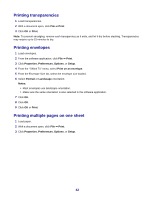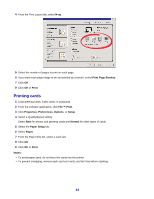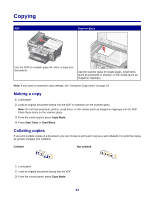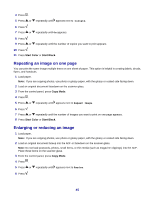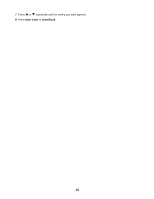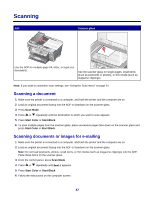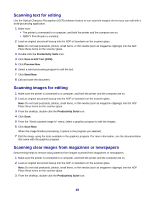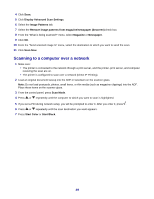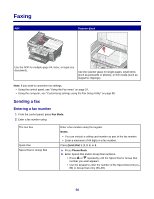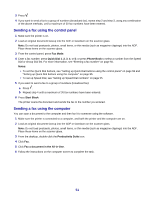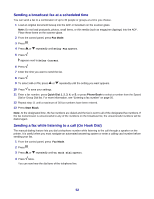Lexmark X7350 User's Guide - Page 47
Scanning, Scanning a document, Scanning documents or images for e-mailing
 |
View all Lexmark X7350 manuals
Add to My Manuals
Save this manual to your list of manuals |
Page 47 highlights
Scanning ADF Scanner glass x Use the ADF for multiple-page A4, letter, or legal size documents. Use the scanner glass for single pages, small items (such as postcards or photos), or thin media (such as magazine clippings). Note: If you want to customize scan settings, see "Using the Scan menu" on page 24. Scanning a document 1 Make sure the printer is connected to a computer, and both the printer and the computer are on. 2 Load an original document faceup into the ADF or facedown on the scanner glass. 3 Press Scan Mode. 4 Press or repeatedly until the destination to which you want to scan appears. 5 Press Start Color or Start Black. 6 To scan multiple pages from the scanner glass, place successive pages face down on the scanner glass and press Start Color or Start Black. Scanning documents or images for e-mailing 1 Make sure the printer is connected to a computer, and both the printer and the computer are on. 2 Load an original document faceup into the ADF or facedown on the scanner glass. Note: Do not load postcards, photos, small items, or thin media (such as magazine clippings) into the ADF. Place these items on the scanner glass. 3 From the control panel, press Scan Mode. 4 Press or repeatedly until Email appears. 5 Press Start Color or Start Black. 6 Follow the instructions on the computer screen. 47