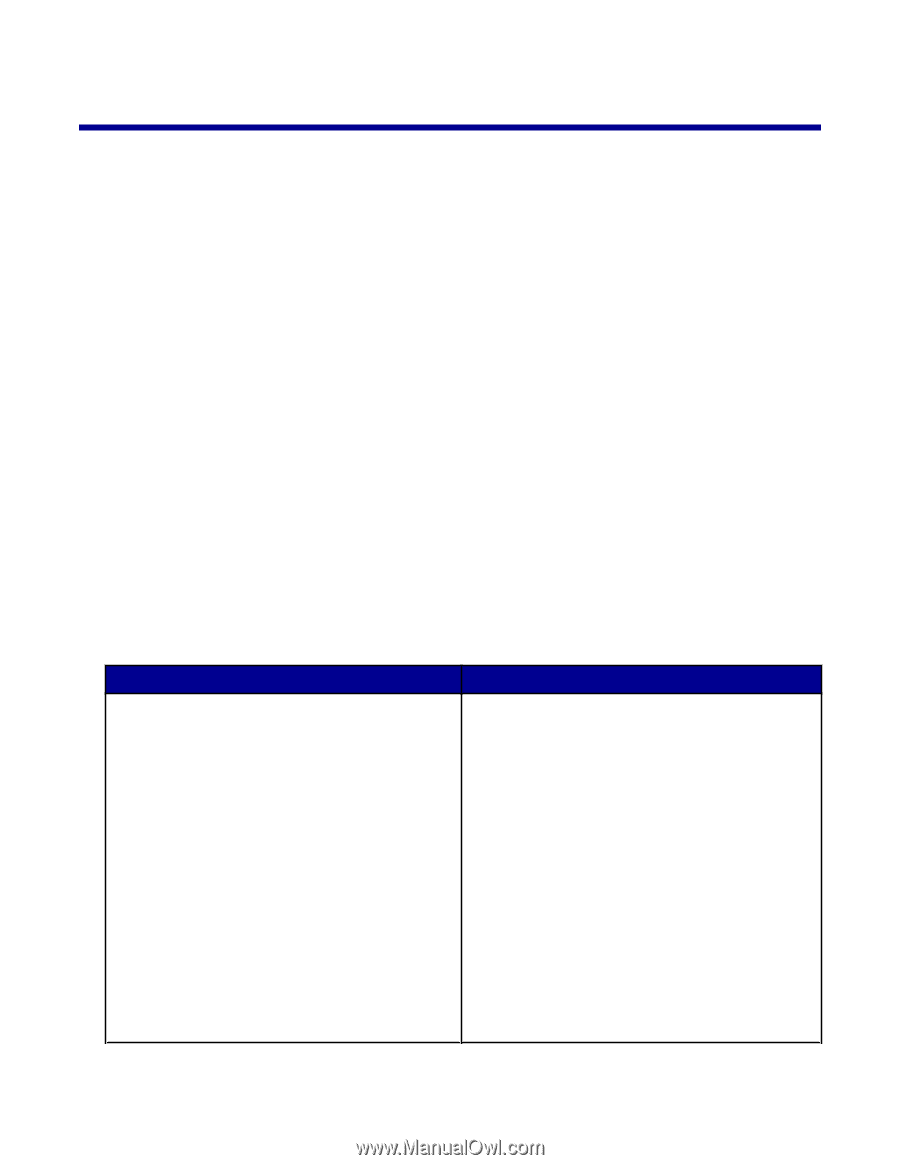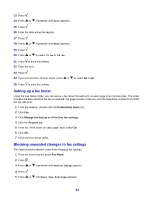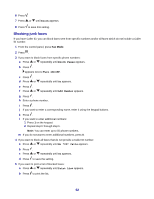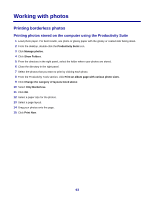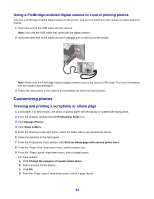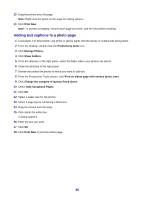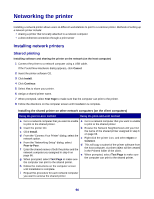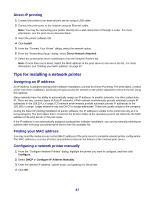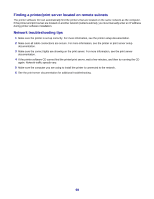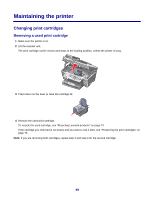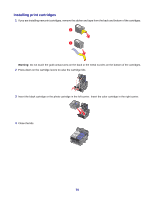Lexmark X7350 User's Guide - Page 66
Networking the printer, Installing network printers, Shared printing
 |
View all Lexmark X7350 manuals
Add to My Manuals
Save this manual to your list of manuals |
Page 66 highlights
Networking the printer Installing a network printer allows users at different workstations to print to a common printer. Methods of setting up a network printer include: • sharing a printer that is locally attached to a network computer • a direct Ethernet connection through a print server Installing network printers Shared printing Installing software and sharing the printer on the network (on the host computer) 1 Connect the printer to a network computer using a USB cable. If the Found New Hardware dialog appears, click Cancel. 2 Insert the printer software CD. 3 Click Install. 4 Click Continue. 5 Select Yes to share your printer. 6 Assign a shared printer name. 7 When prompted, select Test Page to make sure that the computer can print to the printer. 8 Follow the directions on the computer screen until installation is complete. Installing the shared printer on other network computers (on the client computers) Using the peer-to-peer method Using the point-and-print method a Go to a network computer that you want to enable a Go to a network computer that you want to enable to print to the shared printer. to print to the shared printer. b Insert the printer CD. b Browse the Network Neighborhood until you find c Click Install. the name of the shared printer assigned in step 6 d From the "Connect Your Printer" dialog, select the on page 66. network option. c Right-click the printer icon, and select Open or e From the "Networking Setup" dialog, select Connect. Peer-to-Peer. d This will copy a subset of the printer software from f Enter the shared names of both the printer and the network computer you assigned in step 6 on the host computer. A printer object will be created in the Printers folder of the client. page 66. e When prompted, select Test Page to make sure g When prompted, select Test Page to make sure the computer can print to the shared printer. the computer can print to the shared printer. h Follow the instructions on the computer screen until installation is complete. i Repeat this procedure for each network computer you want to access the shared printer. 66