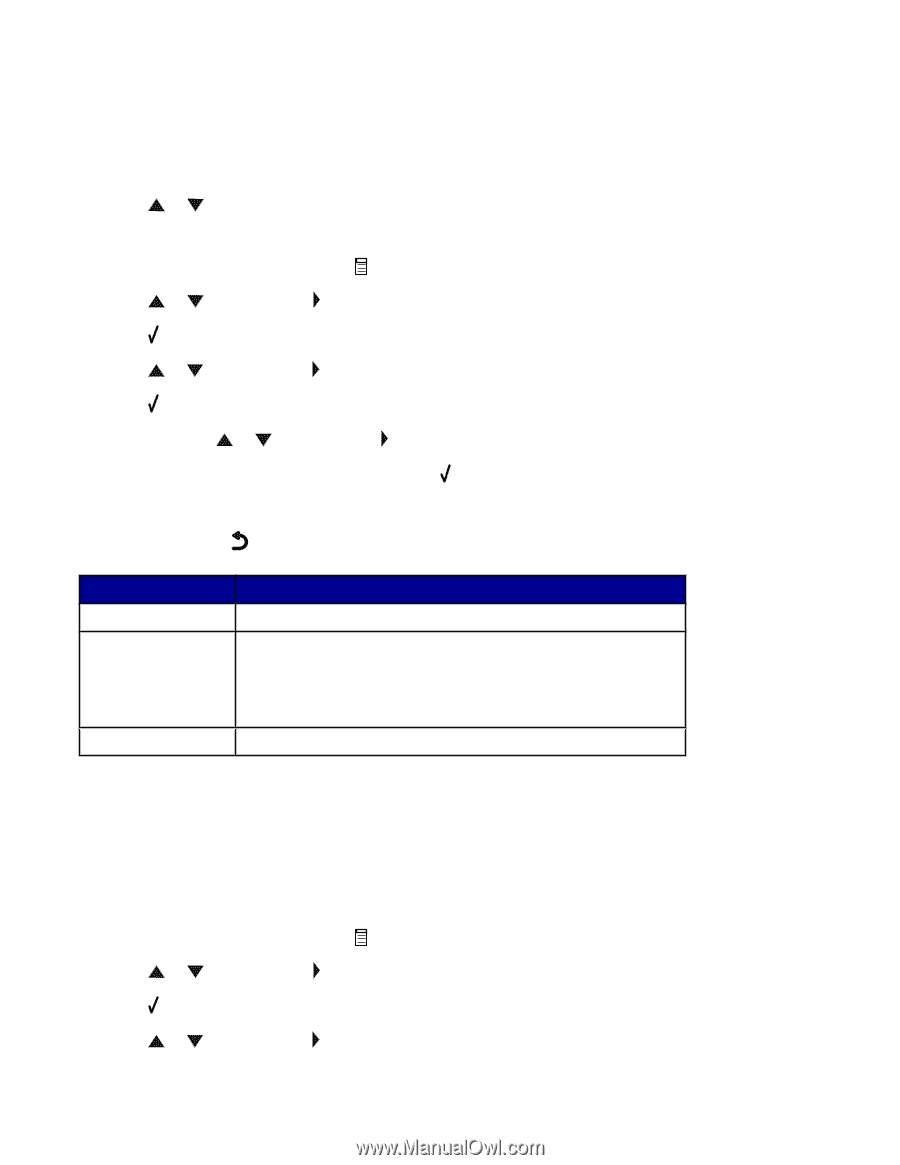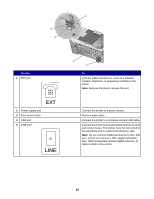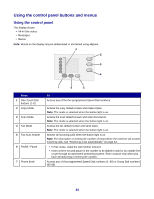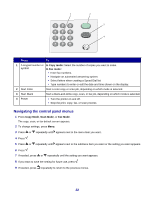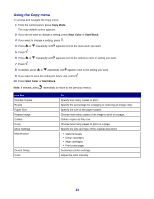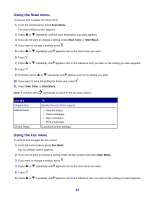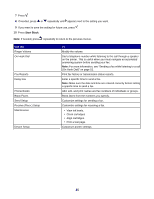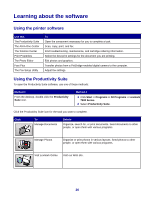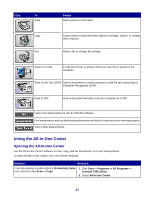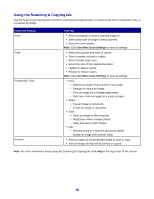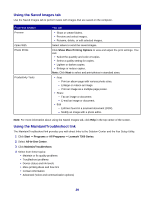Lexmark X7350 User's Guide - Page 24
Using the Scan menu, Scan Mode, Start Color, Start Black, Fax Mode - ink cartridges
 |
View all Lexmark X7350 manuals
Add to My Manuals
Save this manual to your list of manuals |
Page 24 highlights
Using the Scan menu To access and navigate the Scan menu: 1 From the control panel, press Scan Mode. The scan default screen appears. 2 Press or repeatedly until the scan destination you want appears. 3 If you do not want to change a setting, press Start Color or Start Black. 4 If you want to change a setting, press . 5 Press or repeatedly until appears next to the menu item you want. 6 Press . 7 Press or repeatedly until appears next to the submenu item you want or the setting you want appears. 8 Press . 9 If needed, press or repeatedly until appears next to the setting you want. 10 If you want to save the setting for future use, press . 11 Press Start Color or Start Black. Note: If needed, press repeatedly to return to the previous menus. Use this Original Size Maintenance Device Setup To Specify the size of the original. • View ink levels. • Clean cartridges. • Align cartridges. • Print a test page. Customize printer settings. Using the Fax menu To access and navigate the Fax menu: 1 From the control panel, press Fax Mode. The fax default screen appears. 2 If you do not want to change a setting, enter the fax number and press Start Black. 3 If you want to change a setting, press . 4 Press or repeatedly until appears next to the menu item you want. 5 Press . 6 Press or repeatedly until appears next to the submenu item you want or the setting you want appears. 24