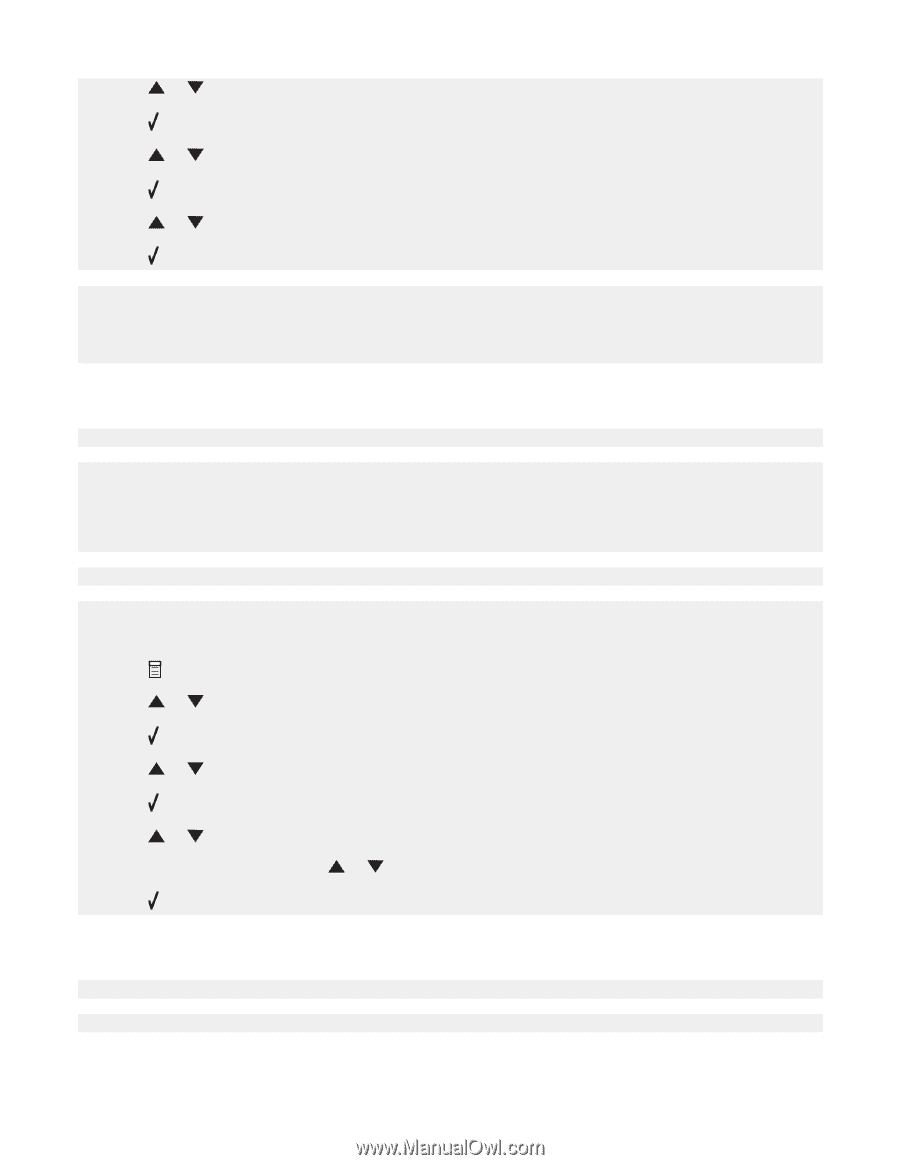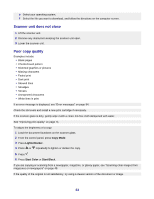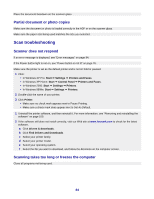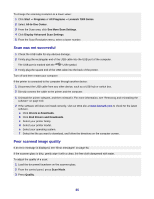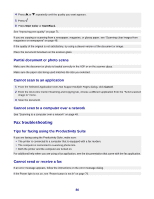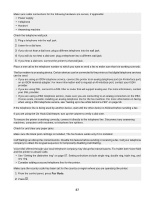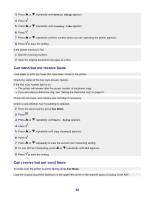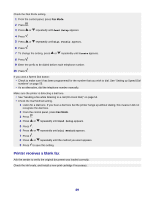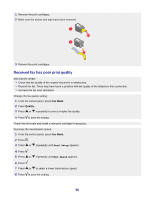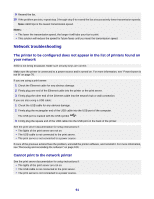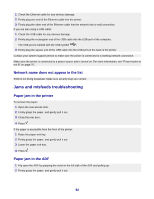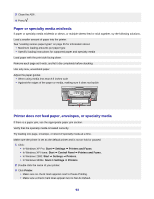Lexmark X7350 User's Guide - Page 88
Can send but not receive faxes, Can receive but not send faxes, Device Setup, Country Code
 |
View all Lexmark X7350 manuals
Add to My Manuals
Save this manual to your list of manuals |
Page 88 highlights
3 Press or repeatedly until Device Setup appears. 4 Press . 5 Press or repeatedly until Country Code appears. 6 Press . 7 Press or repeatedly until the country where you are operating the printer appears. 8 Press to save the setting. If the printer memory is full: 1 Dial the receiving number. 2 Scan the original document one page at a time. Can send but not receive faxes Load paper to print any faxes that have been stored in the printer. Check the status of the Fax Auto Answer feature. If the Fax Auto Answer light is on: • The printer will answer after the preset number of telephone rings. • If you are using a distinctive ring, see "Setting the distinctive ring" on page 57. Check the ink levels, and install a new cartridge if necessary. Check to see whether Fax Forwarding is selected. 1 From the control panel, press Fax Mode. 2 Press . 3 Press or repeatedly until Recv. Setup appears. 4 Press . 5 Press or repeatedly until Fax Forward appears. 6 Press . 7 Press or repeatedly to view the current Fax Forwarding setting. 8 To turn off Fax Forwarding, press or repeatedly until Off appears. 9 Press to save the setting. Can receive but not send faxes To make sure the printer is set for faxing, press Fax Mode. Load the original document facedown in the upper left corner of the scanner glass or faceup in the ADF. 88