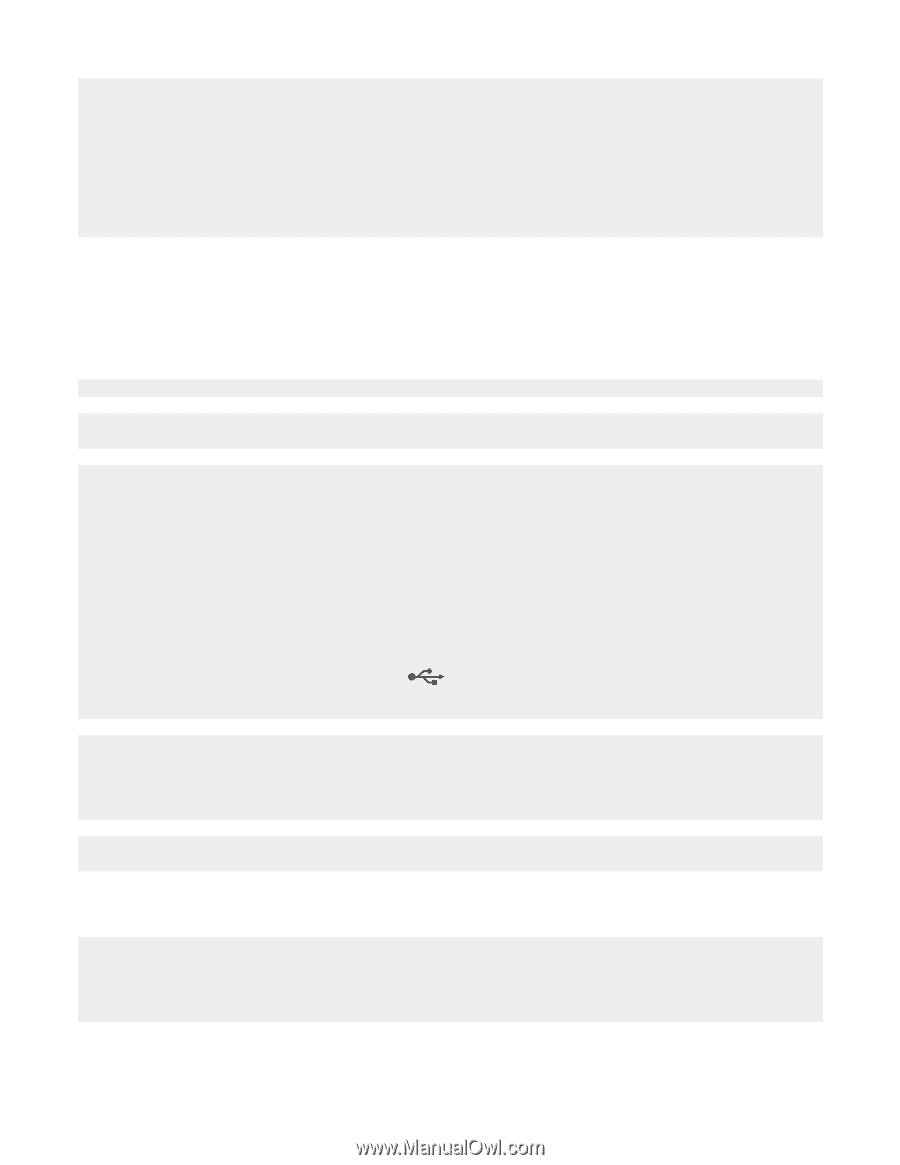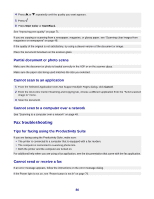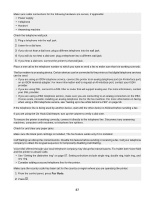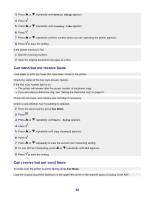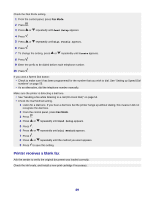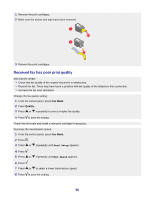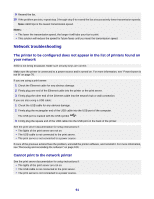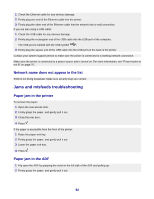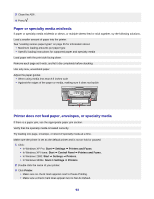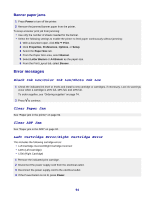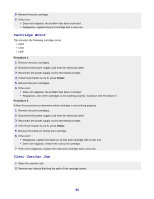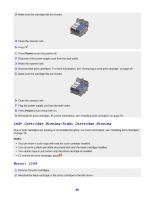Lexmark X7350 User's Guide - Page 91
Network troubleshooting
 |
View all Lexmark X7350 manuals
Add to My Manuals
Save this manual to your list of manuals |
Page 91 highlights
9 Resend the fax. 10 If the problem persists, repeat step 1 through step 9 to resend the fax at successively lower transmission speeds. Note: 2400 bps is the lowest transmission speed. Notes: • The lower the transmission speed, the longer it will take your fax to print. • This solution will reduce the speed for future faxes until you reset the transmission speed. Network troubleshooting The printer to be configured does not appear in the list of printers found on your network SSID is not being broadcast. Make sure security keys are correct. Make sure the printer is connected to a power source and is turned on. For more information, see "Power button is not lit" on page 76. If you are using a print server: 1 Check the Ethernet cable for any obvious damage. 2 Firmly plug one end of the Ethernet cable into the printer or the print server. 3 Firmly plug the other end of the Ethernet cable into the network hub or wall connection. If you are also using a USB cable: 1 Check the USB cable for any obvious damage. 2 Firmly plug the rectangular end of the USB cable into the USB port of the computer. The USB port is marked with the USB symbol . 3 Firmly plug the square end of the USB cable into the USB port on the back of the printer. See the print server documentation for setup instructions if: • The lights of the print server are not on. • The USB cable is not connected to the print server. • The print server is not connected to a power source. If none of the previous actions fixes the problem, uninstall the printer software, and reinstall it. For more information, see "Removing and reinstalling the software" on page 100. Cannot print to the network printer See the print server documentation for setup instructions if: • The lights of the print server are not on. • The USB cable is not connected to the print server. • The print server is not connected to a power source. 91