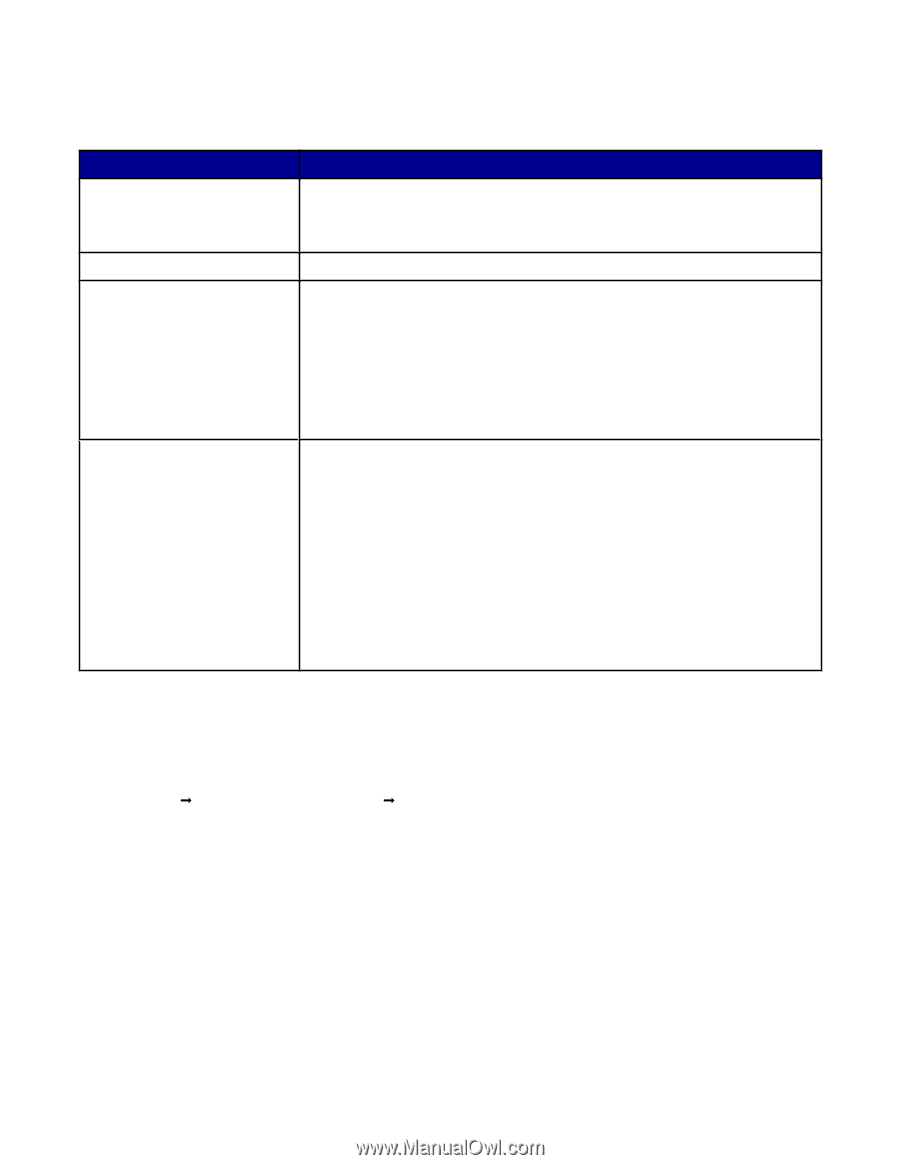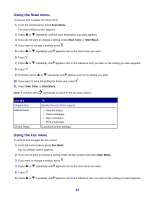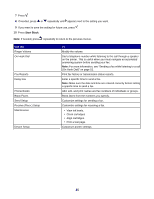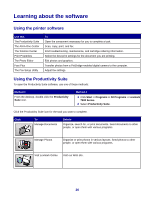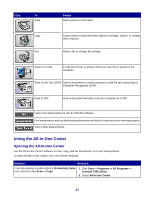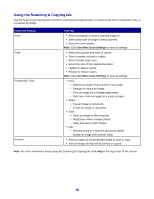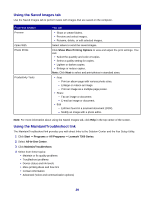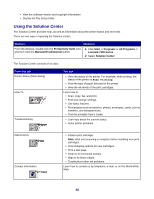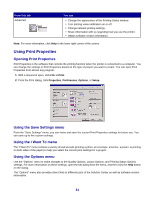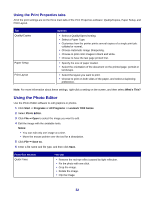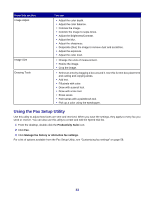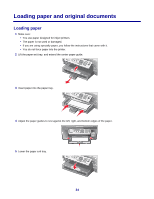Lexmark X7350 User's Guide - Page 29
Using the Saved Images tab, Using the Maintain/Troubleshoot link, Show More Printing Options, Start
 |
View all Lexmark X7350 manuals
Add to My Manuals
Save this manual to your list of manuals |
Page 29 highlights
Using the Saved Images tab Use the Saved Images tab to perform tasks with images that are saved on the computer. From this section Preview Open With Photo Prints Productivity Tools You can • Show or create folders. • Preview and select images. • Rename, delete, or edit selected images. Select where to send the saved images. Click Show More Printing Options to view and adjust the print settings. You can: • Select the quantity and color of copies. • Select a quality setting for copies. • Lighten or darken copies. • Enlarge or reduce copies. Note: Click Next to select and print photos in standard sizes. • Print - Print an album page with various photo sizes. - Enlarge or reduce an image. - Print an image as a multiple-page poster. • Share - Fax an image or document. - E-mail an image or document. • Edit - Edit text found in a scanned document (OCR). - Modify an image with a photo editor. Note: For more information about using the Saved Images tab, click Help in the top center of the screen. Using the Maintain/Troubleshoot link The Maintain/Troubleshoot link provides you with direct links to the Solution Center and the Fax Setup Utility. 1 Click Start Œ Programs or All Programs Œ Lexmark 7300 Series. 2 Select All-In-One Center. 3 Click Maintain/Troubleshoot. 4 Select from these topics: • Maintain or fix quality problems • Troubleshoot problems • Device status and ink levels • More printing ideas and how to's • Contact information • Advanced (Voice and communication options) 29