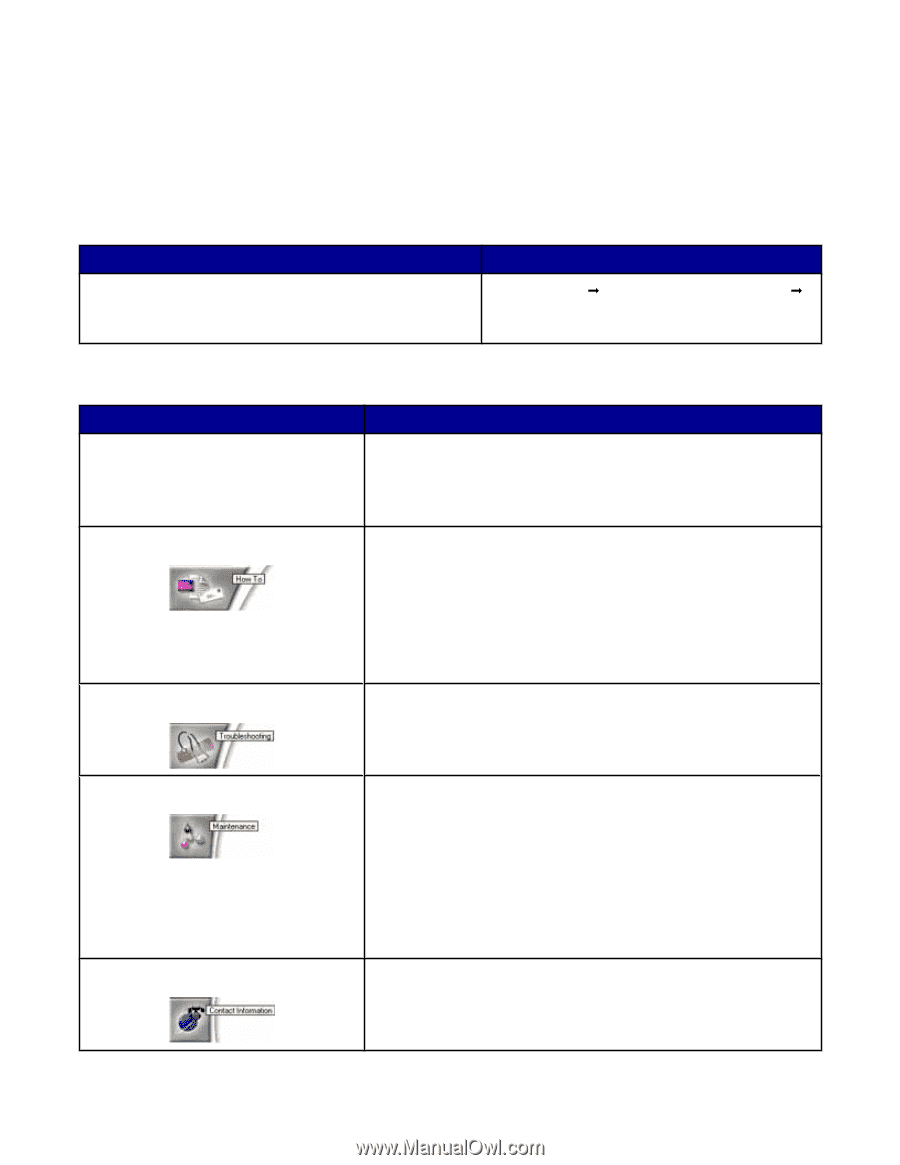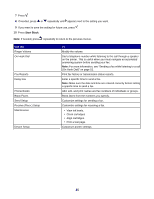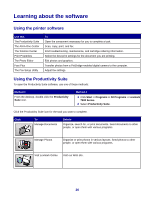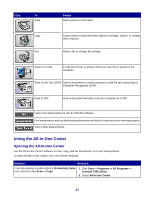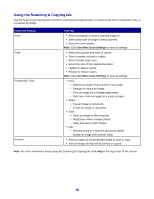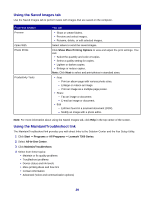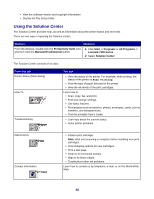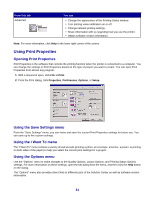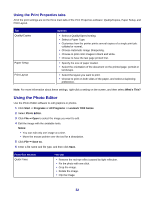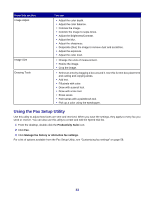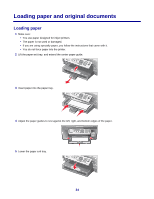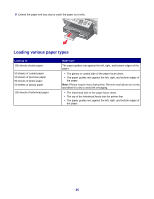Lexmark X7350 User's Guide - Page 30
Using the Solution Center, Productivity Suite, Maintain/Troubleshoot, Start, Programs, All Programs - install software
 |
View all Lexmark X7350 manuals
Add to My Manuals
Save this manual to your list of manuals |
Page 30 highlights
• View the software version and copyright information • Display the Fax Setup Utility Using the Solution Center The Solution Center provides help, as well as information about the printer status and ink levels. There are two ways of opening the Solution Center. Method 1 Method 2 From the desktop, double-click the Productivity Suite icon, and then click the Maintain/Troubleshoot button. 1 Click Start Œ Programs or All Programs Œ Lexmark 7300 Series. 2 Select Solution Center. The Solution Center consists of six tabs: From this tab Printer Status (Main dialog) How To Troubleshooting You can • View the status of the printer. For example, while printing, the status of the printer is Busy Printing. • View the type of paper detected in the printer. • View the ink levels of the print cartridges. Learn how to: • Scan, copy, fax, and print. • Find and change settings. • Use basic features. • Print projects such as banners, photos, envelopes, cards, iron-on transfers, and transparencies. • Find the printable User's Guide. • Learn tips about the current status. • Solve printer problems. Maintenance Contact Information • Install a print cartridge. Note: Wait until scanning is complete before installing new print cartridges. • View shopping options for new cartridges. • Print a test page. • Clean to fix horizontal streaks. • Align to fix blurry edges. • Troubleshoot other ink problems. Learn how to contact us by telephone, e-mail, or on the World Wide Web. 30