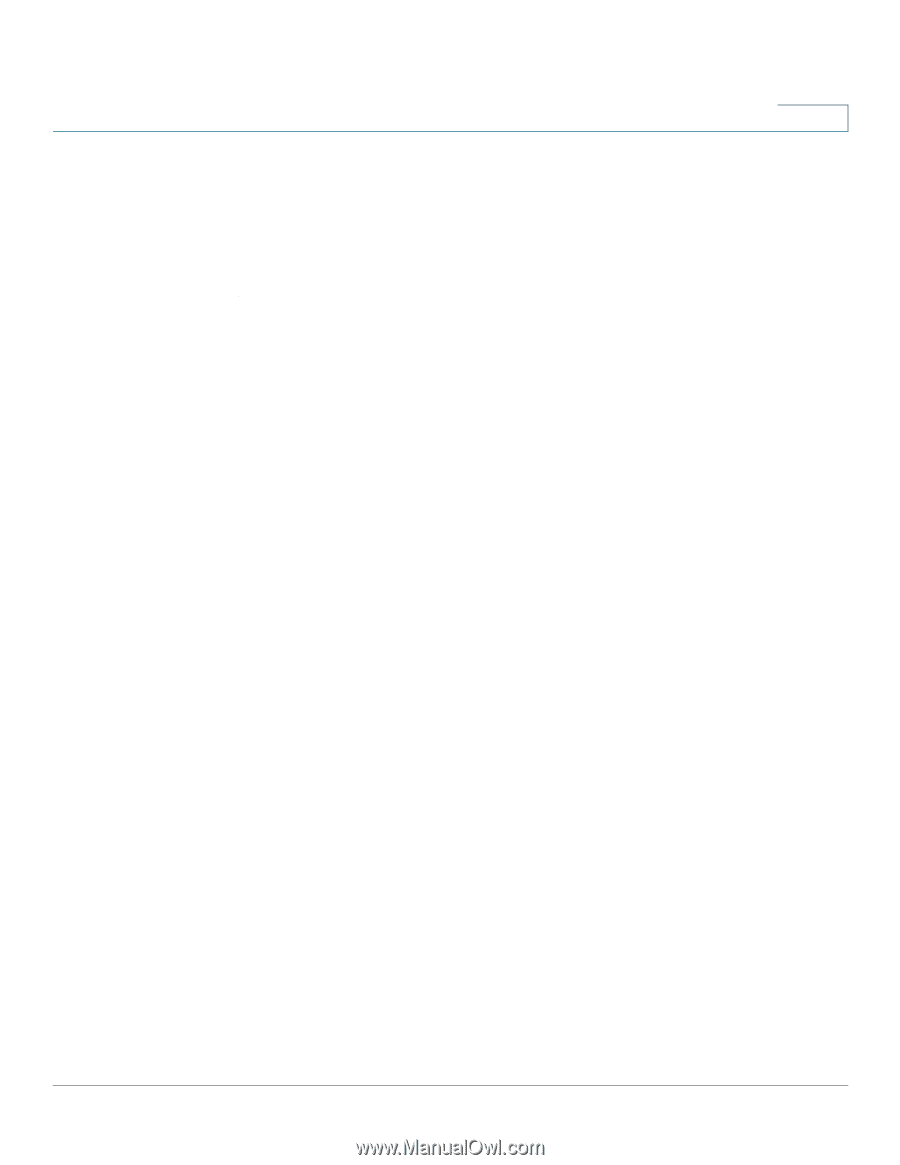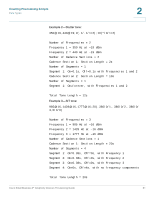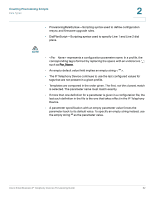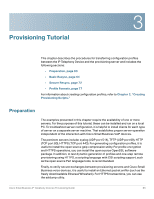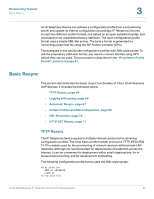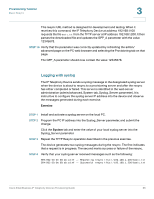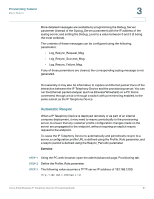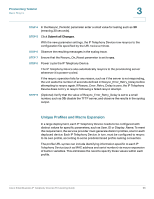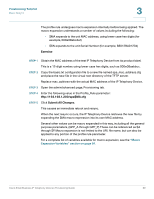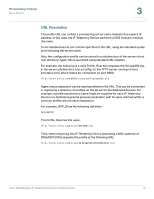Linksys SPA921 Cisco Small Business IP Telephony Devices Provisioning Guide - Page 67
STEP 1, Exercise
 |
UPC - 745883570799
View all Linksys SPA921 manuals
Add to My Manuals
Save this manual to your list of manuals |
Page 67 highlights
Provisioning Tutorial Basic Resync 3 The element tag encloses all parameter elements to be recognized by the IP Telephony Device. The example above defines one parameter value, the first general purpose parameter (GPP_A), with a value of 12345678. Exercise STEP 1 Within a LAN environment connect a PC and an IP Telephony Device to a hub, switch, or small router. STEP 2 Connect an analog phone to the Phone 1 port of the IP Telephony Device. STEP 3 On the PC, install and activate a TFTP server. STEP 4 Using a text editor, create the configuration profile and save it with the name basic.txt in the virtual root directory of the installed TFTP server. STEP 5 If possible, verify that the TFTP server is properly configured by requesting the basic.txt file using a TFTP client other than the IP Telephony Device itself. Preferably, the TFTP client should be running on a separate host from the server. STEP 6 Using the analog phone, obtain the IP address of the IP Telephony Device (IVR menu **** 110 #). If the configuration has been modified since it was manufactured, perform factory reset on it by using the IVR RESET option (**** 73738#). STEP 7 Open the PC web browser on the admin/advanced configuration page. For example, if the IP address is 192.168.1.100): http://192.168.1.100/admin/advanced STEP 8 The Provisioning tab in the admin/advanced page contains a number of configurable parameters specific to provisioning. Select the Provisioning tab, and inspect the values of the general purpose parameters GPP_A through GPP_P. These should be empty. STEP 9 To resync the test IP Telephony Device to the basic.txt configuration profile, open the following URL from the PC browser. Assuming the PC IP address is 192.168.1.200: http://192.168.1.100/admin/resync?tftp://192.168.1.200/basic.txt Cisco Small Business IP Telephony Devices Provisioning Guide 65