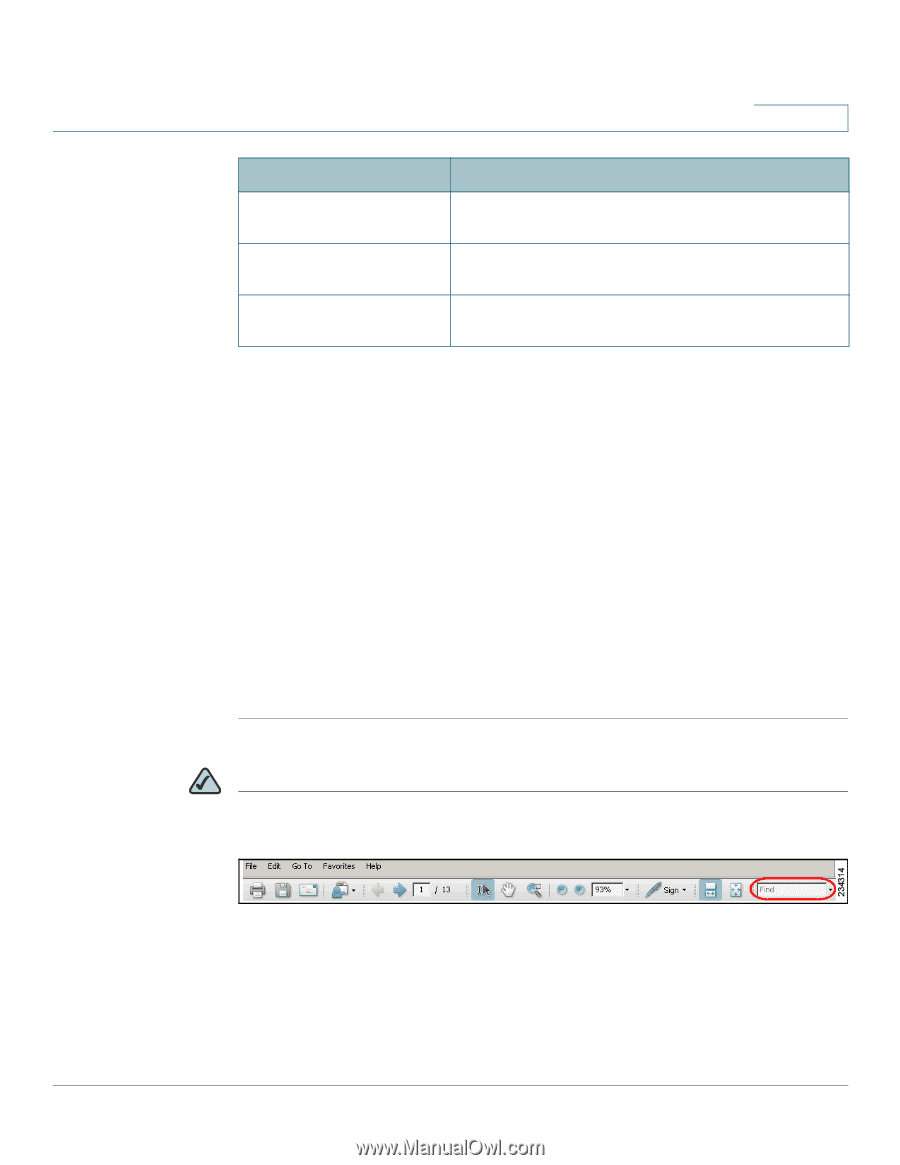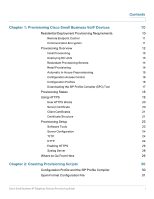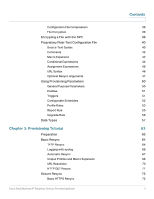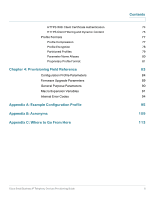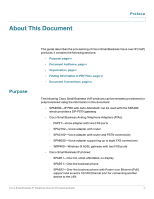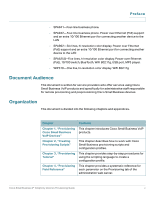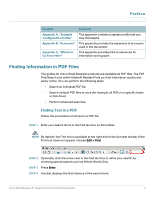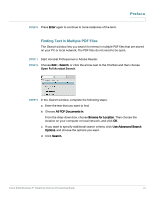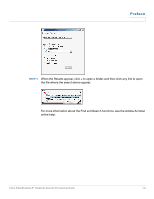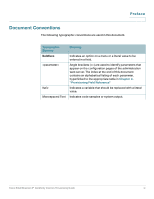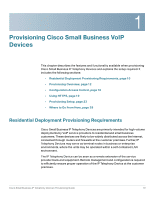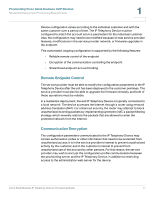Linksys SPA921 Cisco Small Business IP Telephony Devices Provisioning Guide - Page 8
Finding Information in PDF Files, Preface, Finding Text in a PDF
 |
UPC - 745883570799
View all Linksys SPA921 manuals
Add to My Manuals
Save this manual to your list of manuals |
Page 8 highlights
Preface Chapter Contents Appendix A, "Example Configuration Profile" This appendix contains a sample profile that you may find helpful. Appendix B, "Acronyms" This appendix provides the expansion of acronyms used in this document. Appendix C, "Where to Go From Here" This appendix provides links to resources for information and support. Finding Information in PDF Files The guides for Cisco Small Business products are available as PDF files. The PDF Find/Search tool within Adobe® Reader® lets you find information quickly and easily online. You can perform the following tasks: • Search an individual PDF file. • Search multiple PDF files at once (for example, all PDFs in a specific folder or disk drive). • Perform advanced searches. Finding Text in a PDF Follow this procedure to find text in a PDF file. STEP 1 Enter your search terms in the Find text box on the toolbar. NOTE By default, the Find tool is available at the right end of the Acrobat toolbar. If the Find tool does not appear, choose Edit > Find. STEP 2 Optionally, click the arrow next to the Find text box to refine your search by choosing special options such as Whole Words Only. STEP 3 Press Enter. STEP 4 Acrobat displays the first instance of the search term. Cisco Small Business IP Telephony Devices Provisioning Guide vi