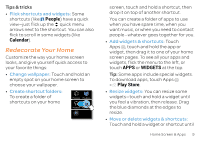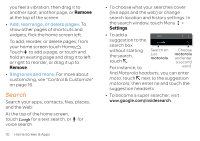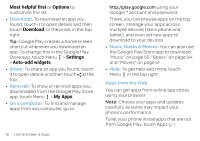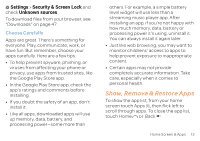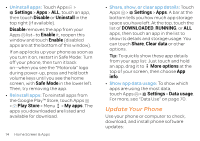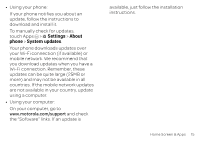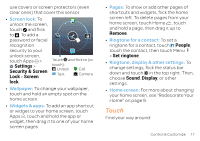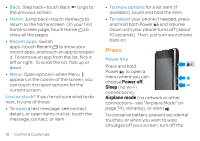Motorola ATRIX HD ATRIX HD - User Guide - Page 16
Update Your Phone, Settings, Disable, Uninstall, Enable, Safe Mode, Play Store, My apps, DOWNLOADED - software
 |
View all Motorola ATRIX HD manuals
Add to My Manuals
Save this manual to your list of manuals |
Page 16 highlights
• Uninstall apps: Touch Apps > Settings > Apps > ALL, touch an app, then touch Disable or Uninstall in the top right (if available). Disable removes the app from your Apps list-to Enable it, reopen this window and touch Enable (disabled apps are at the bottom of this window). If an app locks up your phone as soon as you turn it on, restart in Safe Mode: Turn off your phone, then turn it back on-when you see the "Motorola" logo during power-up, press and hold both volume keys until you see the home screen, with Safe Mode in the lower left. Then, try removing the app. • Reinstall apps: To reinstall apps from the Google Play™ Store, touch Apps > Play Store > Menu > My apps. The apps you downloaded are listed and available for download. 14 Home Screen & Apps • Share, show, or clear app details: Touch Apps > Settings > Apps. A bar at the bottom tells you how much app storage space you have left. At the top, touch the list of DOWNLOADED, RUNNING, or ALL apps, then touch an app in the list to show its details and storage usage. You can touch Share, Clear data or other options. Tip: To quickly show these app details from your app list: Just touch and hold an app, drag it to More options at the top of your screen, then choose App info. • Show app data usage: To show which apps are using the most data, touch Apps > Settings > Data usage. For more, see "Data Use" on page 70. Update Your Phone Use your phone or computer to check, download, and install phone software updates: