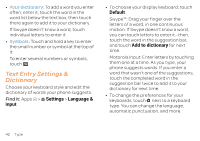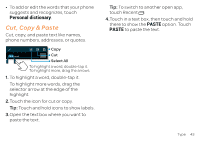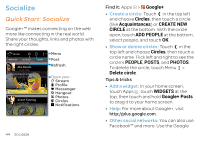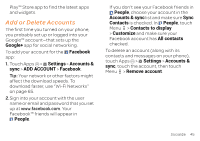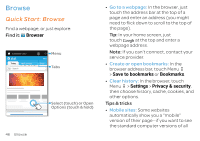Motorola ATRIX HD ATRIX HD - User Guide - Page 43
Type, Quick Start: Type, Select, input method
 |
View all Motorola ATRIX HD manuals
Add to My Manuals
Save this manual to your list of manuals |
Page 43 highlights
Type keypad when you need it Quick Start: Type When you touch a text box, like in a message or search, you have keyboard options. Anne Send 1 2 34 5 67 89 0 qwe r t y u i o p asd f gh j k l EN ! # = / + ? z x c v b nm 123 +!= -, '. Swype Keyboard: To enter a word, just trace a path through the letters. To capitalize, go above the keypad. For double letters, circle the letter. To switch keyboards, touch & hold. 1 2 3 4 5 6 7 8 9 0 qwe r t y u i o p asd f gh j k l z x c v b nm ?123 ... . ... ... Motorola Keyboard: Touch a key for each letter, then touch predicted words to enter them. • Choose a keyboard: In a text box, flick down the status bar and touch Select input method. Swype™: Drag your finger over the letters of a word, in one continuous motion. Motorola Input: Enter letters by touching them one at a time. • Close the keyboard: Touch Back . Tips & tricks • Keyboard adaptation: Your screen keyboard changes, depending on whether you're entering a text message, email, or other text. • Move the cursor: Touch a spot in the text to place the cursor, then drag the arrow under the cursor to move it. • Copy & paste: Double-tap a word to highlight it (if needed, drag the ends of the highlight). Touch icons at the top to select all, cut, copy, or paste (touch and hold the icons to show labels). Type 41