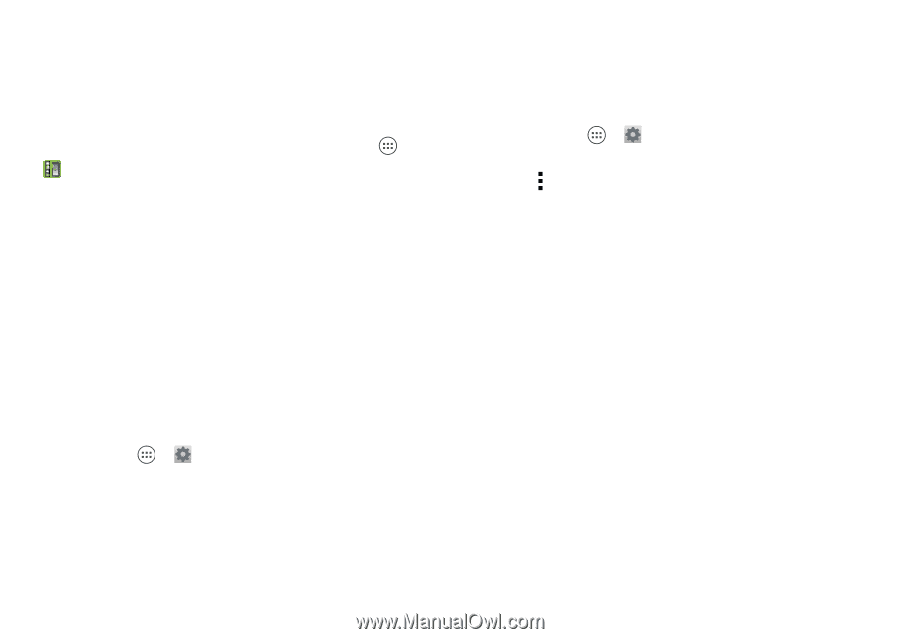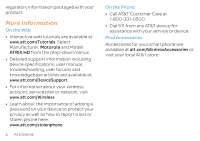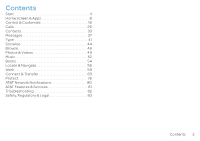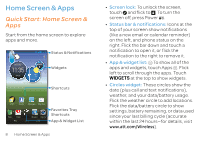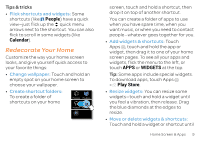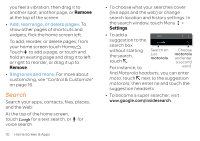Motorola ATRIX HD ATRIX HD - User Guide - Page 8
AT&T Ready2Go, Old Phone to New Phone, Get Started, Settings, Accounts &, Remove account - update
 |
View all Motorola ATRIX HD manuals
Add to My Manuals
Save this manual to your list of manuals |
Page 8 highlights
AT&T Ready2Go AT&T Ready2Go helps you set up your new device using the browser on your computer. 1. From the home screen, touch Apps > AT&T Ready2Go. 2.Touch Get Started. You'll see a web address and a code. 3.On your computer's browser, go to the web address. 4.Enter your information and choose the setup you want. 5.Save your profile to update your device. Accounts To add, edit, or delete accounts anytime, touch Apps > Settings > Accounts & sync. For more, see "Add or Delete Accounts" on page 45. To set up email accounts, see "Email" on page 39. 6 Start For help with your Google™ account, visit http://accounts.google.com. To delete an account (along with its contacts and messages on your phone), touch Apps > Settings > Accounts & sync, touch the account, then touch Menu > Remove account. Old Phone to New Phone Are you switching from an Apple™ or Blackberry phone? Get all your important information set up on your new Motorola smartphone in a few easy steps. The Welcome Home To Motorola application transfers contacts, email addresses, calendar meetings, events, tasks, music, playlists, photos, and videos from your old phone to your new Motorola smartphone. Note: If you are switching from another Android™ phone, your Google™ account's contacts, events, Gmail™ and other settings start downloading as soon as you log into your Google account. If you are