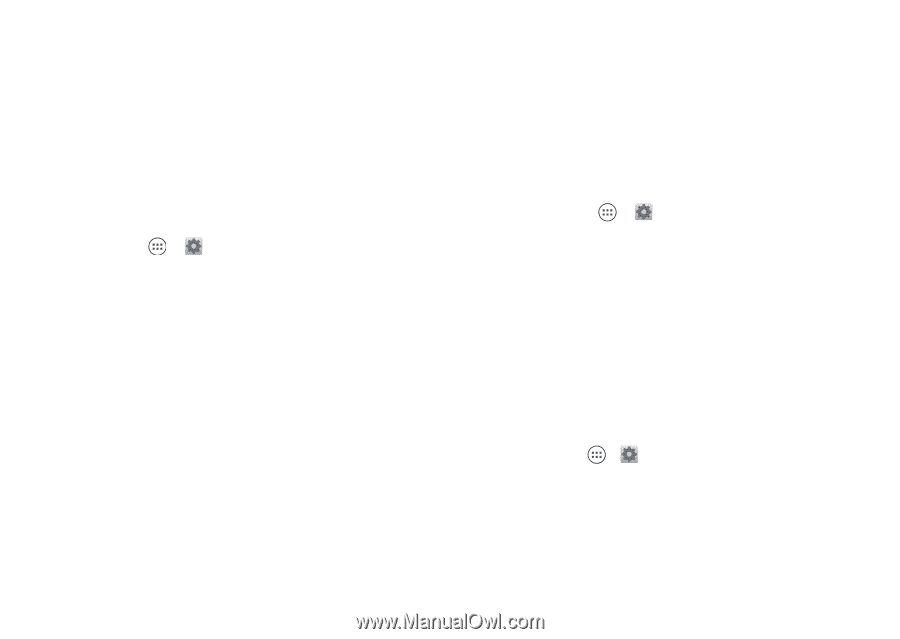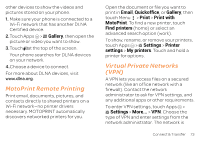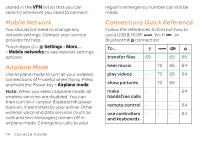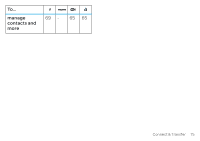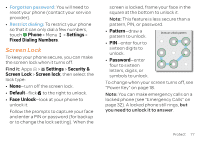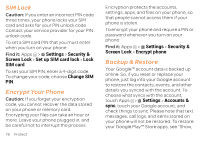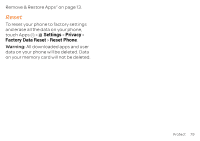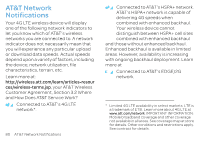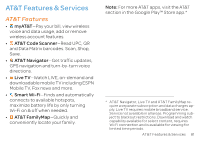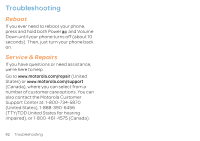Motorola ATRIX HD ATRIX HD - User Guide - Page 80
SIM Lock, Encrypt Your Phone, Backup & Restore, Settings, Security &, Screen Lock - screen replacement
 |
View all Motorola ATRIX HD manuals
Add to My Manuals
Save this manual to your list of manuals |
Page 80 highlights
SIM Lock Caution: If you enter an incorrect PIN code three times, your phone locks your SIM card and asks for your PIN unlock code. Contact your service provider for your PIN unlock code. To set a SIM card PIN that you must enter when you turn on your phone: Find it: Apps > Settings > Security & Screen Lock > Set up SIM card lock > Lock SIM card To set your SIM PIN, enter a 4-digit code. To change your code, choose Change SIM PIN. Encrypt Your Phone Caution: If you forget your encryption code, you cannot recover the data stored on your phone or memory card. Encrypting your files can take an hour or more. Leave your phone plugged in, and be careful not to interrupt the process. 78 Protect Encryption protects the accounts, settings, apps, and files on your phone, so that people cannot access them if your phone is stolen. To encrypt your phone and require a PIN or password whenever you turn on your phone: Find it: Apps > Settings > Security & Screen Lock > Encrypt phone Backup & Restore Your Google™ account data is backed up online. So, if you reset or replace your phone, just log into your Google account to restore the contacts, events, and other details you synced with the account. To choose what syncs with the account, touch Apps > Settings > Accounts & sync, touch your Google account, and check things to sync. Please note that text messages, call logs, and items stored on your phone will not be restored. To restore your Google Play™ Store apps, see "Show,