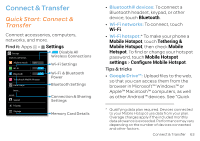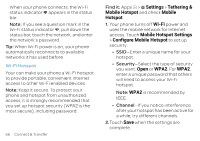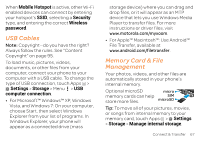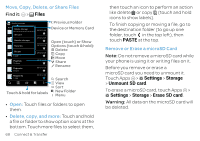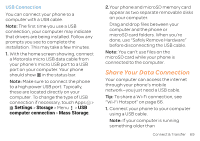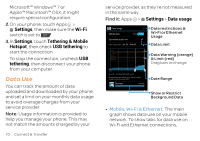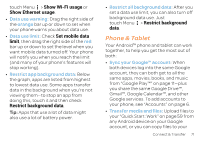Motorola ATRIX HD ATRIX HD - User Guide - Page 69
USB Cables, Memory Card & File Management, Mobile Hotspot, Security, Wireless, password, Settings - drivers
 |
View all Motorola ATRIX HD manuals
Add to My Manuals
Save this manual to your list of manuals |
Page 69 highlights
When Mobile Hotspot is active, other Wi-Fi enabled devices can connect by entering your hotspot's SSID, selecting a Security type, and entering the correct Wireless password. USB Cables Note: Copyright-do you have the right? Always follow the rules. See "Content Copyright" on page 95. To load music, pictures, videos, documents, or other files from your computer, connect your phone to your computer with a USB cable. To change the type of USB connection, touch Apps > Settings > Storage > Menu > USB computer connection. • For Microsoft™ Windows™ XP, Windows Vista, and Windows 7: On your computer, choose Start, then select Windows Explorer from your list of programs. In Windows Explorer, your phone will appear as a connected drive (mass storage device) where you can drag and drop files, or it will appear as an MTP device that lets you use Windows Media Player to transfer files. For more instructions or driver files, visit www.motorola.com/myxoom. • For Apple™ Macintosh™: Use Android™ File Transfer, available at www.android.com/filetransfer. Memory Card & File Management Your photos, videos, and other files are automatically stored in your phone's internal memory. Optional microSD micro memory cards can help SIM store more files. microSD Tip: To move all of your pictures, movies, or songs from internal memory to your memory card, touch Apps > Settings > Storage > Manage internal storage. Connect & Transfer 67