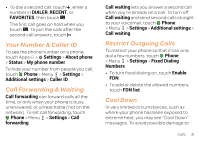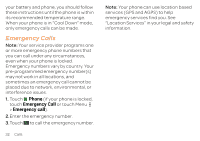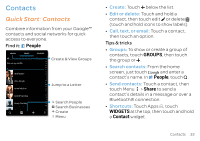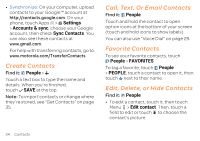Motorola ATRIX HD ATRIX HD - User Guide - Page 36
Create Contacts, Call, Text, Favorite Contacts, Edit, Delete, Settings, Accounts & sync
 |
View all Motorola ATRIX HD manuals
Add to My Manuals
Save this manual to your list of manuals |
Page 36 highlights
• Synchronize: On your computer, upload contacts to your Google™ account at http://contacts.google.com. On your phone, touch Apps > Settings > Accounts & sync, choose your Google account, then check Sync Contacts. You can also see these contacts at www.gmail.com. For help with transferring contacts, go to www.motorola.com/TransferContacts. Create Contacts Find it: People > Touch a text box to type the name and details. When you're finished, touch SAVE at the top. Note: To import contacts or change where they're stored, see "Get Contacts" on page 35. Call, Text, Or Email Contacts Find it: People Touch and hold the contact to open option icons at the bottom of your screen (touch and hold icons to show labels). You can also use "Voice Dial" on page 29. Favorite Contacts To see your favorite contacts, touch People > FAVORITES. To tag a favorite, touch People > PEOPLE, touch a contact to open it, then touch next to their name. Edit, Delete, or Hide Contacts Find it: People • To edit a contact, touch it, then touch Menu > Edit contact. Then, touch a field to edit or touch to choose the contact's picture. 34 Contacts