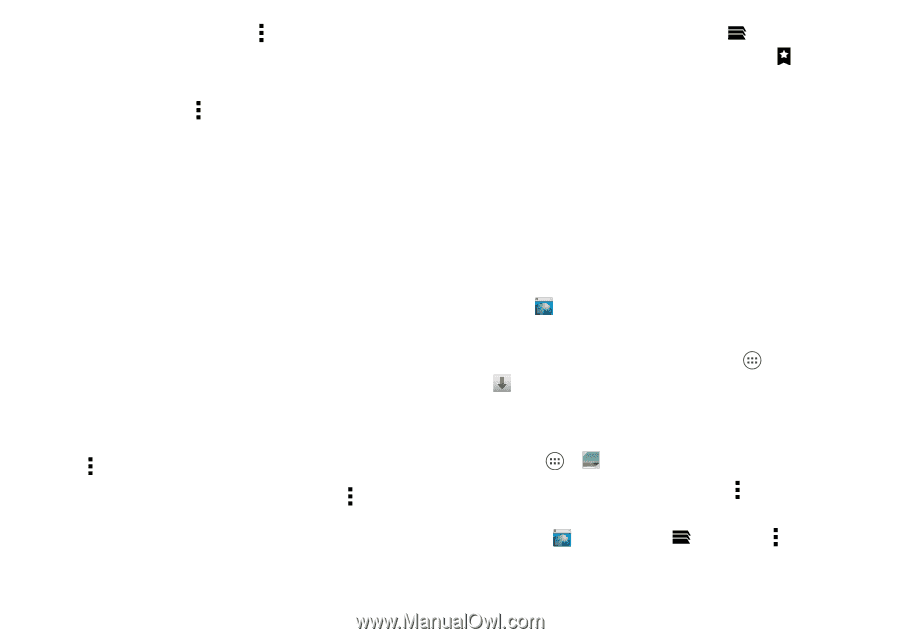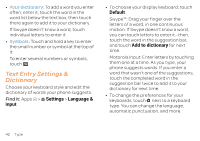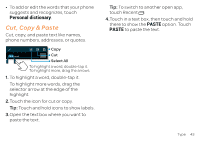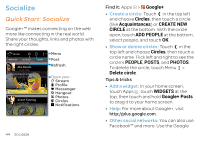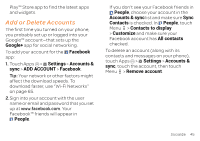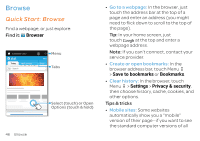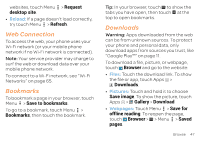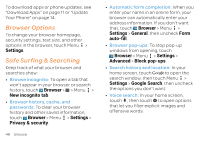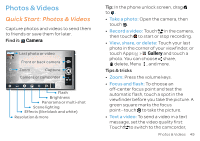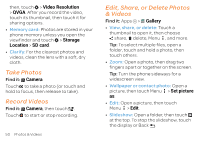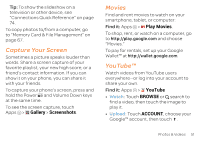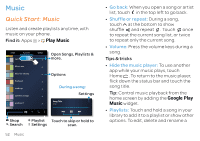Motorola ATRIX HD ATRIX HD - User Guide - Page 49
Web Connection, Bookmarks, Downloads, Request, desktop site, Refresh, Save to bookmarks, Browser
 |
View all Motorola ATRIX HD manuals
Add to My Manuals
Save this manual to your list of manuals |
Page 49 highlights
websites, touch Menu > Request desktop site. • Reload: If a page doesn't load correctly, try touch Menu > Refresh. Web Connection To access the web, your phone uses your Wi-Fi network (or your mobile phone network if no Wi-Fi network is connected). Note: Your service provider may charge to surf the web or download data over your mobile phone network. To connect to a Wi-Fi network, see "Wi-Fi Networks" on page 65. Bookmarks To bookmark a page in your browser, touch Menu > Save to bookmarks. To go to a bookmark, touch Menu > Bookmarks, then touch the bookmark. Tip: In your browser, touch to show the tabs you have open, then touch at the top to open bookmarks. Downloads Warning: Apps downloaded from the web can be from unknown sources. To protect your phone and personal data, only download apps from sources you trust, like "Google Play™" on page 11. To download a file, picture, or webpage, touch WWW. Browser and go to the website: • Files: Touch the download link. To show the file or app, touch Apps > Downloads. • Pictures: Touch and hold it to choose Save image. To show the picture, touch Apps > Gallery > Download • Webpages: Touch Menu > Save for offline reading. To reopen the page, touch WWW. Browser > > Menu > Saved pages. Browse 47