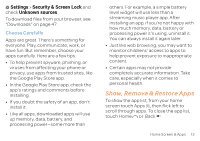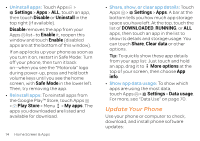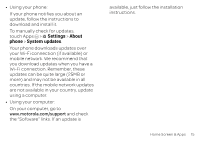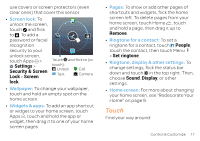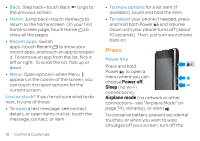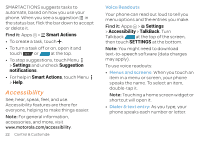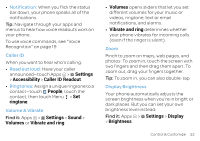Motorola ATRIX HD ATRIX HD - User Guide - Page 20
Press, Power off, Sleep, Airplane mode - reboot
 |
View all Motorola ATRIX HD manuals
Add to My Manuals
Save this manual to your list of manuals |
Page 20 highlights
• Back: Step back-touch Back to go to the previous screen. • Home: Jump back-touch Home to return to the home screen. On your first home screen page, touch Home to show all the pages. • Recent apps: Switch apps-touch Recent to show your recent apps, and touch an app to reopen it. To remove an app from the list, flick it left or right. To scroll the list, flick up or down. • Menu: Open options-when Menu appears in the corner of the screen, you can touch it to open options for the current screen. Lost or stuck? If you're not sure what to do next, try one of these: • To open a text message, see contact details, or open items in a list, touch the message, contact, or item. 18 Control & Customize • To show options for a list item (if available), touch and hold the item. • To reboot your phone if needed, press and hold both Power and Volume Down until your phone turns off (about 10 seconds). Then, just turn your phone back on. Press Power Key Press and hold Power to open a menu where you can choose Power off, Sleep (no Wi-Fi connections), Airplane mode (no network or other connections-see "Airplane Mode" on page 74), vibrate , or silent . To conserve battery, prevent accidental touches, or when you want to wipe smudges off your screen, turn off the