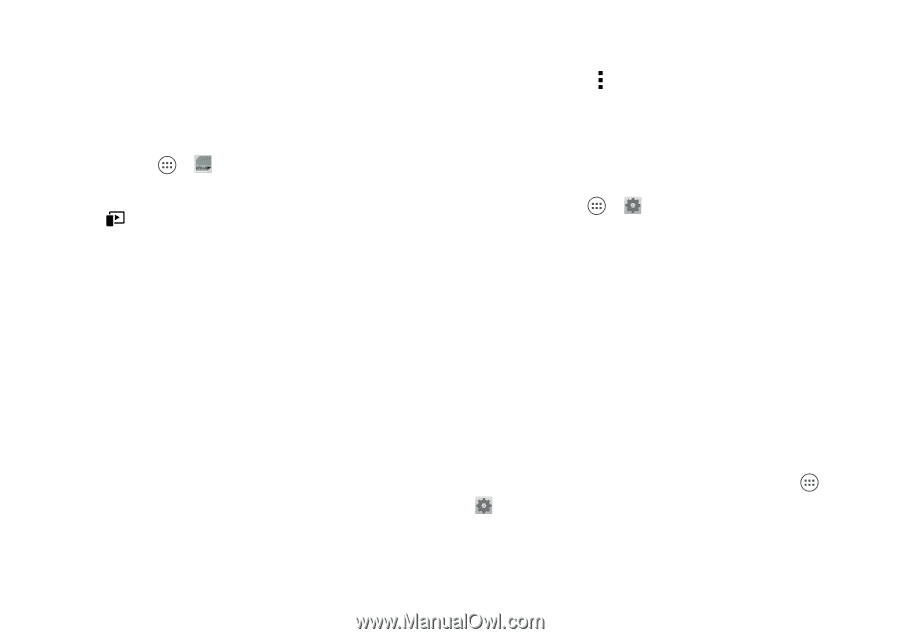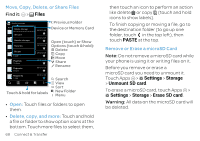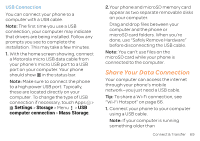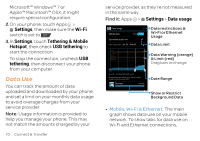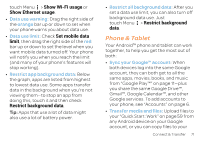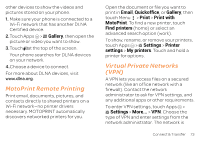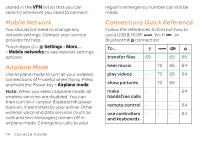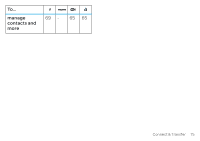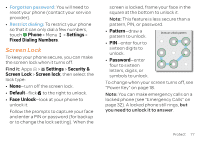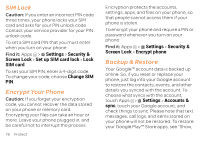Motorola ATRIX HD ATRIX HD - User Guide - Page 75
MotoPrint Remote Printing, Virtual Private Networks (VPN), Gallery, Email, Quickoffice, Print
 |
View all Motorola ATRIX HD manuals
Add to My Manuals
Save this manual to your list of manuals |
Page 75 highlights
other devices to show the videos and pictures stored on your phone. 1. Make sure your phone is connected to a Wi-Fi network that has another DLNA Certified device. 2.Touch Apps > Gallery, then open the picture or video you want to show. 3.Touch at the top of the screen. Your phone searches for DLNA devices on your network. 4.Choose a device to connect. For more about DLNA devices, visit www.dlna.org. MotoPrint Remote Printing Print email, documents, pictures, and contacts directly to shared printers on a Wi-Fi network-no printer drivers necessary. MOTOPRINT automatically discovers networked printers for you. Open the document or file you want to print in Email, Quickoffice, or Gallery, then touch Menu > Print > Print with MotoPrint. To find a new printer, touch Find printers (home) or select an advanced search option (work). To show, rename, or remove your printers, touch Apps > Settings > Printer settings > My printers. Touch and hold a printer for options. Virtual Private Networks (VPN) A VPN lets you access files on a secured network (like an office network with a firewall). Contact the network administrator to ask for VPN settings, and any additional apps or other requirements. To enter VPN settings, touch Apps > Settings > More... > VPN. Choose the type of VPN and enter settings from the network administrator. The network is Connect & Transfer 73