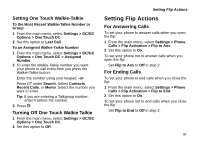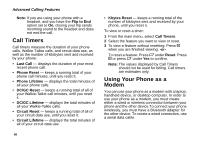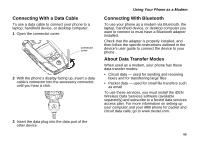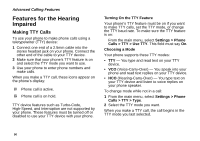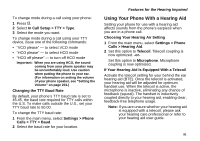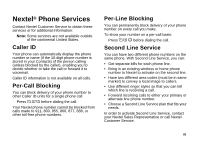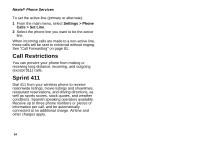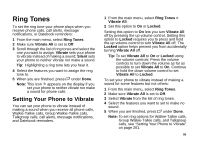Motorola I880 User Guide - Page 101
Using Your Phone With a Hearing Aid, Features for the Hearing Impaired
 |
View all Motorola I880 manuals
Add to My Manuals
Save this manual to your list of manuals |
Page 101 highlights
To change mode during a call using your phone: 1 Press m. 2 Select In Call Setup > TTY > Type. 3 Select the mode you want. To change mode during a call using your TTY device, issue one of the following commands: • "VCO please" - to select VCO mode • "HCO please" - to select HCO mode • "HCO off please" - to turn off HCO mode Important: When you are using HCO, the sound coming from your phone speaker may be uncomfortably loud. Use caution when putting the phone to your ear. (For information on setting the volume of your phone speaker, see "Setting the Volume" on page 201.) Changing the TTY Baud Rate By default, your phone's TTY baud rate is set to 45.45, the baud rate required for TTY calls within the U.S. To make calls outside the U.S., set your TTY baud rate to 50.00. To change the TTY baud rate: 1 From the main menu, select Settings > Phone Calls > TTY > Baud. 2 Select the baud rate for your location. Features for the Hearing Impaired Using Your Phone With a Hearing Aid Setting your phone for use with a hearing aid affects sounds from the phone's earpiece when you are in a phone call. Choosing Your Hearing Air Setting 1 From the main menu, select Settings > Phone Calls > Hearing Aid. 2 Set this option to Telecoil. Telecoil coupling is now optimized. -or- Set this option to Microphone. Microphone coupling is now optimized. If Your Hearing Aid Is Equipped With a Telecoil Activate the telecoil setting for your behind the ear hearing aid (BTE). Once the telecoil is activated, your hearing aid will be adjusted for optimum handset use. When the telecoil is active, the microphone is inactive, eliminating any chance of feedback (squeal). The handset is inductively coupled directly to your hearing aid, enabling clear, feedback-free telephone usage. Note: If you are unsure whether your hearing aid is equipped with a telecoil, please ask your hearing care professional or refer to your hearing aid user guide. 91