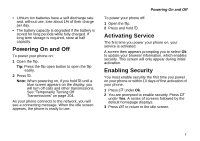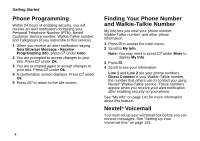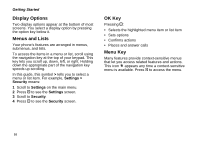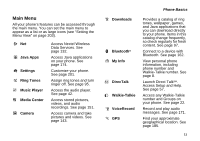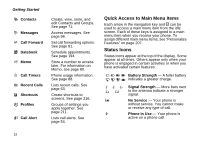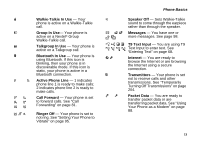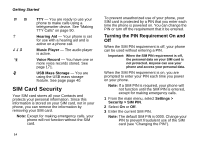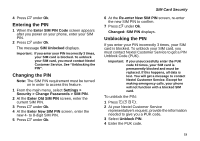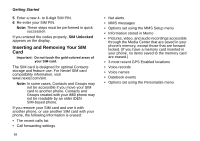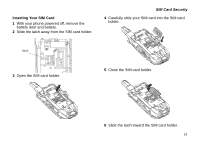Motorola I880 User Guide - Page 22
Quick Access to Main Menu Items, Status Icons, Phone In Use - call forwarding
 |
View all Motorola I880 manuals
Add to My Manuals
Save this manual to your list of manuals |
Page 22 highlights
Getting Started d Contacts e Messages f Call Forward o Datebook g Memo h Call Timers i Recent Calls s Shortcuts p Profiles k Call Alert Create, view, store, and edit Contacts and Groups. See page 71. Access messages. See page 98. Set call forwarding options. See page 81. Schedule appointments. See page 194. Store a number to access later. For information on Memo, see page 80. Phone usage information. See page 88. Lists recent calls. See page 63. Create shortcuts to screens. See page 216. Groups of settings you apply together. See page 211. Lists call alerts. See page 54. Quick Access to Main Menu Items Each arrow in the navigation key and O can be used to access a main menu item from the idle screen. Each of these keys is assigned to a main menu item when you receive your phone. To assign different main menu items, see "Personalize Features" on page 207. Status Icons Status icons appear at the top of the display. Some appear at all times. Others appear only when your phone is engaged in certain activities or when you have activated certain features. abcd Battery Strength - A fuller battery efgd indicates a greater charge. o p q Signal Strength - More bars next r s to the antenna indicate a stronger signal. 6 No Service - Your phone is without service. You cannot make or receive any type of call. A Phone In Use - Your phone is active on a phone call. 12