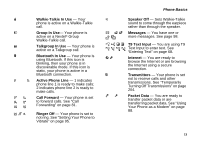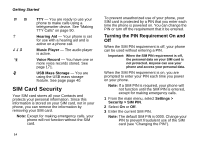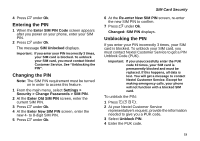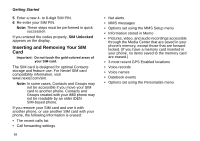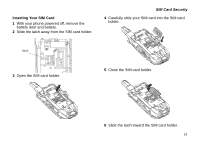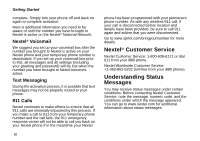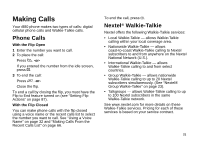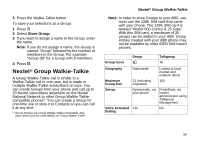Motorola I880 User Guide - Page 28
Locking the Keypad, Removing Your SIM Card, Settings >, Security > Keypad Lock, Auto Lock
 |
View all Motorola I880 manuals
Add to My Manuals
Save this manual to your list of manuals |
Page 28 highlights
Getting Started Removing Your SIM Card Important: To avoid loss or damage, do not remove your SIM card from your phone unless absolutely necessary. 1 With your phone powered off, remove the battery door and battery. 2 Slide the latch away from the SIM card holder. 3 Open the SIM card holder. 4 Carefully slide your SIM card out of the SIM card holder. 5 Close the SIM card holder. 6 Slide the latch toward the SIM card holder. Note: Protect your SIM card as you would any delicate object. Store it carefully. Locking the Keypad Locking the phone's keypad prevents its buttons from being pressed. When the keypad is locked, you can only: • Power the phone on and off • Unlock the keypad • Respond to incoming calls, messages, and alerts Important: Emergency calls cannot be placed while the keypad is locked. 18 To lock the keypad: 1 From the idle screen, press m. 2 Press *. If you press a key while the keypad is locked, instructions for unlocking the keypad display briefly. To unlock the keypad: 1 From the idle screen, press m. 2 Press *. You also have the option of setting your phone to automatically lock the keypad if there has been no activity for a specified time. 1 From the main menu, select Settings > Security > Keypad Lock. 2 To lock the keypad immediately, select Lock Now. You will be given the option to press m and * to lock and unlock the keypad. 3 To set a specific time for the keypad to lock if there has been no activity, select Auto Lock and then select a time. The keypad can be set to lock in 30 seconds or in 1, 5, 10, 15, or 20 minutes if the keypad is not touched during the specified time. To turn the auto lock off, repeat step 3 and select Off.