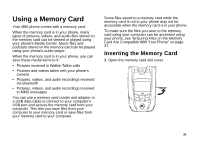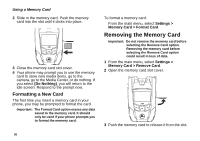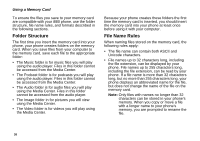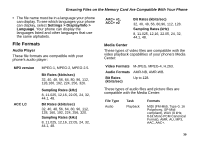Motorola I880 User Guide - Page 50
Using the Memory Card With Your Computer, Setting Your Phone to Use the USB Mass Storage Feature - direct talk
 |
View all Motorola I880 manuals
Add to My Manuals
Save this manual to your list of manuals |
Page 50 highlights
Using a Memory Card Picture View Capture GIF (GIF89A and GIF87A), JPEG, WBMP, PNG. JPEG. Using the Memory Card With Your Computer The USB mass storage feature lets you access the memory card inserted in your phone from your computer by connecting your phone to your computer with a USB data cable. The memory card then is treated as a removable storage drive by your computer. You can navigate to this drive as you would any other drive on your computer. You cannot use this feature while using Direct Talk. When you are using your phone's USB mass storage feature, the memory card cannot be accessed by your phone. Otherwise, your phone's functionality is not affected. Setting Your Phone to Use the USB Mass Storage Feature To turn on your phone's ability to use the USB mass storage feature: 1 From the main menu, select Settings > Memory Card > USB Connection. 2 Select Reader Enabled. To turn off your phone's ability to use the USB mass storage feature: Set USB Connection to Reader Disabled in step 2. Using the USB Mass Storage Feature To use your phone's USB mass storage feature: 1 Ensure that your phone is powered on and not set to Direct Talk, the memory card is inserted your phone, and USB Connection is set to Reader Enabled. 2 Open the connector cover. connector cover 3 Connect he USB cable to the USB port of your computer. 40