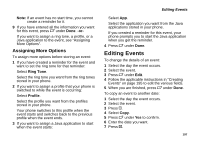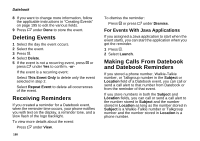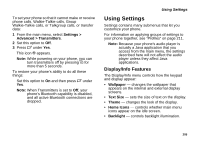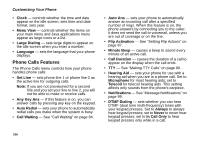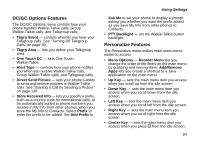Motorola I880 User Guide - Page 212
Setting Wallpaper to Change Automatically, Settings > Display/Info >
 |
View all Motorola I880 manuals
Add to My Manuals
Save this manual to your list of manuals |
Page 212 highlights
Customizing Your Phone download. You can also access downloadable wallpapers from the Wallpaper menu. From the main menu, select Settings > Display/Info > Wallpaper > Buy Wallpapers. Note: If you set an picture that is stored on the memory card as a wallpaper, that picture is automatically copied or moved to your phone's memory according to the rules described in "Pictures Stored on the Memory Card" on page 156. Choosing a Wallpaper 1 From the main menu, select Settings > Display/Info > Wallpaper. 2 To choose a wallpaper for the internal display, select Internal. -or- To choose a wallpaper for the external display, select External. 3 Select the wallpaper you want. Tip: If you want to see what the wallpaper looks like, scroll to the wallpaper you want to view and press A under View. After you choose a wallpaper, you can set it to appear on the idle screen only or on screens throughout your phone: 1 From the main menu, select Settings > Display/Info > Wallpaper. 202 2 To set wallpaper placement for the internal display, select Internal. -or- To set wallpaper placement for the external display, select External. 3 Select Placement. Note: If you do not see the Placement option, make sure you have chosen a wallpaper and not a theme. Themes always appear throughout the phone. 4 To place wallpaper on the idle screen only, select Idle Only. -or- 5 To place wallpaper on screens throughout the phone, select Throughout. Setting Wallpaper to Change Automatically 1 From the main menu, select Settings > Display/Info > Wallpaper. 2 For the internal display, select Auto Cycle > Internal. -or- For the external display, select Auto Cycle > External. 3 Select how often you want the wallpaper to change. 4 Select Select Pictures. 5 Select the pictures you want to appear as wallpaper.