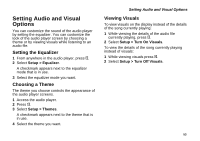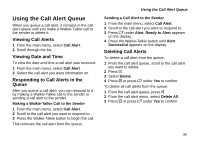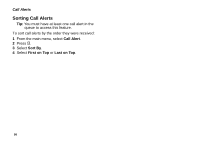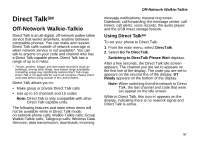Motorola I880 User Guide - Page 62
Deleting Audio Files, DRM Items, Deleting an Album, Artist, or Genre
 |
View all Motorola I880 manuals
Add to My Manuals
Save this manual to your list of manuals |
Page 62 highlights
Audio Player Deleting Audio Files You can delete audio files from the memory card one at a time, by album, by artist, or by genre. You can also delete all audio files from the memory card by deleting everything in the Songs, Albums, Artists, or Genres folder. Deleting an audio file removes it from all playlists it appears on. Deleting an Audio File 1 Access the audio player. 2 Select the folder containing the audio file you want to delete. 3 If the folder you selected contains more folders, within that folder, select the folder containing the audio file you want to delete. 4 Scroll to the audio file you want to delete. 5 Press m. 6 Select Delete Song or Delete Podcast. 7 Press A under Yes to confirm. Deleting an Album, Artist, or Genre 1 Access the audio player. 2 Select the folder containing the audio files you want to delete: Albums, Artists, or Genres. 52 3 Scroll to the album, artist, or genre you want to delete. 4 Press m. 5 Select Delete Album, Delete Artist, or Delete Genre. 6 Press A under Yes to confirm. Deleting All Audio Files Deleting everything in the Songs, Albums, Artists, or Genres folder deletes all audio files from the memory card. 1 Access the audio player. 2 Scroll to Songs, Albums, Artists, or Genres. 3 Press m. 4 Select Delete All Music. 5 Press O or A under Yes to confirm. DRM Items Some of the audio files on the memory card may be DRM (digital rights management) items. When a DRM items has expired, you can no longer play it. If you scroll to an audio file that is expired and try to play it, a message saying you cannot play it appears. If you play a list containing an expired audio file, the audio player skips over the expired item and no message is displayed.