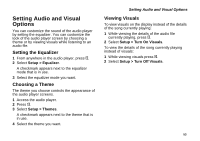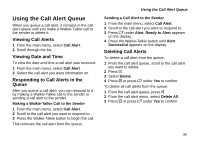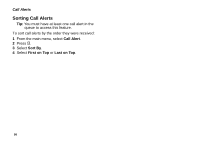Motorola I880 User Guide - Page 61
Sending Podcast Information, Sending Feedback, Deleting Highlight Markers, Clear, Add Highlights
 |
View all Motorola I880 manuals
Add to My Manuals
Save this manual to your list of manuals |
Page 61 highlights
Deleting Highlight Markers To delete the beginning and end markers from a highlight: 1 While playing or paused within the highlight you want to delete the markers from, press m. 2 Press A under Clear. To delete all highlight markers in a podcast: 1 While playing or paused within a podcast that contains highlights, press m. 2 Select Add Highlights or Edit Highlights. 3 Press m. 4 Select Clear All Highlights. Sending Podcast Information If you want another person to hear a podcast you have downloaded and saved to your memory card, you can send information in an MMS messages the person can save and use to download the podcast on his or her computer. If the person then plays the podcast on a phone with an audio player like the one in your phone, he or she sees any highlight markers you created within the podcast on your phone. Working With Podcasts To send podcast information: 1 When you have scrolled to, are playing, or have paused within the podcast, press m. 2 Select Forward Details. 3 Create, send the message as you would any other MMS message. See "Multimedia Messages" on page 108. The podcast information is automatically included in the message. Sending Feedback If the creator of a podcast has included an email address for feedback in the metadata of the podcast, you can send an MMS message to that email address. To send feedback email to the creator of a podcast: 1 When you have scrolled to, are playing, or have paused within the podcast, press m. 2 Select Send Feedback. 3 Create and send the message as you would any other MMS message. See "Multimedia Messages" on page 108. The message is automatically addressed to the email address included with the podcast. 51