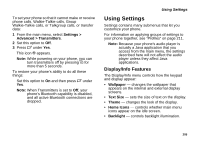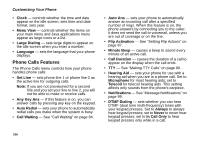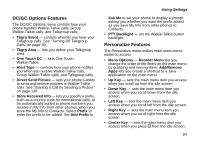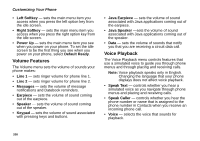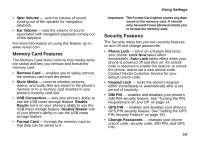Motorola I880 User Guide - Page 214
Temporarily Turning Off Transmissions, Backlight > Java Timer
 |
View all Motorola I880 manuals
Add to My Manuals
Save this manual to your list of manuals |
Page 214 highlights
Customizing Your Phone To control how long the backlight stays on for Java applications: 1 From the main menu, select Settings > Display/Info > Backlight > Java Timer. 2 Select the number of seconds you want the backlight to stay on for Java applications. Keypad Low Light Sensor To set the keypad backlight to light up only in low light conditions: 1 From the main menu, select Settings > Display/Info > Backlight > Sensor. 2 Set this option to On. Logo Flash The logo backlight flashes rapidly when you receive a phone call. It flashes slowly when you receive messages and reminders, until the alert times out. If your phone is set to sound no alert tone when you receive messages and reminders, the logo does not flash. To set the phone's logo to flash: 1 From the main menu, select Settings > Display/Info > Backlight > Logo Flash. 2 Set this option to On. Walkie-Talkie Button Backlight The Walkie-Talkie button backlight lights up when you are starting to send a call alert. It flashes rapidly when you receive a Walkie-Talkie call, Talkgroup call, Group Walkie-Talkie call, or an item sent in a Walkie-Talkie call. It flashes slowly when you receive a call alert. To set the Walkie-Talkie button backlight to light up and flash: 1 From the main menu, select Settings > Display/Info > Backlight > PTT Backlight. 2 Set this option to On You can also set the Walkie-Talkie button backlight to light up and flash using this option: 1 From the main menu, select Settings > DC/GC Options > PTT Backlight. 2 Set this option to On Temporarily Turning Off Transmissions Sometimes you may want to have your phone on, but turn off its ability to make and receive calls and other transmissions. 204